Normal, Logged (bootlog.txt), Safe mode – Toshiba Equium 8000 S-D User Manual
Page 64: Step-by-step confirmation, Command prompt only (for win 95/98 only)
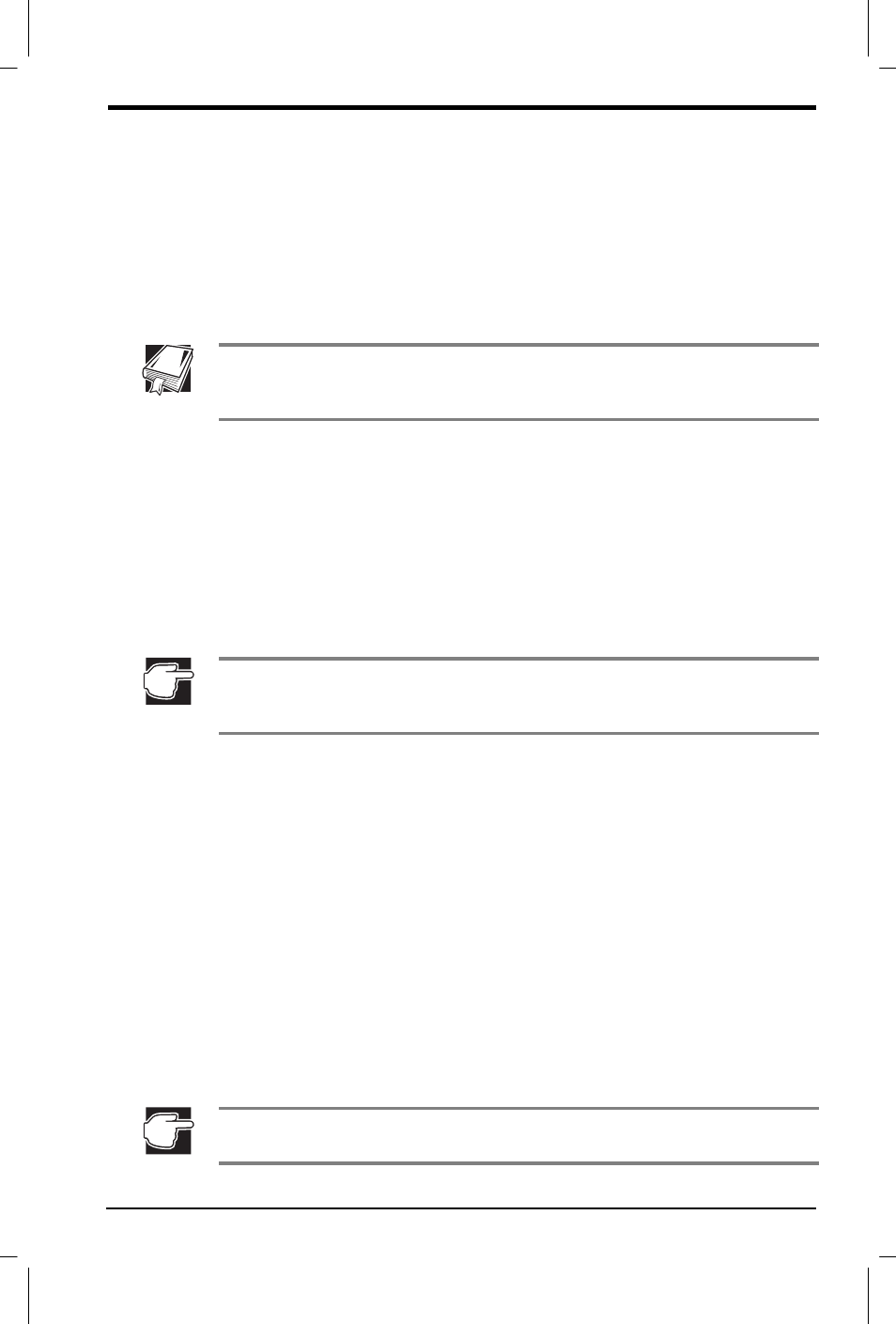
User's Manual
If Something Goes Wrong 4-5
Version
1
Last Saved on 22/09/00 09:50
Equium 8000 User's Manual – 04CHAP.DOC – ENGLISH – Printed on 22/09/00 as 04_800UK
Normal
Use this option when there are no apparent problems with the system.
Logged (Bootlog.txt)
This option creates a hidden log file named C:\Bootlog.txt which records
every step of the system’s startup process.
You or a qualified Windows expert can use this log file to check the
loading and initialising of Windows device drivers.
A device driver is a file that contains information to help the computer’s
BIOS (Basic Input/Output System) control the operations of devices
connected to the system.
Safe mode
This option bypasses basic startup files and starts Windows with just the
mouse, keyboard, and standard VGA display drivers enabled.
Running Safe mode allows you to undo any changes you made to the
system configuration that may have caused your problem, such as
choosing a resolution that is not supported by the display. Safe mode
bypasses the setting and allows you to change the resolution to one
supported by the display. Once you have done this, Windows will start
correctly.
Some Windows operating systems automatically start in Safe mode if a
system startup failure or a corrupted Registry (the file that defines how
Windows is set up) is detected.
Step-by-step confirmation
With this option, the system asks you to confirm each line of the startup
process. Use this option when:
Y The startup process fails while loading the startup files.
Y You need to verify that all drivers are being loaded.
Y You need to temporarily disable one or more specific driver(s).
Y You need to check for errors in the startup files.
When you select Step-by-step confirmation, you can view the startup
files and device drivers one line at a time to help diagnose the source of
a problem.
Command prompt only (for Win 95/98 only)
This option starts the basic operating system with all the startup files and
device drivers. Use it when you want to run MS-DOS® commands.
This option is for advanced users who are familiar with MS-DOS and
know what MS-DOS commands do.
