Windows does not work, Using startup options to fix problems – Toshiba Equium 8000 S-D User Manual
Page 63
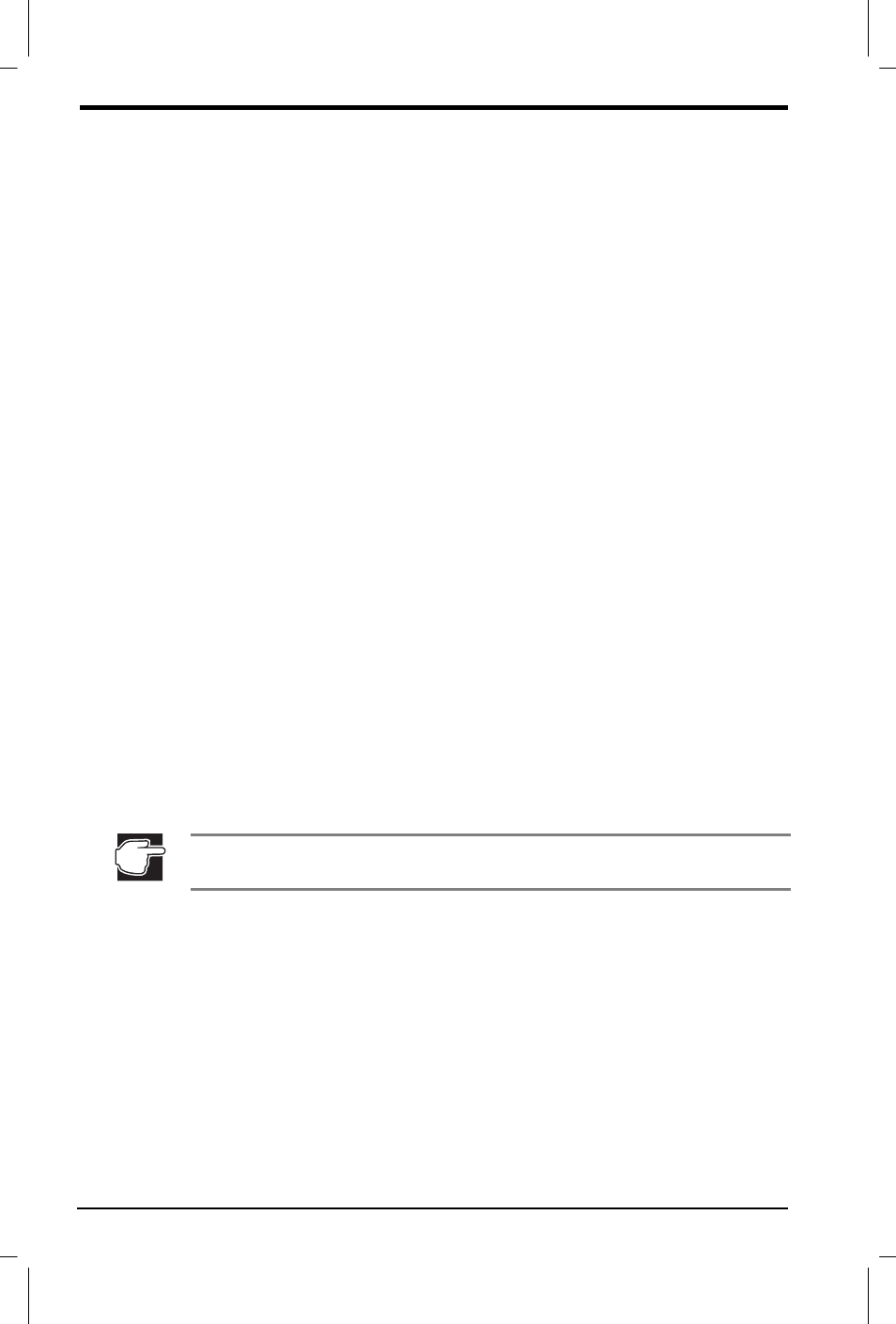
4-4 If Something Goes Wrong
User's Manual
Equium 8000 User's Manual – 04CHAP.DOC – ENGLISH – Printed on 22/09/00 as 04_800UK
Windows does not work
Once you are familiar with Windows, you can easily detect if it is not
working correctly. For example:
Y Windows fails to start after displaying its starting message.
Y Windows takes a long time to start.
Y Windows departs from its normal routine.
Y The screen does not look right.
Unless a hardware device has failed, problems usually occur when you
change the system configuration, add a device, or install a new
program.
If you experience any of these problems, use the options in the Windows
Startup Menu.
Using startup options to fix problems
If Windows fails to start properly, you may have to change your system’s
configuration or verify the startup procedure to fix the problem.
To open the Startup Menu:
1. Restart the computer.
2. Press F8 when the computer starts.
The Startup Menu displays various options. For Windows 95/98,
these options are:
N Normal
N Logged (\Bootlog.txt)
N Safe mode
N Step-by-step confirmation
N Command prompt only
N Safe mode command prompt only
If the computer is connected to a network, the Startup menu may
display different versions of Safe mode.
