Modem and network communications, Function, ctrl and alt keys, Numeric keypad – Toshiba Equium 8000 S-D User Manual
Page 38: Keyboard indicators, Connecting a modem
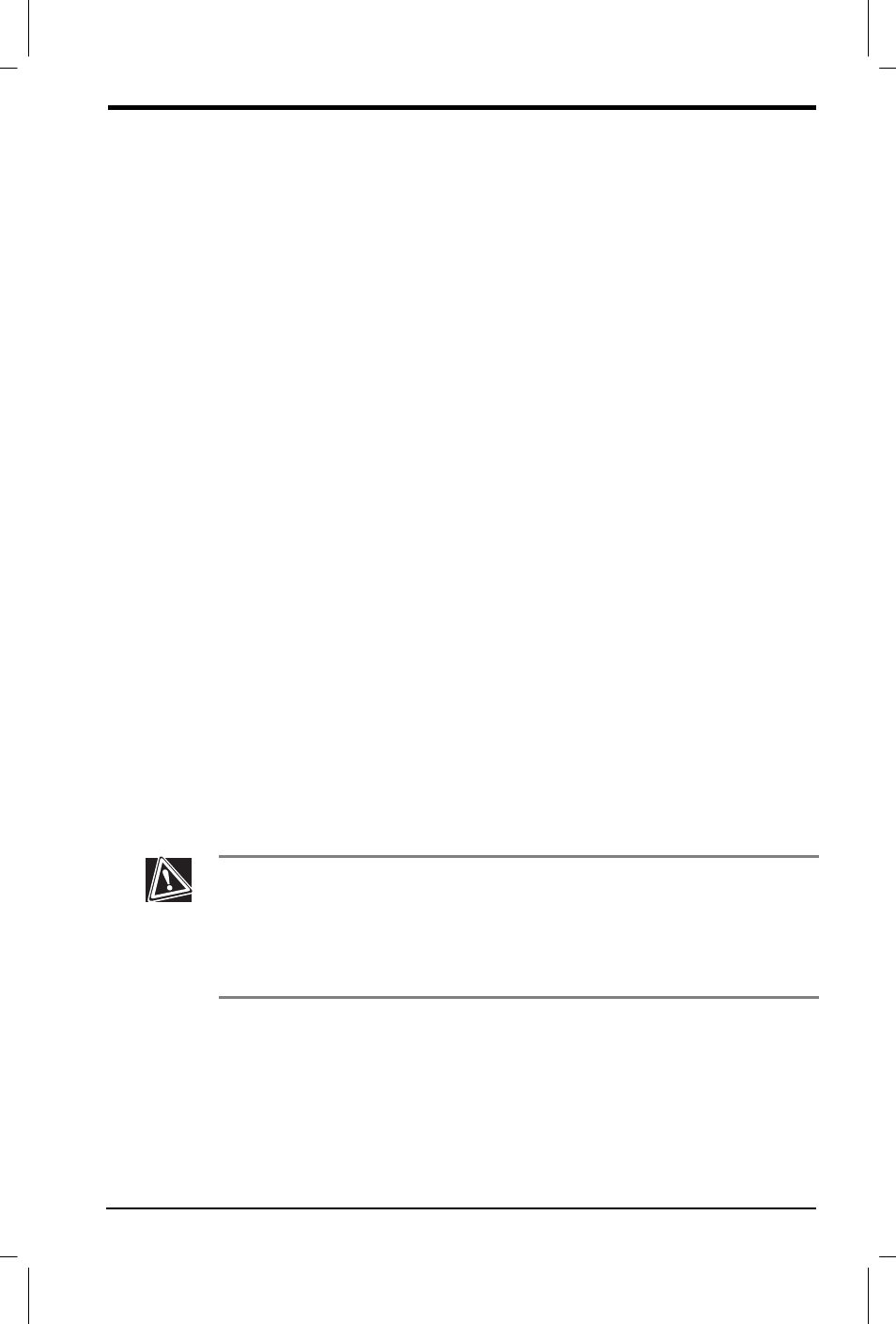
User's Manual
Learning the Basics 2-3
Version
1
Last Saved on 22/09/00 09:50
Equium 8000 User's Manual – 02CHAP.DOC – ENGLISH – Printed on 22/09/00 as 02_800UK
Function, Ctrl and Alt keys
The Function, Ctrl and Alt keys do different things depending on the
program you are using. See your program documentation for details.
Numeric keypad
The ten-key keypad allows you to enter numbers quickly when the
keyboard is in Num Lock mode (the Num Lock light is on). When the
keyboard is in normal mode (the Num Lock light is off), you can use the
functions shown beneath the numbers on the keys.
Keyboard indicators
The Caps Lock light glows when you press Caps Lock. When this light is
on, pressing a letter key on the keyboard produces an uppercase
(capital) letter. To return to normal operation, press Caps Lock again.
The Num Lock light glows when you press Num Lock and the numeric
keypad becomes available. To return to normal mode, press Num Lock
again.
The Scroll Lock light glows when you press Scroll Lock. See your
software documentation for details on this key.
Modem and network communications
Your computer may come with a modem, depending on the system
configuration. This section provides general information on modem
connections.
Connecting a modem
Your computer may have a modem board in one of its expansion slots.
To establish a serial modem connection, you need to connect the
modem to a standard, voice-grade telephone line using a telephone
cable and modular phone jack.
If you are using a home telephone line equipped with Call Waiting,
disable Call Waiting before connecting through the modem. Call
Waiting may interrupt modem transmissions. Contact your telephone
company for instructions on disabling Call Waiting.
You may also check the documentation for your operating system on
how to disable Call Waiting.
