Problems when you turn on the computer – Toshiba Equium 8000 S-D User Manual
Page 62
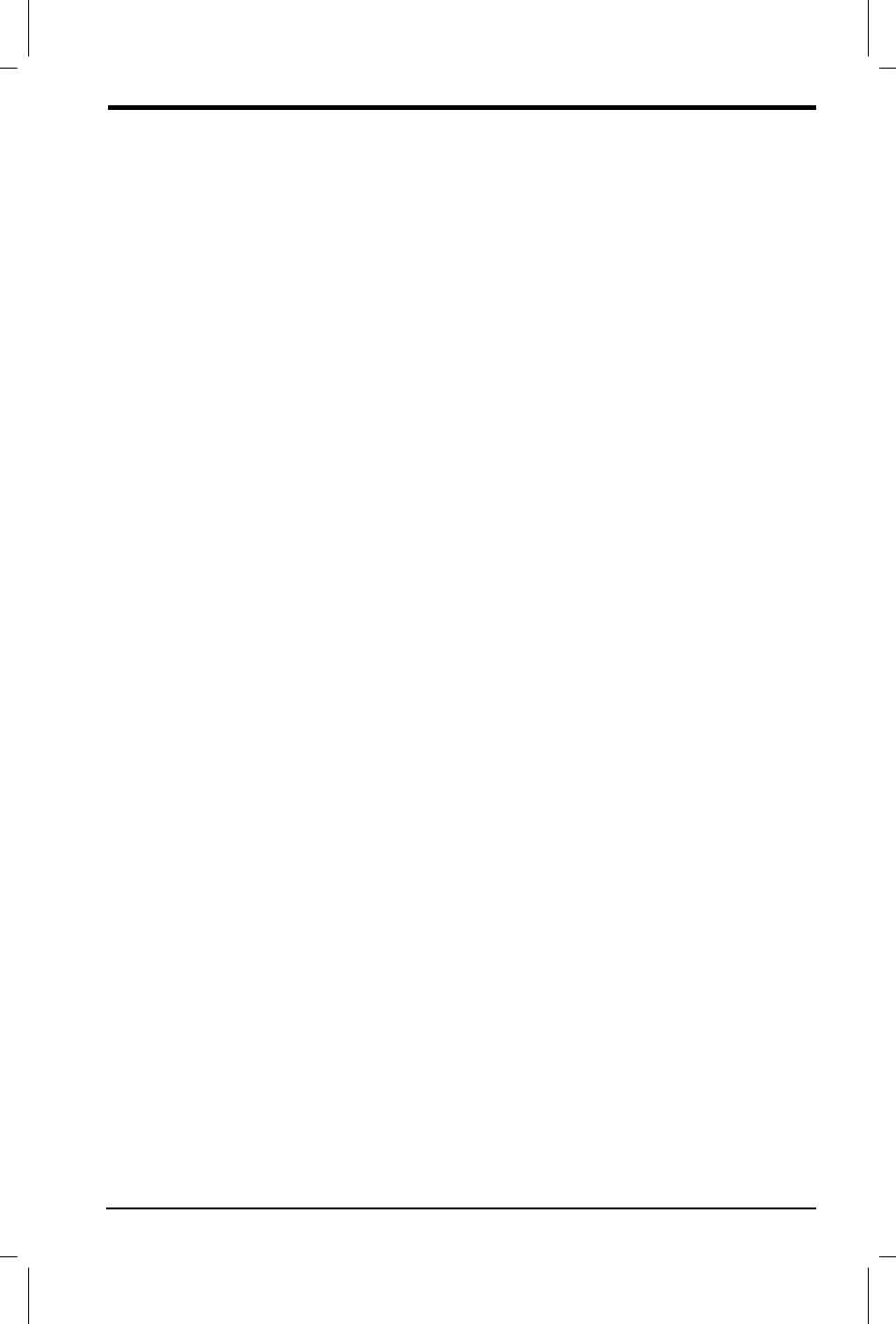
User's Manual
If Something Goes Wrong 4-3
Version
1
Last Saved on 22/09/00 09:50
Equium 8000 User's Manual – 04CHAP.DOC – ENGLISH – Printed on 22/09/00 as 04_800UK
Problems when you turn on the computer
The computer does not start.
Make sure you attached the power cable properly and that the
outlet you use is live.
Press and hold down the power button for a few seconds.
The computer starts, but when you press a key on the keyboard or touch
the mouse, nothing happens.
You may have a software or resource conflict. To clear the condition,
press Ctrl, Alt, and Del simultaneously twice, or press the reset
button.
Read the documentation that came with the conflicting device and
Resolving a hardware conflict.
You press the power button and hear the system start, but you receive a
hard disk drive (HDD) error message.
There is a problem starting Windows from your hard disk. Follow
these steps:
1. Insert the Toshiba Companion Diskette into the computer’s floppy
drive.
2. Restart the computer by pressing the reset button.
The message Welcome to Toshiba Companion Diskette appears.
3. Press Enter.
4. Select Exit to DOS and press Enter.
5. At the A:> prompt, type sys c:, then press Enter.
The computer processes the command and displays the message
System transferred when complete.
6. Remove the diskette from the drive.
7. Restart the computer.
The computer is not accessing the disk drive(s).
Insert a system disk into the drive and turn on the power.
The computer displays a Non-System Disk error message.
A floppy disk is in the floppy disk drive while the computer is
starting Windows. Remove the floppy disk and press any key to
continue.
If pressing any key does not work, simultaneously press Ctrl, Alt, and
Del, or press the reset button to restart the computer.
