Toshiba Satellite 2430-301 User Manual
Page 94
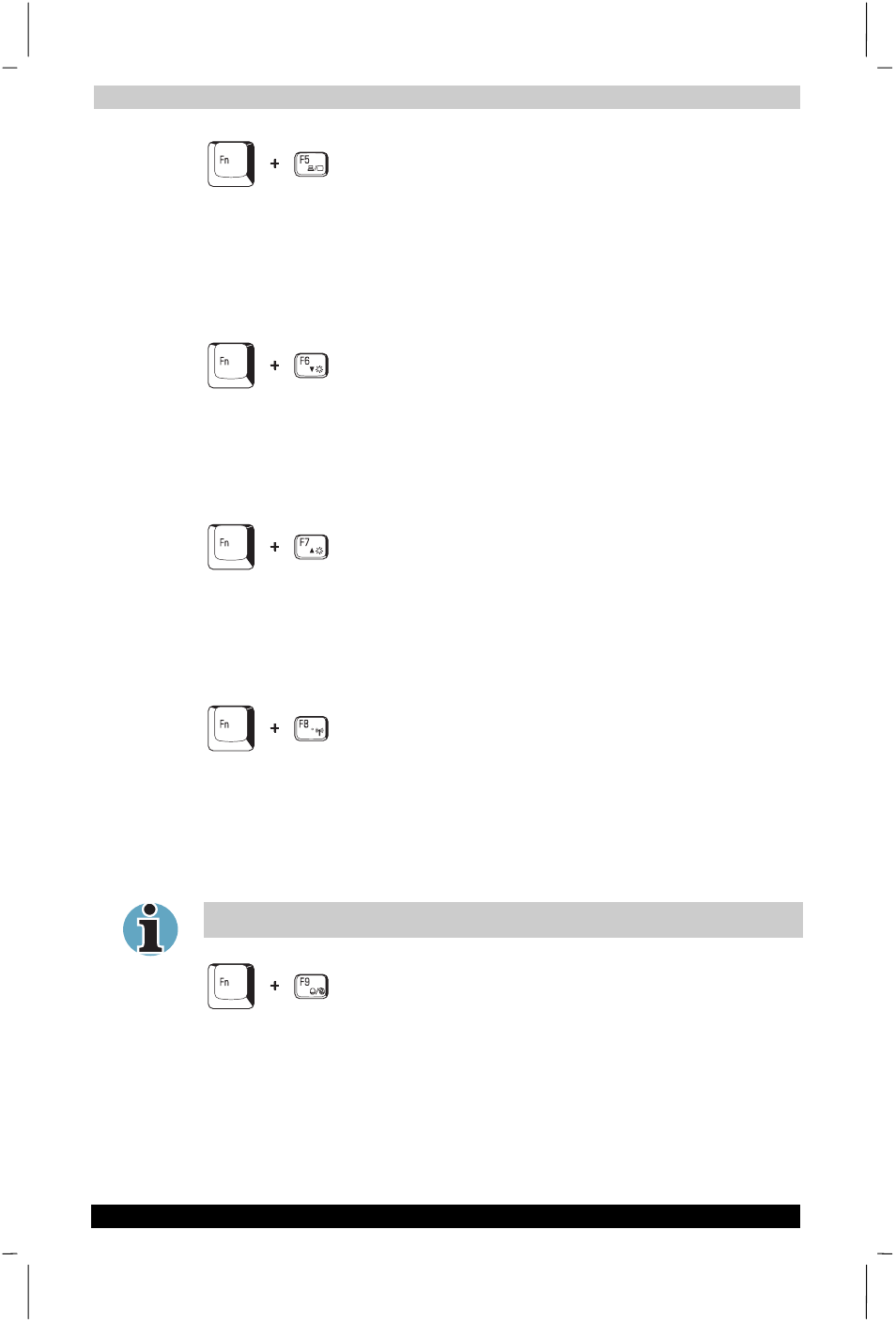
The Keyboard
Satellite 2430 Series
5-5
Satellite 2430 Series
Version
1
Last Saved on 04/04/2003 13:35
ENGLISH using Euro_M.dot –– Printed on 04/04/2003 as IM_243EN
Display selection:
Press Fn + F5 to change the active display device.
When you press these hot keys a dialog box appears. Only selectable
devices will be displayed. Hold down Fn and press F5 again to change
the device. When you release Fn and F5, the selected device will change.
If you hold down the keys for three seconds the selection will return to
LCD
.
Display brightness:
Pressing Fn + F6 decreases the display brightness.
When you press these hotkeys, the current setting will be displayed for
two seconds by a pop-up icon. You can also change this setting through
the Monitor brightness item of the Power Save Mode window in Power
Saver.
Display brightness:
Pressing Fn + F7 increases the display brightness.
When you press these hotkeys, the current setting will be displayed for
two seconds by a pop-up icon. You can also change this setting through
the Monitor brightness item of the Power Save Mode window in Power
Saver.
Wireless setting:
If your computer has both Bluetooth and wireless LAN
functions, you can press Fn + F8 to select which type of wireless
communication you want to use. When you press these hotkeys, a dialog
box will appear. Continue holding down Fn and press F8 to change the
setting. If wireless communication is turned off,
Disabled Wireless
Communication Switch will be displayed.
If no wireless communication device is installed, no dialog box will appear.
Touch pad:
Pressing Fn + F9 enables or disables the Touch pad
function. When you press these hotkeys, the current setting will change
and be displayed as an icon.
