Dvd-r/-rw drive (optional) – Toshiba Satellite 2430-301 User Manual
Page 134
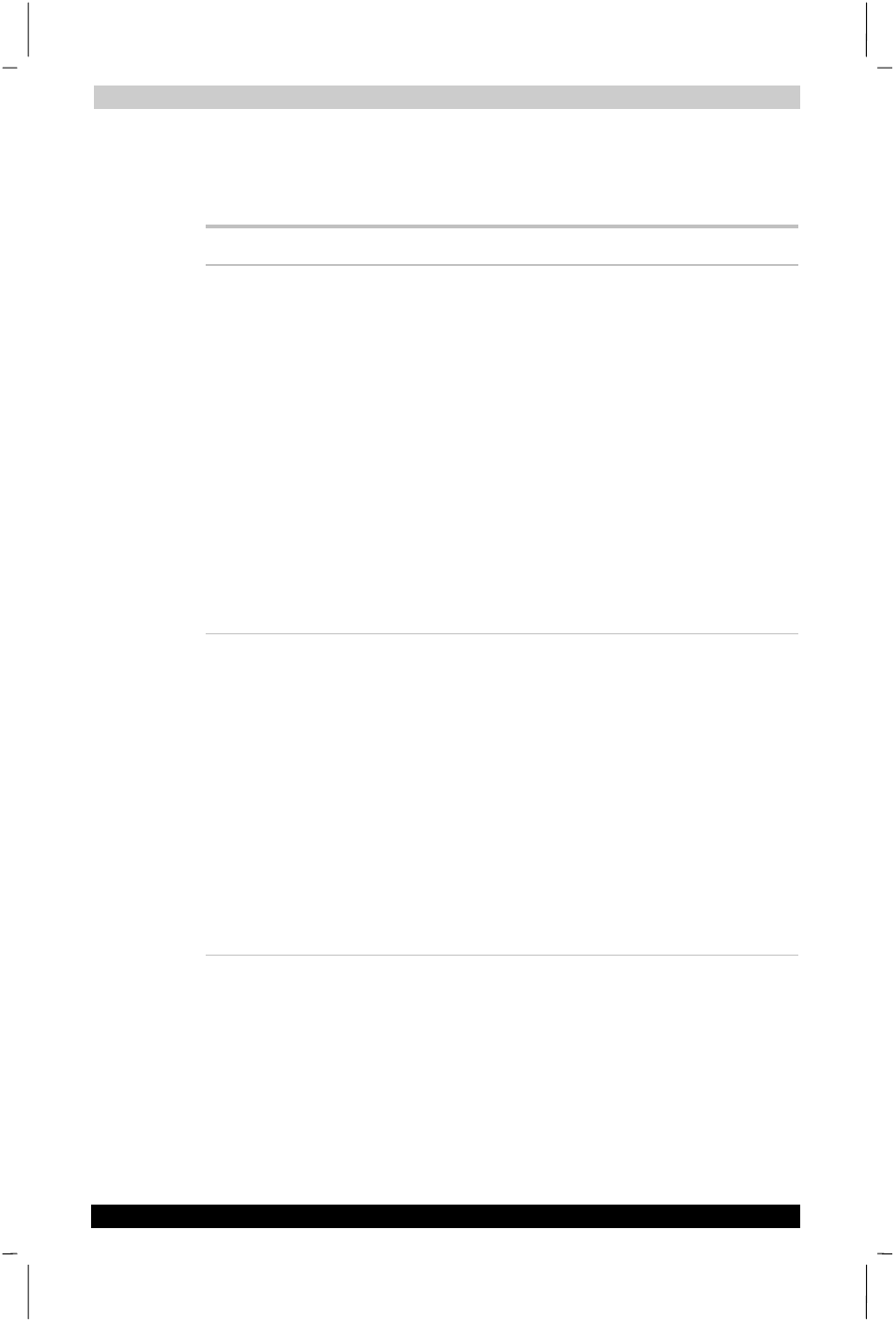
Troubleshooting
Satellite 2430 Series
8-10
Satellite 2430 Series
Version
1
Last Saved on 04/04/2003 13:35
ENGLISH using Euro_M.dot –– Printed on 04/04/2003 as IM_243EN
DVD-R/-RW drive (optional)
For more information, refer to Chapter 2, The Grand Tour, and to
Chapter 4, Operating Basics.
Problem Procedure
You cannot access a
disc in the drive
Make sure the drive’s drawer is securely closed.
Press gently until it clicks into place.
Open the drawer and make sure the disc is
properly seated. It should lie flat with the label
facing up.
A foreign object in the drawer could block laser
light from reading the disc. Make sure there is no
obstruction. Remove any foreign object.
Check whether the disc is dirty. If necessary,
wipe it with a clean cloth dipped in water or a
neutral cleaner. See the Disk care section in
Chapter 4, Operating Basics, for details on
cleaning.
Check your config.sys and autoexec.bat files to
make sure they have the necessary drivers and
execution lines.
Some CDs run
correctly, but others
do not
The software or hardware configuration may be
causing a problem. Make sure the hardware
configuration match’s your software’s needs.
Check the disc’s documentation.
Check the type of disc you are using. The drive
supports:
CD-DA, CD-ROM, CD-R/W, CD-R, CD-ROM XA
(except ADPCM), CD-I Ready, PhotoCD, Video
CD, CD-Extra (CD+), CD-text, DVD-Video,
DVD-ROM, DVD-R, DVD-RW, DVD-RAM
Check the region code on the DVD. It must
match that on the DVD-R/-RW drive. Region
codes are listed in the Drives section in
Chapter 2, The Grand Tour.
