When writing or rewriting – Toshiba Satellite 2430-301 User Manual
Page 78
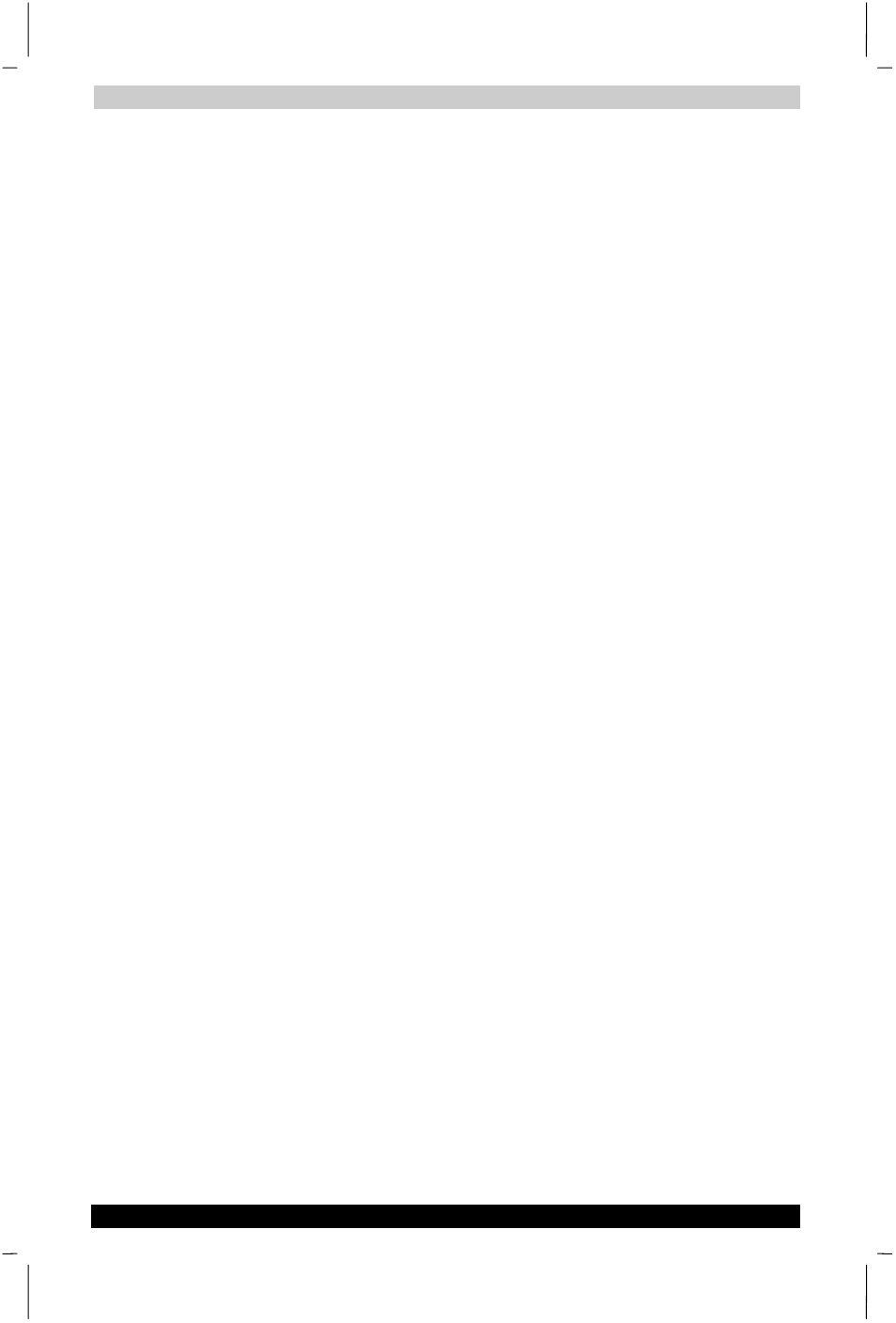
Operating Basics
Satellite 2430 Series
4-11
Satellite 2430 Series
Version
1
Last Saved on 04/04/2003 13:35
ENGLISH using Euro_M.dot –– Printed on 04/04/2003 as IM_243EN
■
Be sure to close all other software programs except the writing
software.
■
Do not run software such as a screen saver which can put a heavy
load on the CPU.
■
Operate the computer at full power. Do not use power-saving
features.
■
Do not write while virus check software is running. Wait for it to finish,
then disable virus detection programs including any software that
checks files automatically in the background.
■
Do not use hard disk utilities, including those intended to enhance
HDD access speed. They may cause unstable operation and damage
data.
■
Write from the computer’s HDD to the CD/DVD. Do not try to write
from shared devices such as a LAN server or any other network
device.
■
Writing with software other than Drag’n Drop CD has not been
confirmed. Therefore, operation with other software cannot be
guaranteed.
When writing or rewriting
Note when you write or rewrite a CD-R, CD-RW, DVD-R, DVD-RW, or
DVD-RAM:
■
Always copy data from the HDD to the CD/DVD. Do not use cut-and-
paste. The original data will be lost if there is a write error.
■
Before you use the Erase function, make sure the DVD/CD-RW disk
does not contain any data you want to keep. Erase destroys all data
on the disk.
■
Do not perform any of the following actions :
■
Operate the computer for any other function, including use of a
mouse or Touch pad, closing/opening the LCD panel.
■
Start a communication application such as a modem.
■
Apply impact or vibration to the PC.
■
Install, remove or connect external devices, including the
following:
PC Card, SD Card, SmartMedia, USB devices, external display,
i.LINK devices, optical digital devices.
■
Use the CD/DVD Play button, the Digital Audio Play button or the
Audio/Video control buttons to reproduce music and voice.
■
Open the DVD drive.
■
If the media is poor in quality, dirty or damaged, writing or rewriting
errors may occur.
■
Set the computer on a level surface and avoid places subject to
vibration such as airplanes, trains or cars. Do not use an unstable
surface such as a stand.
■
Keep mobile phones and other wireless communication devices away
from the computer.
