External monitor, Television – Toshiba Satellite 2430-301 User Manual
Page 120
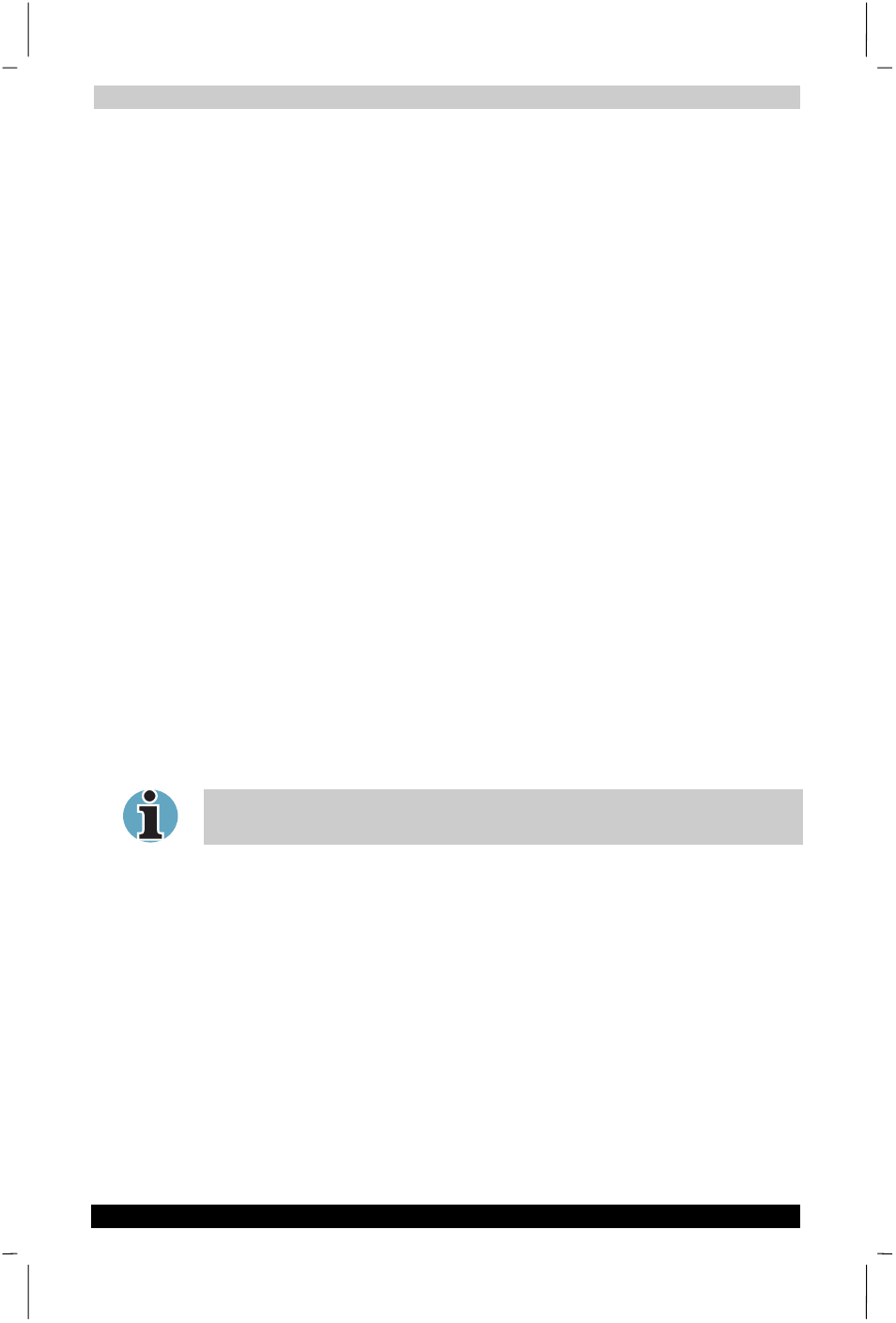
Optional Devices
Satellite 2430 Series
7-10
Satellite 2430 Series
Version
1
Last Saved on 04/04/2003 13:35
ENGLISH using Euro_M.dot –– Printed on 04/04/2003 as IM_243EN
External monitor
An external analogue monitor can be connected to the external monitor
port on the computer. The computer supports VGA and Super VGA video
modes. To connect a monitor, follow the steps below.
1.
Turn the computer off.
2.
Connect the monitor to the external monitor port.
3.
Turn the monitor’s power on.
4.
Turn the computer on.
When you turn on the power, the computer automatically recognises the
monitor and determines whether it is colour or monochrome.
To change the display settings, press Fn + F5. If you disconnect the
monitor before you turn the computer off, be sure to press Fn + F5 to
switch to the internal display. Refer to Chapter 5, The Keyboard, for
details on using hot keys to change the display setting.
Television
A television can be connected to the video out port on the computer. To
connect a television, follow the steps below.
1.
Turn the computer off.
2.
Use a video cable (not supplied) to connect the television to the video
out port.
3.
Turn the television on.
4.
Turn the computer on.
You can use the hotkeys Fn + F5 or use the TV-Out button to change the
display device. Refer to Chapter 5, The Keyboard.
If a television is connected to the computer, set the TV type in Display
Properties.
To set the TV type, follow the steps below.
1.
Click start and click Control Panel.
2.
Double-click the Display icon to open the Display Properties window.
3.
Click the Settings tab and click the Advanced button.
4.
Click the nView tab, click the Device Settings and click the Select
Output Device
.
5.
Select TV in the Output Device tab.
6.
Select Format box and select the format that your TV supports.
