Emulating keys on enhanced keyboard, Satellite 2430 series, A 101-key enhanced keyboard layout – Toshiba Satellite 2430-301 User Manual
Page 92: Version
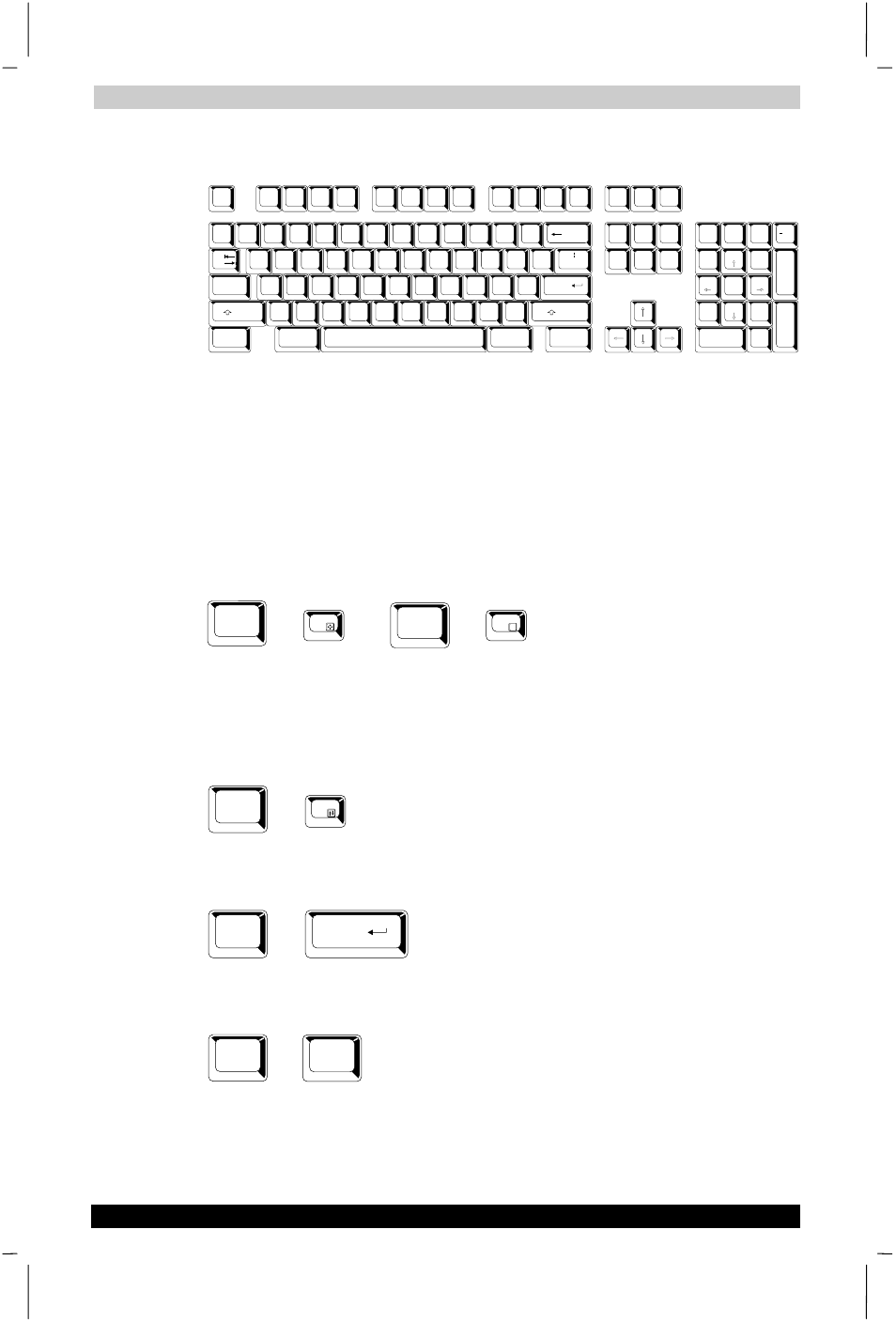
The Keyboard
Satellite 2430 Series
5-3
Satellite 2430 Series
Version
1
Last Saved on 04/04/2003 13:35
ENGLISH using Euro_M.dot –– Printed on 04/04/2003 as IM_243EN
Emulating keys on enhanced keyboard
Esc
#
3
Home
PgUp
Bk Sp
F1
F2
F3
F4
F5
F6
F7
F8
F9
F10
F11
F12
!
1
2
$
4
%
5
6
8
(
9
)
0
&
7
_
+
=
PgDn
End
Shift
Del
Ins
CapsLock
Shift
Enter
Q
W
R
T
Y
U
I
O
P
{
[
}
]
E
~
`
A
S
D
F
G
H
J
K
L
:
;
@
?
/
>
.
<
,
M
N
V
C
X
Z
B
\
^
*
+
-
Tab
Alt
Alt
Enter
7
Home
8
9
PgUp
6
5
4
1
End
2
3
PgDn
0
Ins
Num
Lock
.
Del
PrtSc
Scroll
lock
Pause
Break
Ctrl
Ctrl
SysReg
/
*
.
,,
,
A 101-key enhanced keyboard layout
The keyboard is designed to provide all the features of the 101-key
enhanced keyboard, shown above. The 101/102-key enhanced keyboard
has a numeric keypad and scroll lock key. It also has additional Enter,
Ctrl
and Alt keys to the right of the main keyboard. Since the keyboard is
smaller and has fewer keys, some of the enhanced keyboard functions
must be simulated using two keys instead of one on the larger keyboard.
Your software may require you to use keys that the keyboard does not
have. Pressing the Fn key and one of the following keys simulates the
enhanced keyboard’s functions.
Fn
+
F10
F11
/
Fn
+
Press Fn + F10 or Fn + F11 to access the integrated keypad. When
activated, the grey keys with white numbers become numeric keypad
keys (Fn + F11) or cursor control keys (Fn + F10). Refer to the Keypad
overlay section in this chapter for more information on how to operate
these keys. The power on default for both settings is off.
Fn
+
F12
Press Fn + F12 (ScrLock) to lock the cursor on a specific line. The power
on default is off.
Fn
+
Enter
Press Fn + Enter to simulate Enter on the enhanced keyboard’s numeric
keypad.
Fn
+
Ctrl
Press Fn + Ctrl to simulate the enhanced keyboard’s right Ctrl key.
