Using the advanced surround effects, Using auto surround, alc and stream direct modes, Playing an ipod – Pioneer VSX-2020-K User Manual
Page 26: Basic playback 04, Basic playback controls
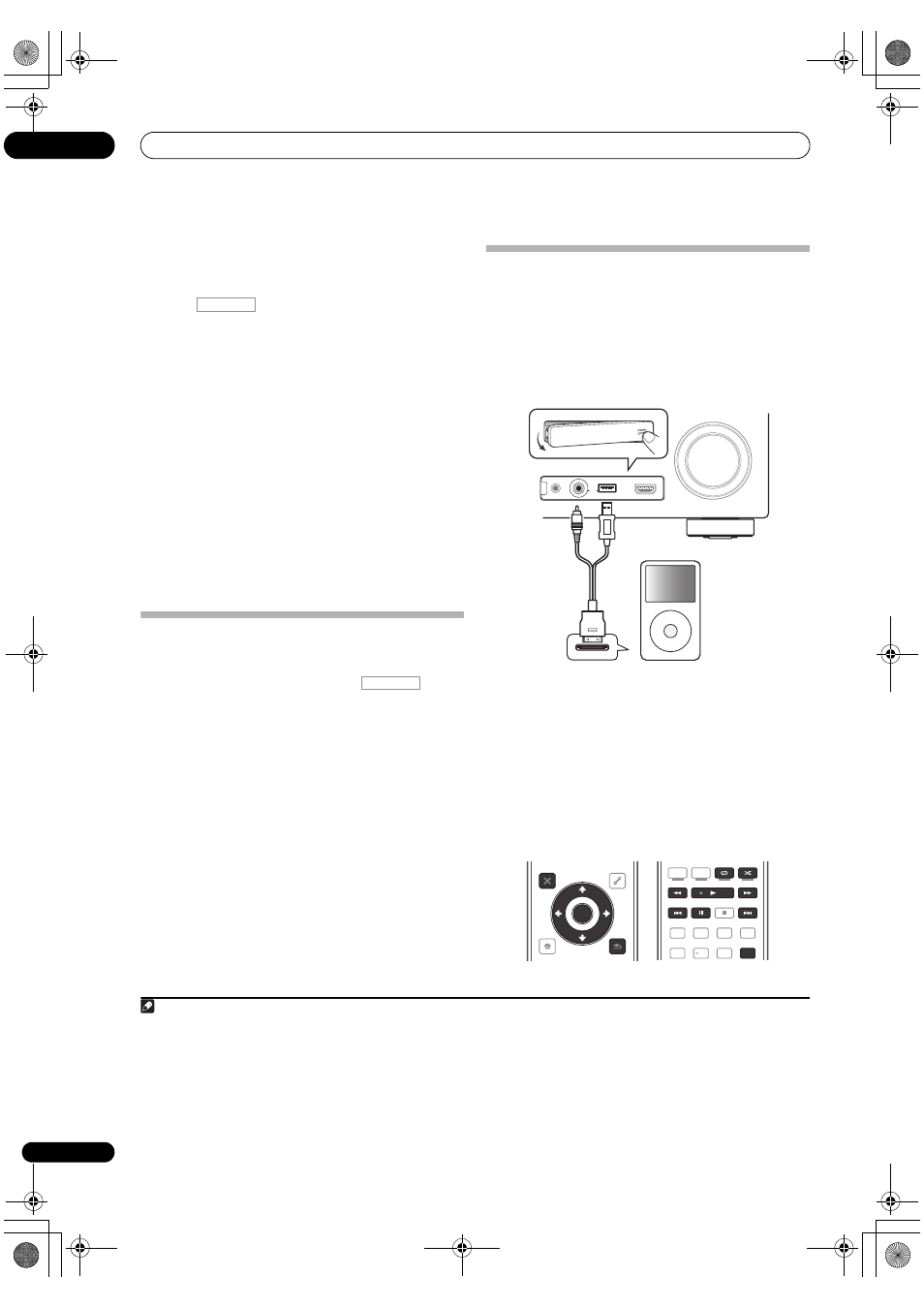
Basic playback
04
26
En
Using the Advanced surround effects
The Advanced surround effects can be used for a variety
of additional surround sound effects.
•
Press
, then press ADV SURR repeatedly
to select a listening mode.
•
ACTION
•
DRAMA
•
SCI-FI – Designed for science fiction with lots of
special effects
•
MONO FILM
•
ENT.SHOW – Suitable for musical sources
•
EXPANDED – Creates an extra wide stereo field
•
TV SURROUND
•
ADVANCED GAME
•
SPORTS
•
CLASSICAL
•
ROCK/POP
•
UNPLUGGED – Suitable for acoustic music sources
•
EXT.STEREO – Gives multichannel sound to a stereo
source, using all of your speakers
•
PHONES SURR – When listening through
headphones.
Using Auto surround, ALC and Stream
Direct modes
•
While listening to a source, press
, then
press AUTO/ALC/DIRECT to select the mode you want.
•
AUTO SURROUND – The receiver automatically
detects what kind of source you’re playing and
selects multichannel or stereo playback as
necessary.
•
ALC – The receiver equalizes playback sound levels.
•
DIRECT – Plays back sound from source with the
least modification next to
PURE DIRECT. With
DIRECT, the only modifications added to PURE
DIRECT playback are calibration of the sound field by
the MCACC system and the Phase Control effect.
•
PURE DIRECT – Plays back unmodified sound from
source with only minimal digital treatment. No sound
is output from the Speaker B in this mode.
Playing an iPod
This receiver has a dedicated iPod terminal that will allow
you to control playback of audio content from your iPod
using the controls of this receiver.
1
1
Switch the receiver into standby then use the
supplied iPod cable to connect your iPod to the iPod/
iPhone/USB terminal on the front panel of this
receiver.
2
Switch on the receiver and your TV.
3
Press iPod USB on the remote control to switch the
receiver to the iPod/USB.
4
Use
/ to select ‘Music’ from the iPod top menu.
5
Use
/ and ENTER to select the track to be
played, then press the
button.
Basic playback controls
• Press
iPod USB to switch the remote control to the
iPod operation mode.
RECEIVER
RECEIVER
Note
1 • This system is compatible with the audio and video of the iPod nano, iPod fifth generation (audio only), iPod classic, iPod touch and iPhone.
However, some of the functions may be restricted for some models. The system is not compatible with the iPod shuffle.
• Compatibility may vary depending on the software version of your iPod and iPhone. Please be sure to use the latest available software
version.
• iPod and iPhone are licensed for reproduction of non-copyrighted materials or materials the user is legally permitted to reproduce.
• Features such as the equalizer cannot be controlled using this receiver, and we recommend switching the equalizer off before connecting.
• Pioneer cannot under any circumstances accept responsibility for any direct or indirect loss arising from any inconvenience or loss of
recorded material resulting from the iPod failure.
• When listening to a track on the iPod in the main zone, it is possible to control the sub zone, but not to listen to a different track in the sub
zone from the one playing in the main zone.
MENU
MASTER
VOLUME
MCACC SETUP MIC
USB
iPod
iPhone
VIDEO CAMERA
HDMI 5
CONTROL
ON / OFF
iPod
iPod cable
(supplied)
iPod CTRL
HOME
MENU
TUNE
TUNE TOOLS
LIST
PRESET
TOP MENU
BAND
GUIDE
T.EDIT
VIDEO
PARAMETER
AUDIO
PARAMETER
ENTER
PRESET
RETURN
CATEGORY
SIGNAL SEL
S.RETRIEVER
MCACC
SLEEP
MIDNIGHT
TV / DTV
MPX
PQLS
PHASE CTRL
STATUS
PGM
MEMORY
MENU
AUDIO
INFO
DISP
HDD
DVD
5
4
6
2
1
3
VSX-LX53_QuickGuide_SVYXJ_ENFRDE.book Page 26 Tuesday, February 23, 2010 8:22 PM
