Sharpness – Olympus E-1 User Manual
Page 92
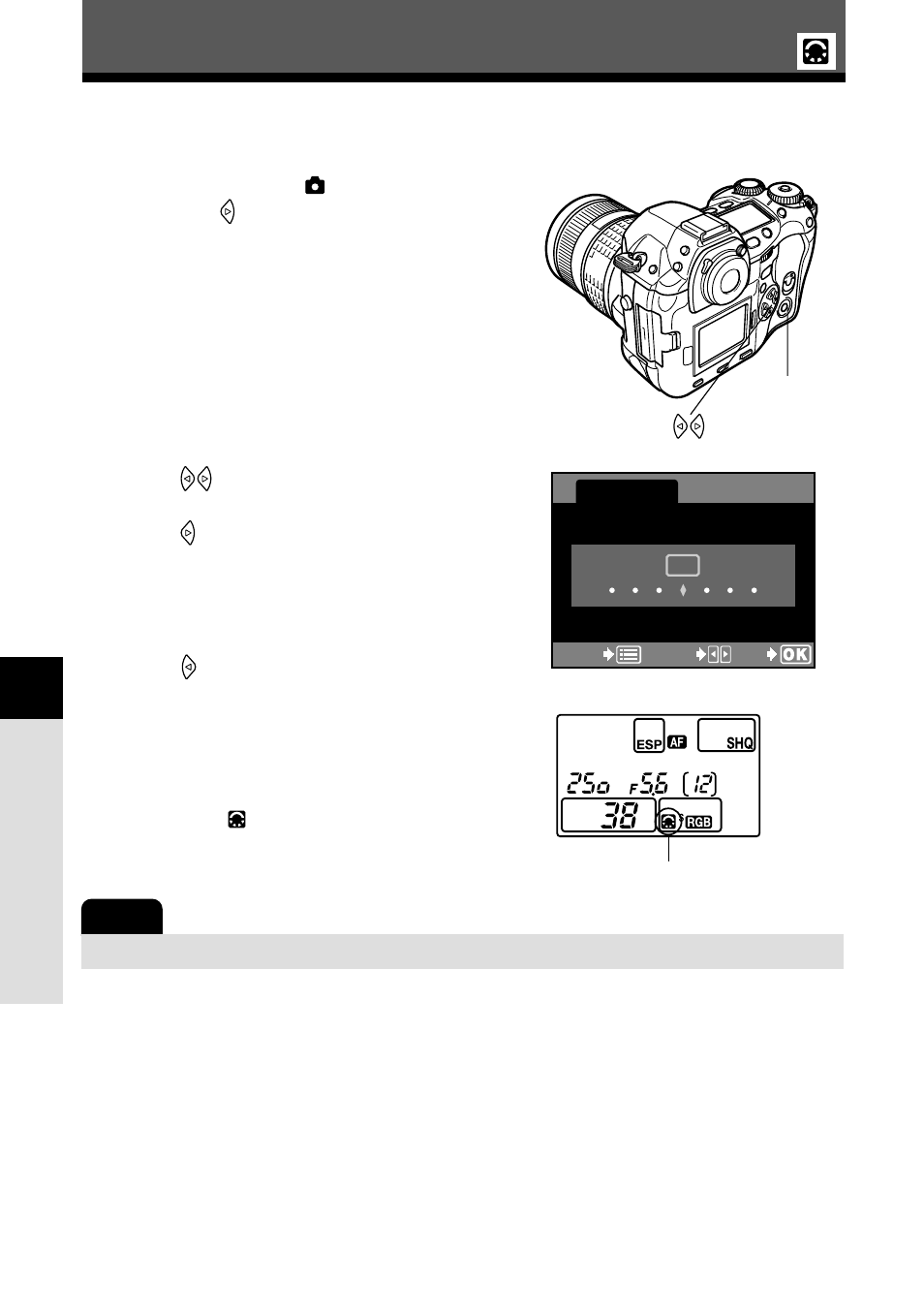
Image
, image quality and color
92
6
SHARPNESS
This function adjusts the sharpness of the image.
1
In the menu, select
T SHARPNESS,
and press
.
● The setting screen is displayed.
~
“How to use the menus” (P. 38)
2
Press to
move
ࡗ
.
To increase the sharpness (Hi):
Press
. The image contours are
emphasized, making the image appear
sharper and more vivid. Use this setting
when you want to print pictures.
To reduce the sharpness (Lo) :
Press
. The image contours are
softened. Use this setting when you
want to edit images on a PC.
3
Press the
OK
button.
● When you have finished adjusting the
sharpness,
is displayed on the control
panel.
Note
● Adjusting the sharpness toward Hi may give the picture a grainy appearance.
Lo
Hi
0
CANCEL
CANCEL
SELECT
GO
GO
SHARPNESS
OK
button
Control panel
Adjusting image
- OM 10 (51 pages)
- C-120 (172 pages)
- D-380 (133 pages)
- Stylus 500 Digital (2 pages)
- Stylus 500 Digital (100 pages)
- Stylus 500 Digital (170 pages)
- D-545 Zoom (138 pages)
- C-480 (100 pages)
- C-480 Zoom (2 pages)
- C-40Zoom (203 pages)
- C-1 Zoom (40 pages)
- TOUGH-3000 EN (83 pages)
- C-50 Zoom (156 pages)
- C-50 (2 pages)
- D-230 (116 pages)
- Stylus Verve (2 pages)
- Stylus Verve (163 pages)
- Stylus Verve (192 pages)
- D-550 Zoom (178 pages)
- C-730 Ultra Zoom (266 pages)
- Stylus Verve S (124 pages)
- C-1 (158 pages)
- Stylus Verve S (2 pages)
- MJU-II Zoom-170 (5 pages)
- Stylus 410 Digital (2 pages)
- Stylus 410 Digital (72 pages)
- Stylus 410 Digital (228 pages)
- E-500 (216 pages)
- E-500 (12 pages)
- C-2500L (31 pages)
- C-2500L (95 pages)
- E-300 (211 pages)
- C-860L (32 pages)
- D-390 (2 pages)
- E-20p (32 pages)
- 3000 (2 pages)
- D-520 Zoom (180 pages)
- C-750 Ultra Zoom (238 pages)
- C-3040 Zoom (40 pages)
- C-5050 Zoom (268 pages)
- C-5050 Zoom (2 pages)
- E-1 (5 pages)
- E-1 (180 pages)
- E-1 (2 pages)
