11 transferring images to a computer, How to download images to a computer, Transferring images – Olympus E-1 User Manual
Page 143: P. 143, To a computer
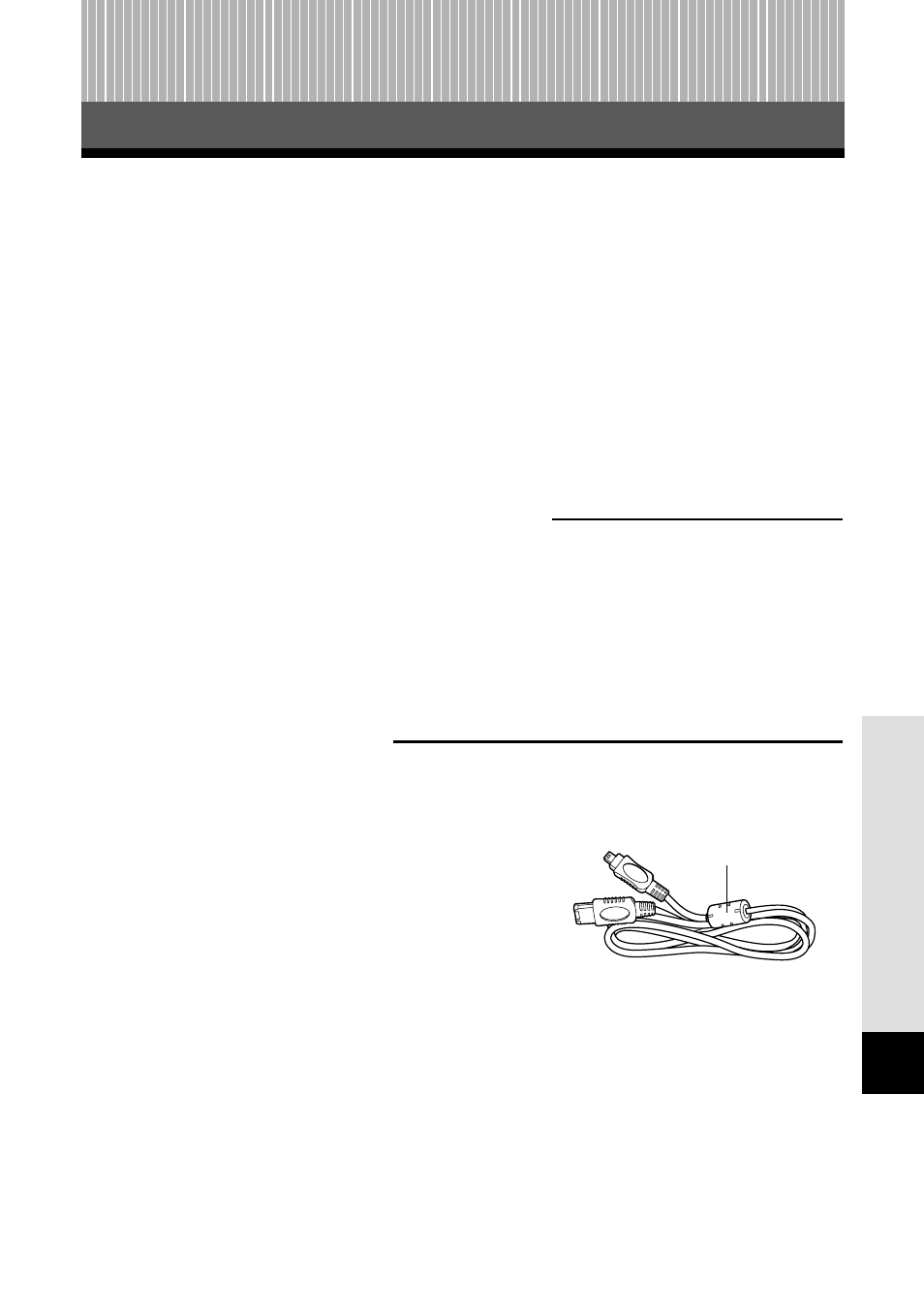
143
How to download images to a computer
11 Transferring images to a computer
T
ransf
err
ing images to a computer
11
By connecting the camera to a computer with the specified USB cable or IEEE1394
cable, images stored on a card can be transferred to the computer.
If you have graphics applications that support the JPEG file format (such as the
software provided or photo-retouching software), you can process images or print
them from your computer. When you print images, be sure to check beforehand
whether printing is possible with your software. For details on printing images with the
software, refer to your software’s manual.
Some operating systems (OS) may need to install a driver before connecting to the
camera for the first time. Follow the procedure in the “Flowchart” (P. 144).
Screen illustrations in this chapter may differ to those displayed on your computer.
Images files downloaded to your computer
● You can view images using: the software provided; graphics applications that support the JPEG
file format (Paint Shop Pro, Photoshop, etc.); Internet browsers (Netscape Communicator,
Microsoft Internet Explorer, etc.). For details on using graphics applications, refer to their
manuals.
● If you want to process images, be sure to download them to your computer first. Depending on
the software, image files may be destroyed if the images are processed (rotated, etc.) while
they are on the card.
Connecting cable (provided)
When connecting the camera to your computer, be sure to use the provided cable.
Never remove the core attached to the cable.
● USB cable
● IEEE1394 cable [Core (RFI filter): ZCAT2035-0930 TDK]
Core
IEEE1394 cable
