Setting the one-touch white balance – Olympus E-1 User Manual
Page 89
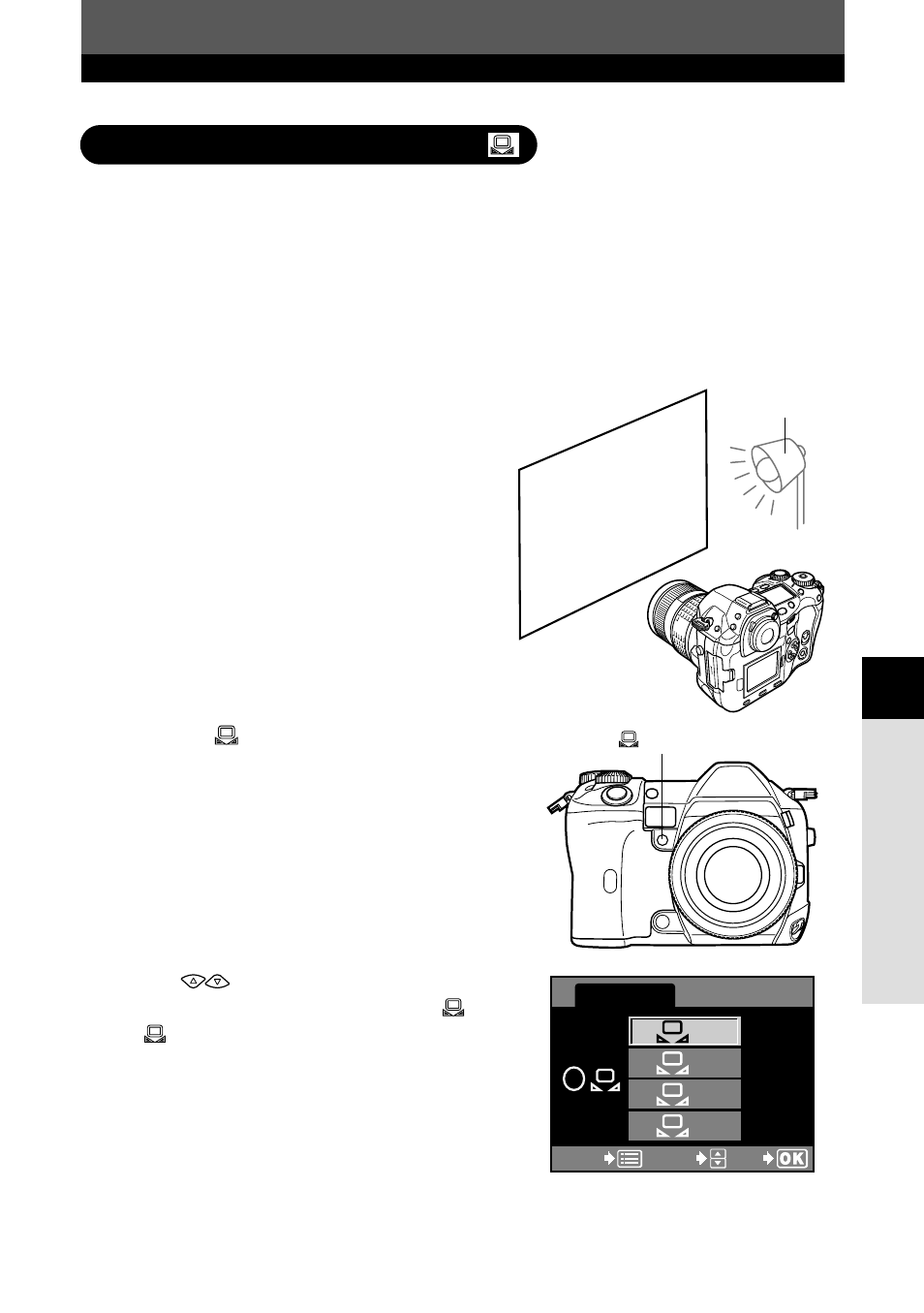
89
Image
, image quality and color
6
White balance
This function is useful when you need a more precise white balance than preset WB
can provide. Point the camera at a white object under the light source you want to use
to determine the white balance. The optimum white balance for the current shooting
conditions can be saved in the camera. Up to 4 settings can be registered as one-
touch WB settings.
This is useful for when shooting a subject under natural light, as well as under various
light sources with different color temperatures.
1
Point the camera at a sheet of white
paper.
● Position the paper so that it fills the viewfinder.
Make sure there are no shadows.
2
Set the aperture and shutter speed to
obtain the optimum exposure.
3
Press the
(one-touch WB) button.
● The shutter is released, and the WB data is
saved.
● Once the appropriate white balance has been
determined, the CUSTOM WB screen for
registering one-touch WB settings is
displayed.
4
Press
to select the item number
to register the white balance from
1
to
4, then press the
OK
button.
● The white balance is registered.
● The registered white balance will be stored in
the camera as a preset WB setting. Turning
the power off does not reset the data.
~
“Setting the white balance” (P. 87)
Setting the one-touch white balance
1
2
3
4
CUSTOM WB
CANCEL
CANCEL
SELECT
GO
GO
button
Lighting used
for shooting
