Resetting single-frame print reservation data – Olympus E-1 User Manual
Page 140
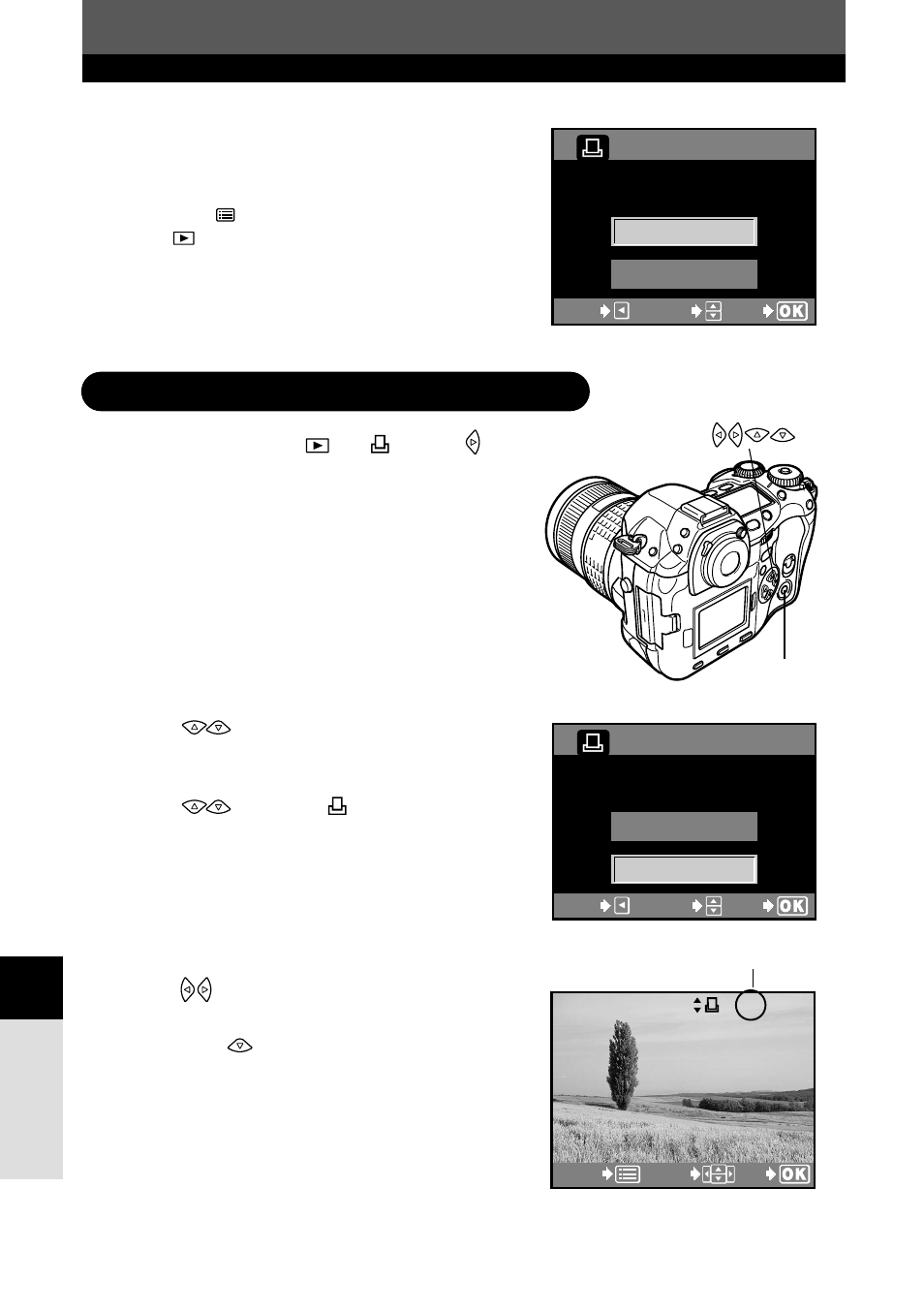
140
Pr
int reser
v
a
tion
10
1
In the menu, select
T
. Press .
~
“How to use the menus” (P. 38)
● If print reservation data is already stored on
the card, the RESET/KEEP selection screen
appears, giving you the choice of resetting the
data or keeping it.
2
Press
to select KEEP, then press
OK
.
3
Press
to select
, then press
OK
.
4
Press
to display the frame whose
print reservation data you want to reset,
then press
to set the number of
prints to 0.
● To reset print reservation data of other frames,
repeat this step.
Resetting print reservation data
2
Select RESET, then press the
OK
button.
3
Press the
(menu) button.
● The
menu is restored.
PRINT ORDERED
RESET
KEEP
EXIT
EXIT
SELECT
GO
GO
PRINT ORDERED
RESET
KEEP
EXIT
EXIT
SELECT
GO
GO
OK
button
Resetting single-frame print reservation data
15
x 2
CANCEL
CANCEL
SELECT
GO
GO
Set to 0.
- OM 10 (51 pages)
- C-120 (172 pages)
- D-380 (133 pages)
- Stylus 500 Digital (170 pages)
- Stylus 500 Digital (2 pages)
- Stylus 500 Digital (100 pages)
- C-480 (100 pages)
- C-480 Zoom (2 pages)
- D-545 Zoom (138 pages)
- C-40Zoom (203 pages)
- C-1 Zoom (40 pages)
- TOUGH-3000 EN (83 pages)
- C-50 (2 pages)
- C-50 Zoom (156 pages)
- D-230 (116 pages)
- Stylus Verve (192 pages)
- Stylus Verve (2 pages)
- Stylus Verve (163 pages)
- D-550 Zoom (178 pages)
- C-730 Ultra Zoom (266 pages)
- C-1 (158 pages)
- Stylus Verve S (2 pages)
- Stylus Verve S (124 pages)
- MJU-II Zoom-170 (5 pages)
- Stylus 410 Digital (228 pages)
- Stylus 410 Digital (2 pages)
- Stylus 410 Digital (72 pages)
- E-500 (12 pages)
- E-500 (216 pages)
- C-2500L (31 pages)
- C-2500L (95 pages)
- E-300 (211 pages)
- C-860L (32 pages)
- D-390 (2 pages)
- E-20p (32 pages)
- 3000 (2 pages)
- D-520 Zoom (180 pages)
- C-750 Ultra Zoom (238 pages)
- C-3040 Zoom (40 pages)
- C-5050 Zoom (2 pages)
- C-5050 Zoom (268 pages)
- E-1 (2 pages)
- EVOLT E-300 (1 page)
- E-1 (5 pages)
- E-1 (180 pages)
