Xerox WorkCentre XE90fx-9907 User Manual
Page 47
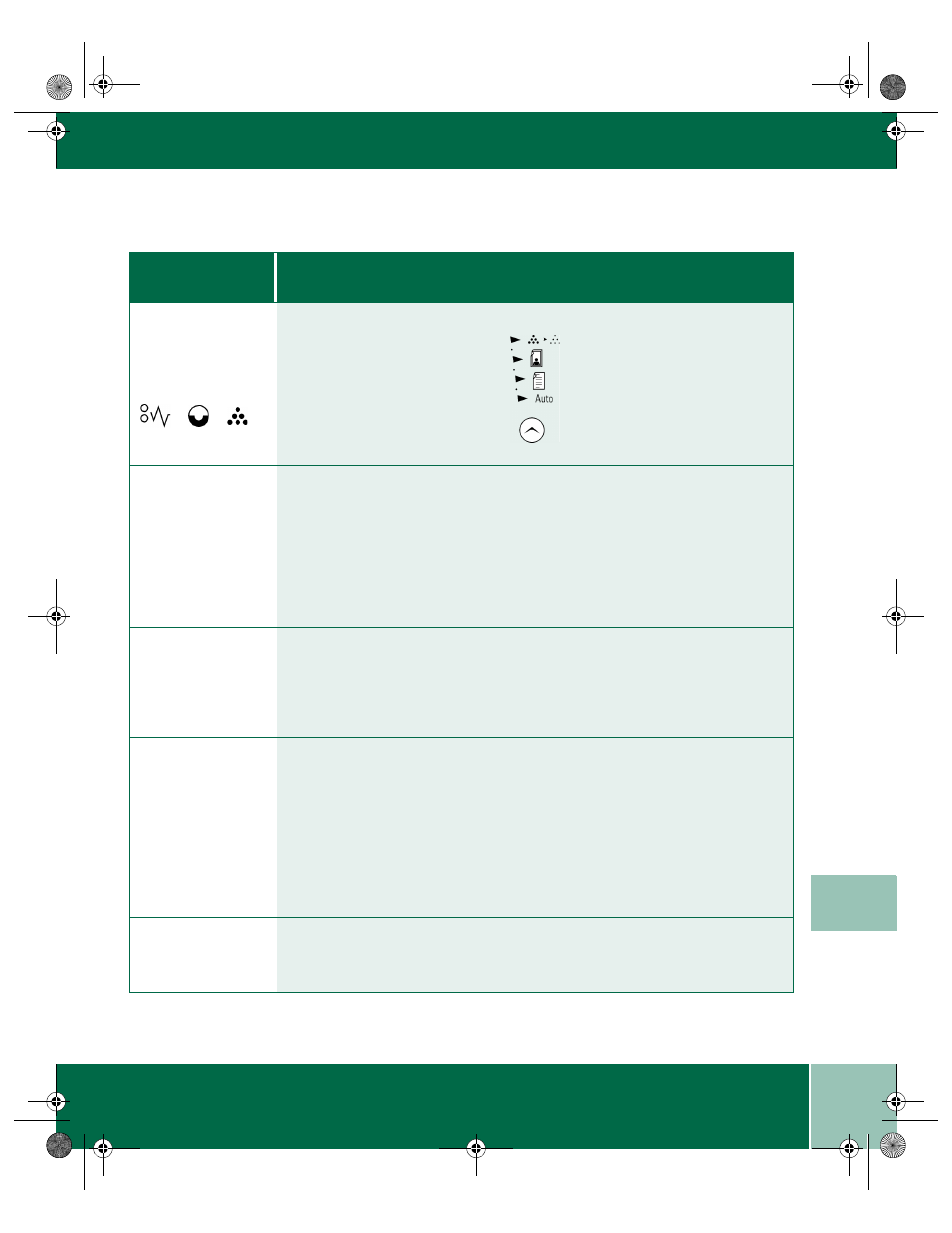
6.7
U s e r G u i d e
P R O B L E M S A N D S O L U T I O N S
6
The three trouble
indicators are
flashing in the
copier diagram.
Jam Drum Toner
The machine is in the program mode. Press the Copy Quality mode button to exit.
Frequent copy
paper jams.
- Ensure that the paper lever is pulled toward the front of the WorkCentre before
loading the paper.
- Fan the stack of paper, then turn it over in the tray.
- Replace paper in paper tray with a fresh supply.
- Check/adjust paper guides.
- Ensure that the paper is the proper paper weight. 20 lb / 80 gsm bond paper is
recommended.
All of the page is
blank.
Part of the page is
blank.
- The toner cartridge may be empty. This is indicated by the toner indicator light.
Try removing the toner cartridge from the machine and shaking it from side to
side to redistribute the toner.
- Make sure that the originals are face down on the document glass.
The WorkCentre
does not print.
- Try to make a copy. If copying does not work, check the toner cartridge.
- Use the IEEE-1284 parallel port cable supplied with the machine and check
the connections.
- Test printer after removing any pass through devices. If printing is still not
possible, replace the cable.
- Check the printer settings in the Windows Control Panel to make sure that the
print job is being sent to the correct port. (For Example: LPT1.)
- Uninstall, then reinstall the WorkCentre printing software.
Printing is too slow.
- Try closing other applications before printing.
- Check that the computer meets the minimum specifications.
- Reduce the resolution setting from 600 dpi to 300 dpi.
P r o b l e m
W o r k C e n t r e S u g g e s t e d S o l u t i o n
XE90QRG.BK Page 7 Wednesday, January 5, 2000 9:55 AM
