Xerox WorkCentre XE90fx-9907 User Manual
Page 46
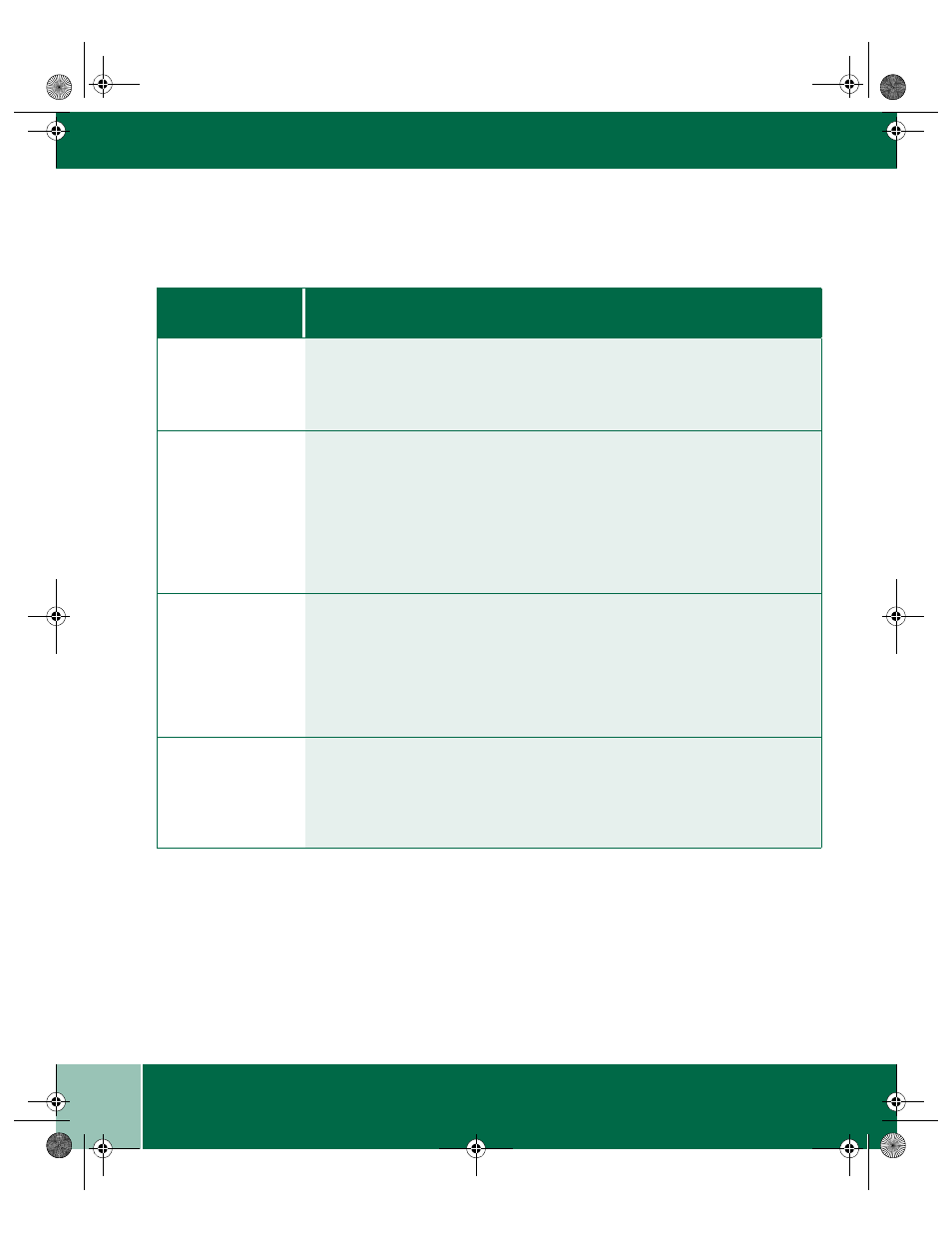
U s e r G u i d e
6.6
P R O B L E M S A N D S O L U T I O N S
Problems and Solutions
P r o b l e m
W o r k C e n t r e S u g g e s t e d S o l u t i o n
WorkCentre does
not come on,
Ready indicator
does not light.
Check that the copier is plugged into an electrical receptacle.
Ensure that there is power to the receptacle and that the WorkCentre power
switch is ON.
Copies are too light
or too dark.
- If the original is light, select the lower copy contrast position to darken the
background of the copies or change the copy quality mode to Text. (If you copy
mostly text, you can change the default copy quality to Text mode.)
- If the original is dark, select the upper copy contrast position to lighten the
background of the copies.
- If the original is not light, but copies come out too light, you may be out of toner,
or the paper may be too humid. Try fresh paper.
Smears, lines,
marks, or spots on
copies.
- If defects are on the original, press the copy contrast button to lighten the
background of your copies.
- If the defects are in the same place on every page, clean the document glass and
inside the document cover. (Refer to Cleaning the WorkCentre.)
- If the defects occur two or three times on each copy, you may have a substance
stuck to the drum cartridge. (Refer to Cleaning the Drum Cartridge.)
Image rubs off the
copy easily.
- Replace the paper in the tray with paper from a new package.
- Check that paper weight is 14 - 34 lbs.
- In high humidity areas do not leave paper in the WorkCentre for extended
periods of time.
XE90QRG.BK Page 6 Wednesday, January 5, 2000 9:55 AM
