Xerox WorkCentre M123-M128-4323 User Manual
Page 50
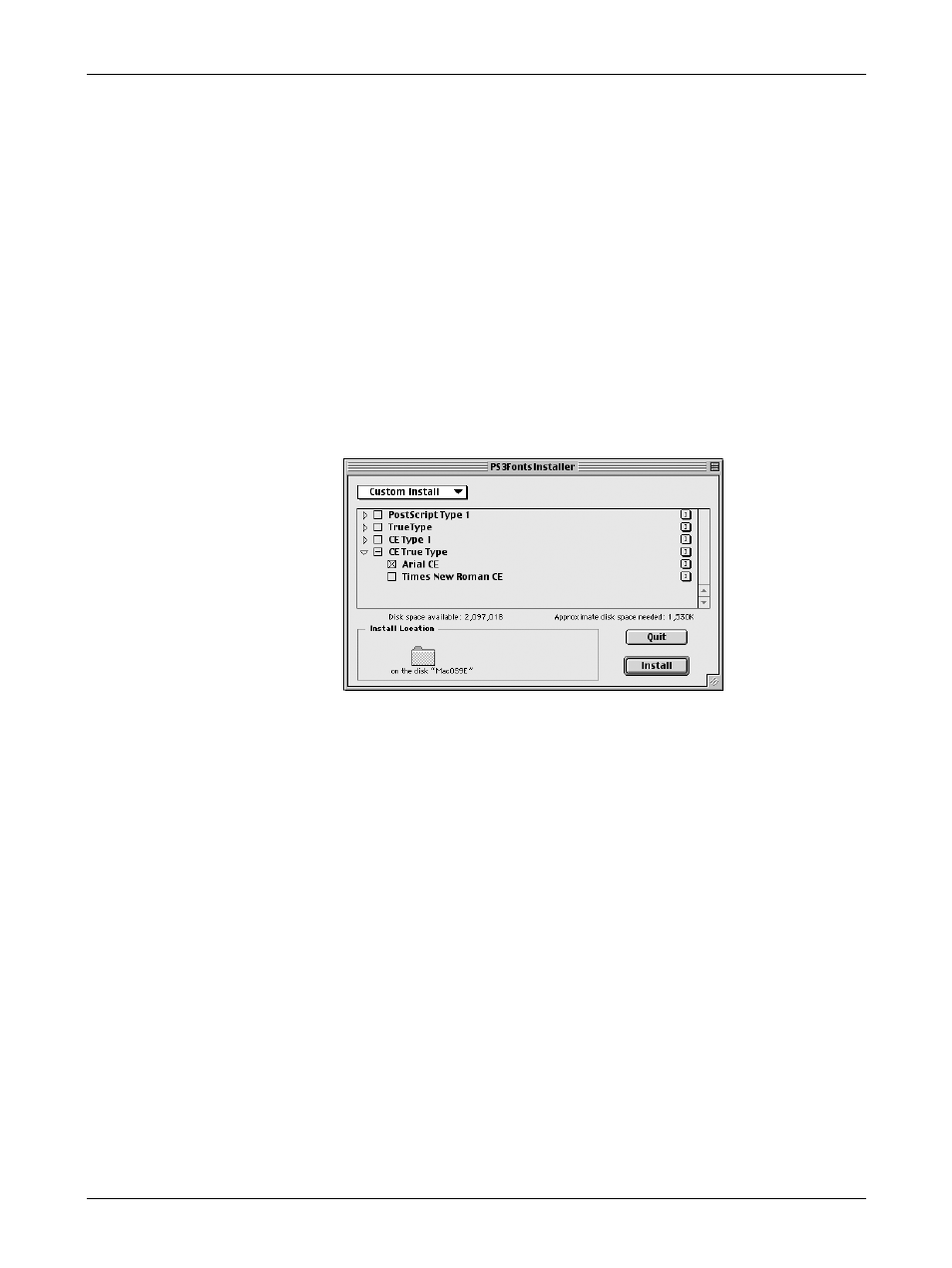
5 Operation on Macintosh Computers
50
Xerox WorkCentre/WorkCentre Pro 123/128/133 PostScript® User Guide
2.
Double-click the [WorkCentre-PS] icon followed by the Screen Font folder and
then the [PS3 Fonts Installer].
3.
When the Installer window appears, click [Continue].
The license agreement dialog appears.
4.
Read through the agreement carefully and if you have no objections to it, click
[Accept].
The PS3FontsInstaller dialog box appears.
5.
You may select [Easy Install] or [Custom Install].
Easy Install - installs all the fonts provided in the Screen Font folder.
Custom Install - installs the selected fonts only. Simply click on the disclosure
triangle beside the four categories of fonts to display the fonts in each category and
then check the fonts to be installed. For example, the diagram below shows that
Arial CE of the CE TrueType fonts is selected.
A warning message will appear if you did not quit all other applications before
performing the font installation.
6.
Click [Install].
The installation of the fonts begins.
After the installation, you have to restart your Macintosh before the fonts can be used.
Store your CD-ROM in a safe place.
