Hardware/software requirements, Installing the adobe postscript printer driver, Installation procedure – Xerox WorkCentre M123-M128-4323 User Manual
Page 18: Computer system basic software
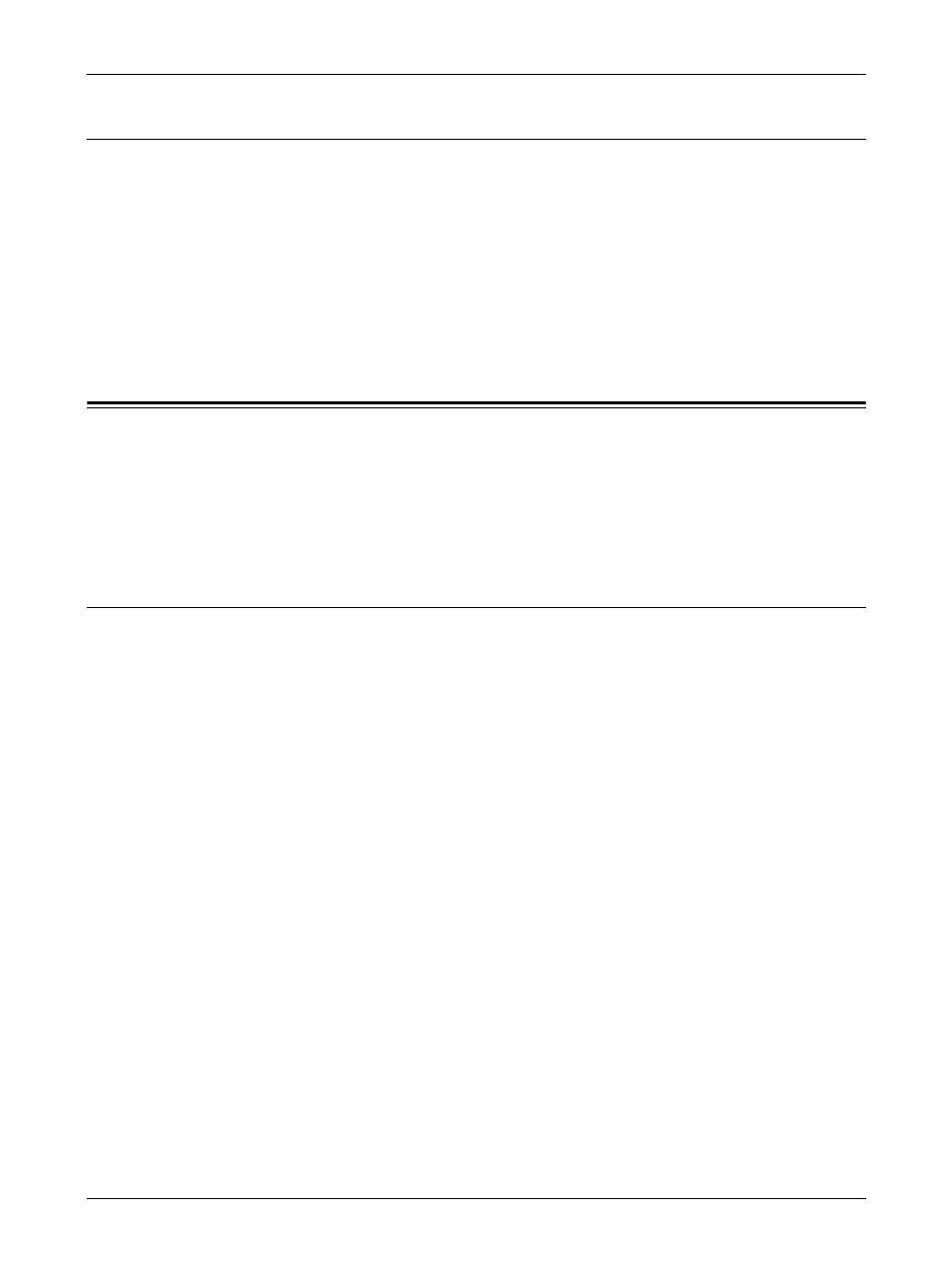
3 Operation with Windows NT 4.0
18
Xerox WorkCentre/WorkCentre Pro 123/128/133 PostScript® User Guide
Hardware/Software Requirements
The minimum system requirements for the Windows NT 4.0 printer driver are described
below.
Computer System
Personal computer in which the Windows NT 4.0 OS can operate.
Basic Software
Windows NT Workstation 4.0/Windows NT Server 4.0 (Service Pack 6a or later)
Installing the Adobe PostScript Printer Driver
Install the Adobe PostScript 5.2.2 printer driver onto Windows NT by following the
procedure below.
It is possible to cancel installation of the printer driver by clicking [Cancel] in the dialog
box displayed during installation. You can also click [Back] to delete the settings in that
dialog box and return to the previous dialog box.
Installation Procedure
1.
Start Windows NT 4.0.
NOTE: Log on as a Power User group member or an Administrator. Refer to the
Windows NT 4.0 documentation for details about the Power User group.
2.
On the Start menu, point to Settings and click [Printers].
3.
In the Printer window, double-click [Add Printer].
4.
Select how the printer is connected to the computer and click [Next]. Select [My
Computer] if the printer is connected directly to the computer or to the network in
the TCP/IP(LPD) environment. Select [Network printer server] in other cases. The
following is an example of a local printer.
NOTE: Specify the target printer in the Connect to Printer dialog box if you selected
[Network printer server].
5.
Select the port you are using and click [Next].
6.
Insert the PostScript Driver Library CD-ROM in the CD-ROM drive.
7.
Click [Have Disk].
8.
Enter “Drive Name:\English\PrinterDriver\NT40” in the “Copy manufacturer’s files
from:” box and click [OK].
In this guide, we have used “E:” as the CD-ROM drive. If you are using a different
drive for the CD-ROM, specify accordingly.
NOTE: Click [Browse] to specify a folder on the CD-ROM.
