Device options and print settings, If you click disagree in the license agreement – Xerox WorkCentre M123-M128-4323 User Manual
Page 19
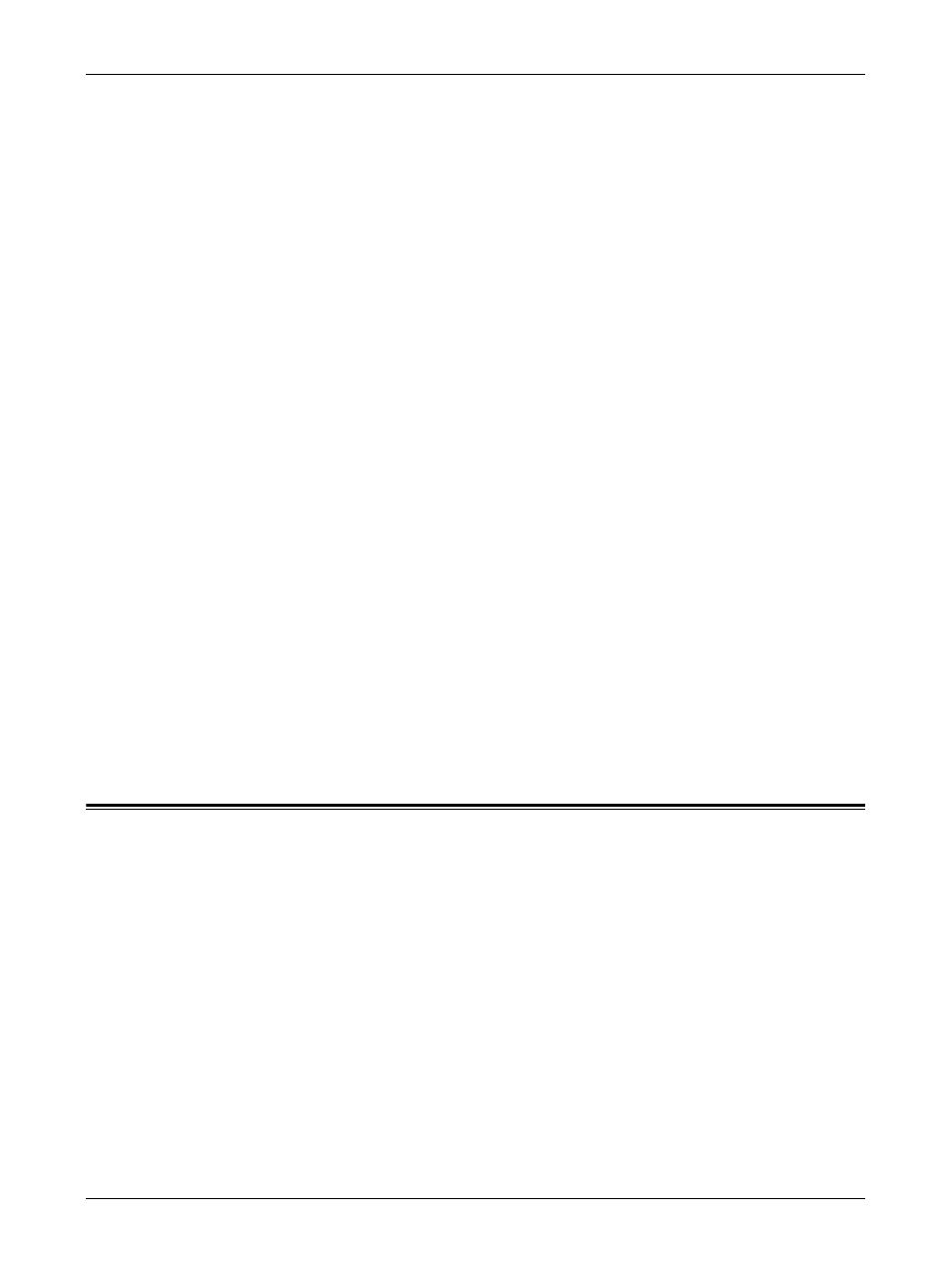
3 Operation with Windows NT 4.0
Xerox WorkCentre/WorkCentre Pro 123/128/133 PostScript® User Guide
19
9.
Select your printer model from the Printers list and click [Next].
10.
Enter the printer name, specify if you want to use the printer as the default printer,
and click [Next].
11.
Select [Not shared] and click [Next].
We recommend that you install the driver on each computer with the procedure
appropriate to the Operating System.
12.
Specify whether or not to print a test page, then click [Finish].
Installation begins.
13.
Read the End User License Agreement and click [Agree].
When you click [Disagree], see If you click Disagree in the License Agreement on
page 19 for details.
14.
Confirm that the printer has been added in the Printers window.
This completes installation of the printer driver. Remove the CD-ROM from the drive.
See Device Options and Print Settings on page 19 to configure the printer.
Store your CD-ROM in a safe place.
If you click Disagree in the License Agreement
Click [No] to return to step 13 and continue the operation.
Click [Yes] to cancel the installation. A printer is added in the Printers window, but the
printer driver is not installed properly.
Select the printer and click [Properties] on the File menu. The Re-installation tab is
added to the printer driver properties dialog box. Follow the directions on that tab.
When you finish reinstalling, see Device Options and Print Settings on page 19 to set
up the printer.
Device Options and Print Settings
This section describes printer specific settings for printer driver properties and
document presets.
• Installable Options in the Device Settings Tab
• Configuration Tab
• Printer Specific Sections in the Device Settings of the Advanced Tab
• Output Settings Tab
NOTE: You can also refer to Help for explanations of these settings. See How to Use
Help on page 26.
To view the Device Settings or Configuration tabs, select the printer icon in the Printers
window, then click Properties on the File menu.
