Installation procedure (mac os x), Adding a printer (mac os x), Installation procedure – Xerox WorkCentre M123-M128-4323 User Manual
Page 43: Procedure
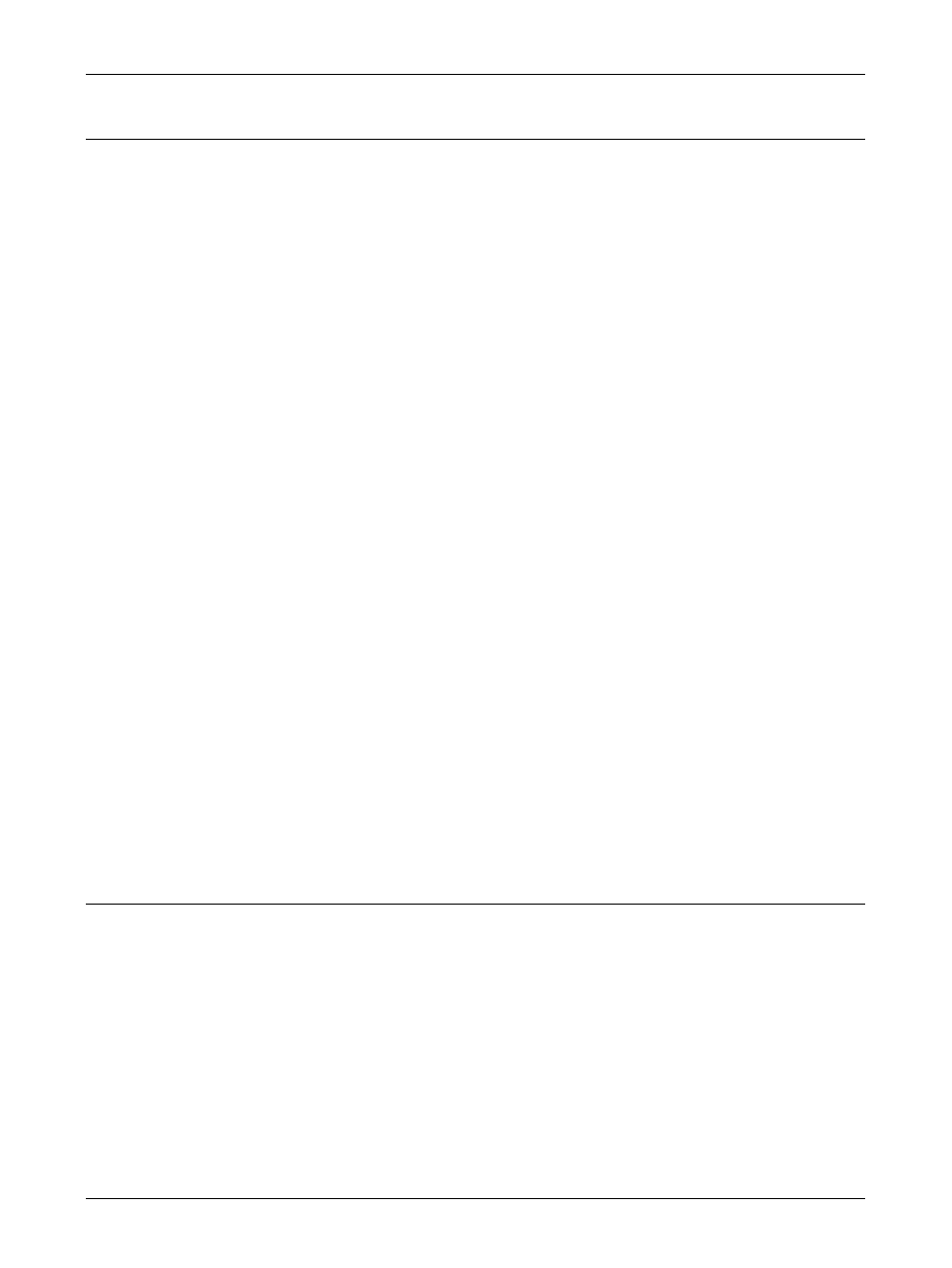
5 Operation on Macintosh Computers
Xerox WorkCentre/WorkCentre Pro 123/128/133 PostScript® User Guide
43
Installation Procedure (Mac OS X)
Install the PostScript Printer Description (PPD) file for the Mac OS X into the Mac OS
X v10.2.x Macintosh.
This section describes how to install the PPD file on a Mac OS X v10.2.4, as an
example.
NOTE: The printer driver does not need to be installed on the Mac OS X. It uses the
Adobe PostScript driver that is provided with the Operating System.
NOTE: This guide uses the screens for WorkCentre M128 as examples.
Installation Procedure
1.
Insert the PostScript Driver Library CD-ROM in the CD-ROM drive.
The WorkCentre-PS icon appears on the desktop.
2.
Double-click [WorkCentre-PS].
The WorkCentre-PS window opens.
3.
Open the [Mac OS X] folder.
The Mac OS X window opens.
4.
Double-click [PPD Installer].
The installer starts and the Authenticate window opens.
5.
Enter the Administrator’s user name and password, then click [OK].
The License screen opens.
6.
Read through the license agreement carefully and if you have no objections to it,
click [Accept].
7.
Confirm the Install Location and change it if necessary, then click [Install].
8.
When the dialog box showing installation has completed appears, click [Quit].
This completes the installation.
Proceed to Adding a Printer (Mac OS X) on page 43 to continue.
Adding a Printer (Mac OS X)
After the PPD file has been installed, set the PPD file for the printer driver, and then
add the printer.
The printer driver controls the printer functions based on the information in the PPD file.
As an example, this section describes how to add a printer on a Mac OS X v10.2.4.
NOTE: This guide uses the screens for WorkCentre M128 as examples.
Procedure
1.
Make sure that the machine is on.
