Installing the screen fonts – Xerox WorkCentre M123-M128-4323 User Manual
Page 49
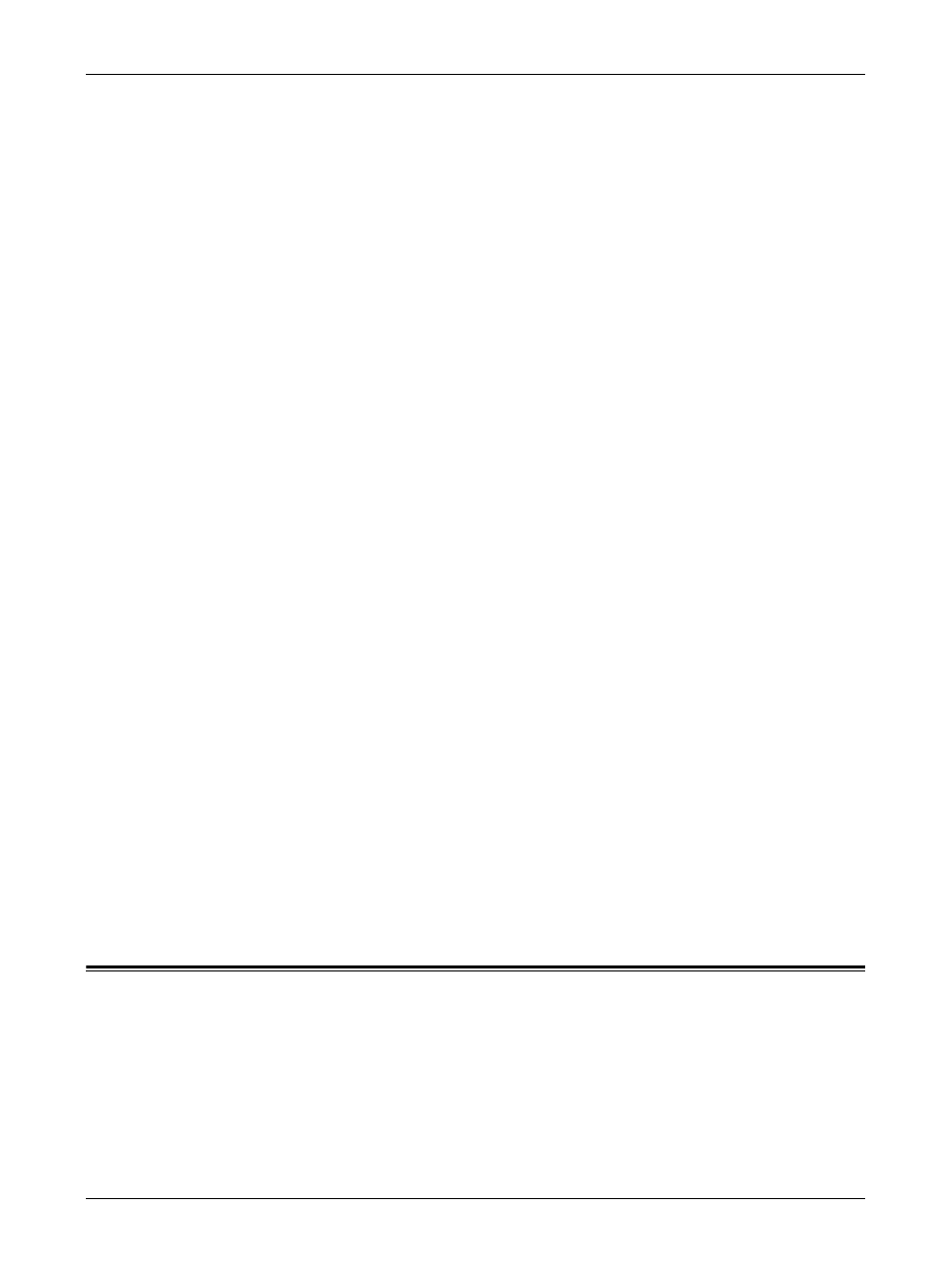
5 Operation on Macintosh Computers
Xerox WorkCentre/WorkCentre Pro 123/128/133 PostScript® User Guide
49
Paper Type (Bypass Tray) - Specifies a paper type for the transparency divider.
Print Mode - Specifies whether to give priority to the print speed or the image quality.
Halftone - Specifies the halftone settings for printing.
Select [Fine Dots] for the small size halftone dot commonly used in PostScript.
Select [Thick Dots] for coarser dots than the Fine Dots setting.
Select [Type 3] for the same halftone setting that is used in PCL.
Image Enhancement - Specifies whether or not to use the Image Enhancement
function. Selecting [On] smooths out boundaries when printing. This reduces jagged
edges by artificially increasing the resolution of the image. When printing a bitmapped
image composed of coarse halftone dots, smooth color gradation is impossible in
certain situations. In this case, select [Off].
Draft Mode - Specifies whether or not to reduce the amount of toner used when printing
drafts. When [On] is selected, the overall printed color becomes lighter. This is best for
printing documents when high print quality is not necessary.
Custom Paper Auto Orientation - Specifies whether or not to correct the orientation
of the custom paper.
Substitute Tray - Specifies what action to take when the paper for the print size is not
loaded in the machine.
Use Printer Settings - Use the printer settings. The settings can be confirmed on
the control panel.
Display Message - Display paper supply messages on the control panel. Printing
is impossible until paper is supplied.
Use Nearest Size (Adjust to Fit) - Selects the nearest paper size and automatically
adjusts the image size as necessary.
Use Nearest Size (No Zoom) - Selects the nearest paper size and prints the same
size as the image.
Use Larger Size (Adjust to Fit) - Selects paper larger than the original and
automatically adjusts the image size as necessary.
Use Larger Size (No Zoom) - Selects paper larger than the original and prints the
same size as the image.
Print Mixed Size Originals - Controls the orientation of the second-side image when
printing double-sided.
Installing the Screen Fonts
This section explains how to install the fonts in the Screen Font folder.
It is recommended that all other applications are closed before installing the fonts.
Otherwise, a warning message appears between steps 5 and 6.
1.
Start Macintosh and insert the PostScript Driver Library CD-ROM into the CD-
ROM drive.
