Installing the adobe postscript printer driver, Installation procedure, Computer system basic software – Xerox WorkCentre M123-M128-4323 User Manual
Page 10
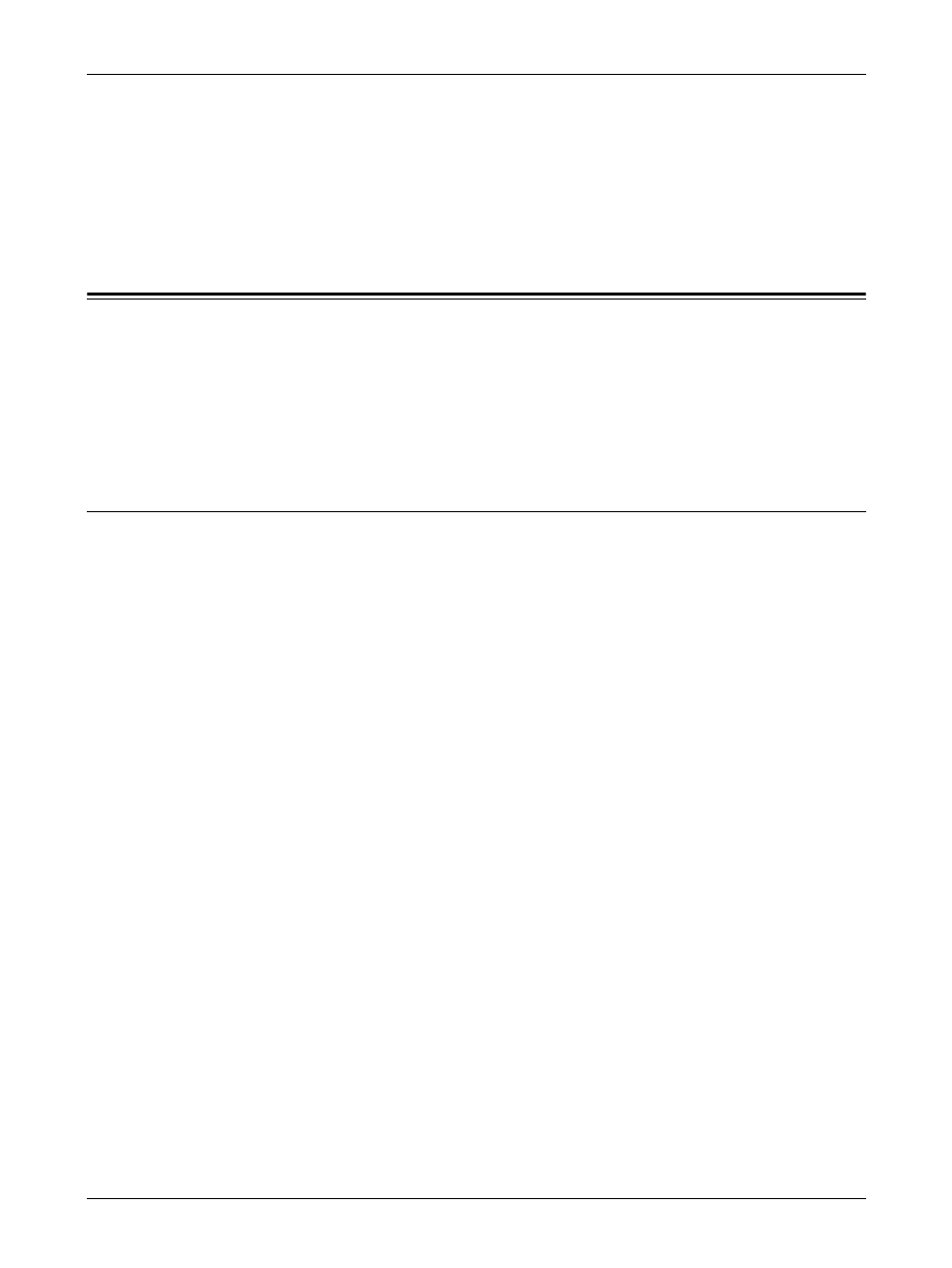
2 Operation with Windows 95/98/Me
10
Xerox WorkCentre/WorkCentre Pro 123/128/133 PostScript® User Guide
Computer System
Personal computer in which the Windows 95/Windows 98/Windows Me OS can operate.
Basic Software
Windows 95, Windows 98 or Windows Me
Installing the Adobe PostScript Printer Driver
Install Adobe PostScript 4.5.3 printer driver onto Windows 95, Windows 98 or Windows Me by
following the procedure below.
This section describes how to install the printer driver for Windows 98, as an example.
It is possible to cancel installation of the printer driver by clicking [Cancel] in the dialog box
displayed during installation. You can also click [Back] to ignore the settings in that dialog box
and return to the previous dialog box.
Installation Procedure
1.
Start Windows 98.
2.
On the Start menu, point to Settings and click [Printers].
3.
In the Printers window, double-click [Add Printer].
4.
Click [Next].
5.
Select how the printer is connected to the computer and click [Next].
Select [Local printer] when the printer is connected directly to the computer.
Otherwise, select [Network printer]. The following is an example of a local printer.
NOTE: When you select [Network printer], specify the path to the printer in the
network path or queue name box.
6.
Insert the PostScript Driver Library CD-ROM in your CD-ROM drive.
7.
Click [Have Disk].
8.
Enter “Drive Name:\English\PrinterDriver\win9x_Me” in the “Copy manufacturer’s
files from:” box and click [OK].
In this guide, we have used “E:” as the CD-ROM drive. If you are using a different
drive for the CD-ROM, specify accordingly.
NOTE: Click [Browse] to specify a folder on the CD-ROM.
9.
Select your printer model from the Printers list and click [Next].
10.
Select the port that you are using and click [Next].
11.
Type a name for the printer and specify whether you want to use the printer as the
default printer, then click [Next].
12.
Specify whether or not to print a test page, then click [Finish].
Installation begins.
