How to use help, Settings – Xerox WorkCentre M123-M128-4323 User Manual
Page 16
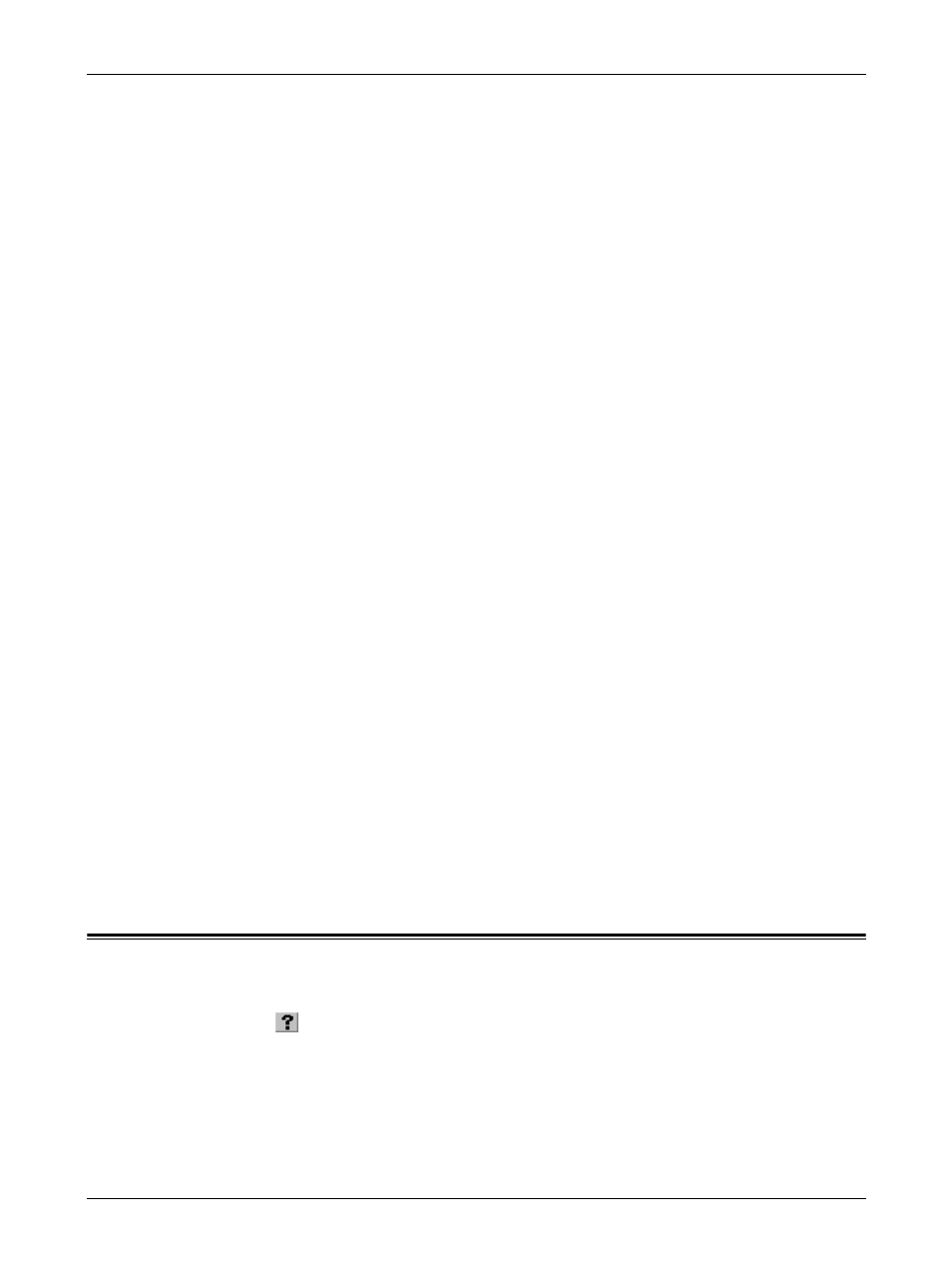
2 Operation with Windows 95/98/Me
16
Xerox WorkCentre/WorkCentre Pro 123/128/133 PostScript® User Guide
User ID - Displays the User ID for Job Type. The user ID displayed is the User ID specified on
the Configuration tab. This option can only be selected when the setting on the Configuration
tab has been completed. This is a display-only item and cannot be changed here.
Password - Displays password for Secure Print password specified in the Configuration tab.
Each digit that you enter appears as an asterisk (*). This option can only be selected when the
setting on the Configuration tab has been completed. This is a display-only item and cannot be
changed here.
Retrieve Document Name - Select the method of specifying the document name. If you have
selected Auto Retrieve, the valid document name can be up to 24 alphanumeric characters.
Document Name - When “Enter Document Name” is selected in the Retrieve Document Name
list, a document name up to 24 alphanumeric characters can be specified.
Start Print Time - Specifies the time that a Delayed Print job will be printed. Place the cursor in
the hour or minute box and press the up or down triangle to specify the start time. You can also
set the time by entering the time directly into in the boxes. The default setting is 00:00.
Settings
Output Size - Selects the size of the paper used for output. The output is automatically enlarged
or reduced, depending on the paper size selected here and the paper size selected in the Paper
tab.
For example, when you select [B5] in Paper Size on the Paper tab, and select [A4] as the Output
Size, the output is automatically enlarged and printed.
When you select [None], the job is printed based on the Paper Size selected in the application.
Banner Sheet - Specifies whether or not to add a banner sheet to printed output.
When [Use Printer Settings] is selected, the printer settings are used.
When [Printer Start Page] is selected, outputs the banner sheet using the start-sheet.
E-mail Job Confirmation - Specifies whether or not to use the Mail Notify feature to notify the
end of the print job via e-mail. Default is [Off].
E-Mail Address - Specifies the e-mail address for the Mail Notify feature.
Display warning message about Output Settings - When printing, the printer driver checks
whether the Output Size setting conflicts with other settings.
When this is activated, a dialog box appears if there is a conflict during printing. Check the
content of the dialog box and resolve the conflicting function to continue printing.
When this is inactive, no conflict dialog box appears, but the conflicting setting is automatically
resolved and printing continues.
Image Rotation (180deg) - Set the checkbox to rotate the prints by 180°. Default is [Off].
How to Use Help
The following describes how to use Help.
1.
Click
and a ? mark appears next to the pointer. You can then click items for
which you need explanations, opening a pop-up window that contains relevant
information. Click inside the pop-up window to close it.
2.
Click [Help], an explanation of the current tab appears as Help information.
