Scan to email troubleshooting – Xerox WorkCentre 7328-7335-7345-7346 con built-in controller-15108 User Manual
Page 6
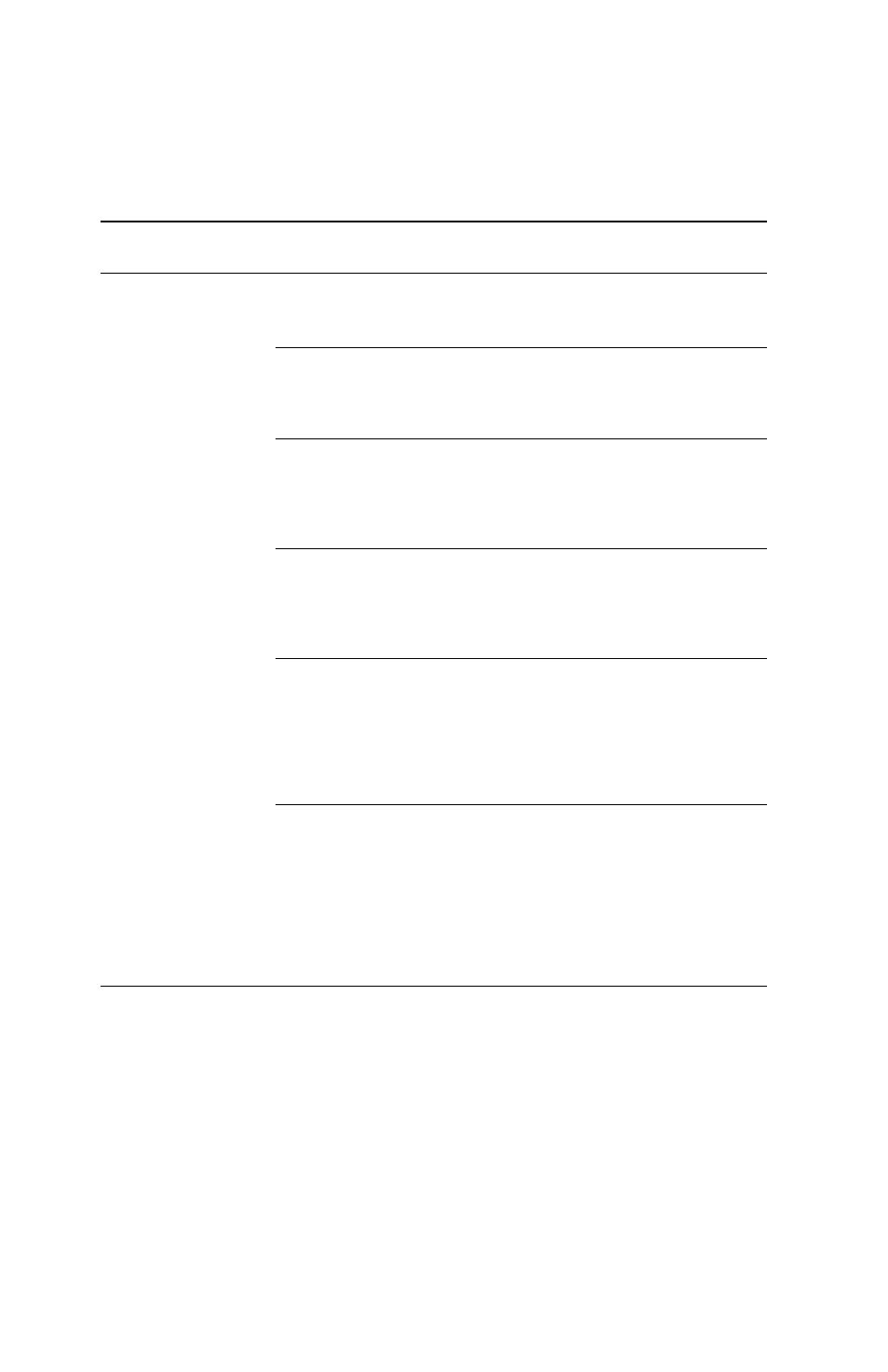
Scan to E-mail
Copyright © 200
8
, Xerox Corporation. All rights reserved.
6
Scan to Email Troubleshooting
For internal corporate mail servers, substitute the word "Corporate" for "ISP" in the
following troubleshooting table.
Symptom
Possible Cause
Resolution/Validation
SMTP error at
multifunction device
Incorrect Mail Server or
Host Name
Validate that the correct ISP mail
server name has been entered in
the SMTP Host Name field.
Incorrect settings in
Microsoft Outlook Express
Verify that you can access the ISP
mail server from within Microsoft
Outlook Express and that all
settings are correct.
Incorrect multifunction
device E-mail address
entered
Verify that the device is using the
correct E-mail address in the
From: field. The Email address
must match what the ISP's mail
server is expecting.
ISP requires SMTP
authentication to their mail
server
Check with your ISP to determine
if this is a requirement. If so,
enable SMTP authentication for
the multifunction device via
CentreWare Internet Services.
ISP does not allow mail on
the standard port number
25
Check with your ISP to determine
if this is the problem. Ask if they
can accept mail on another port
number. If so, change the SMTP
port number for the multifunction
device via CentreWare Internet
Services.
ISP requires login to the E-
mail account via Microsoft
Outlook Express before
allowing mail to be sent
Check with your ISP to determine
if this is a requirement. If so, login
to the Microsoft Outlook Express
account, and then try sending the
E-mail. If this is successful, you
can set Outlook Express to check
E-mail every 5 or 10 minutes for
the multifunction device's E-mail
account.
- WorkCentre 7328-7335-7345-7346 con built-in controller-15747 WorkCentre 7328-7335-7345-7346 con built-in controller-15386 WorkCentre 7328-7335-7345-7346 avec built-in controller-12204 WorkCentre 7328-7335-7345-7346 avec built-in controller-11893 WorkCentre 7328-7335-7345-7346 avec built-in controller-12607 WorkCentre 7328-7335-7345-7346 mit built-in controller-10128 WorkCentre 7328-7335-7345-7346 mit built-in controller-9739 WorkCentre 7328-7335-7345-7346 mit built-in controller-9440 WorkCentre 7328-7335-7345-7346 con built-in controller-18236 WorkCentre 7328-7335-7345-7346 con built-in controller-17536 WorkCentre 7328-7335-7345-7346 con built-in controller-17842
