Printing, Job status information, No out-of-toner message on copier while printing – Xerox DocuColor 240-250 con built-in Fiery controller-16150 User Manual
Page 21: Incomplete printout with i/o error, Novell systems, Suspend printing message
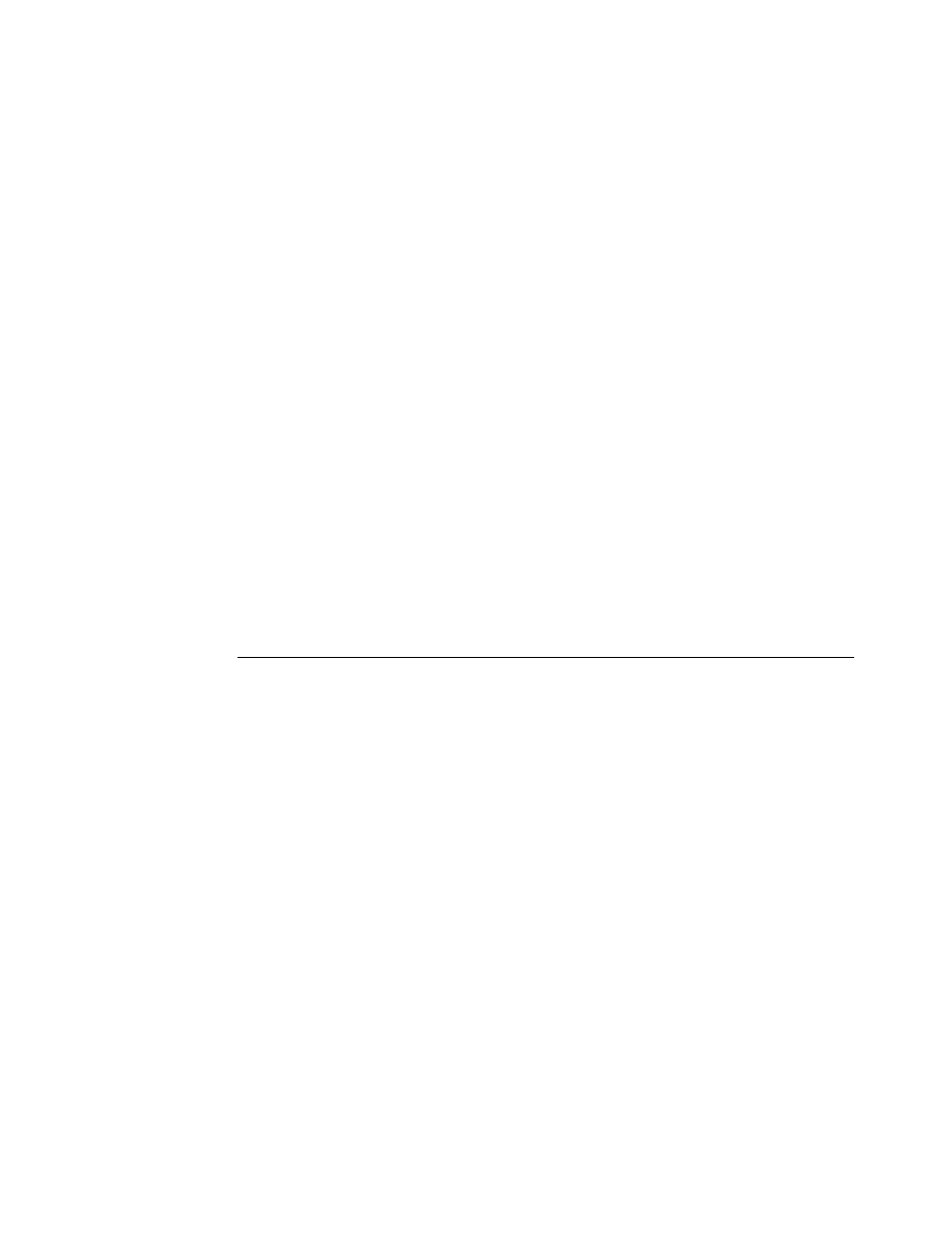
Page 21
Printing
Job status information
When you make photocopies on the copier, information about the job is displayed.
The same kinds of information, however, are not displayed while the Fiery is printing
a job. To determine information about a job sent to the Fiery, print the Job Log, or
view the job with the job management tools (Command WorkStation and Spooler).
Out-of-paper message when Paper Source set to AutoSelect
If you set the Paper Source option to AutoSelect, the Fiery selects the tray to print from
according to its priority list. If a tray runs out of paper in the middle of a job, the Fiery
requests that you load paper in the first tray on its priority list, but you can load paper
in any tray that supports the paper size needed.
No out-of-toner message on copier while printing
If a toner needs to be replaced while a job is printing, a message appears in Command
WorkStation, but the copier does not display a message until it is finished printing.
You can replace toner while the copier is printing.
Incomplete printout with I/O error
When you print from a Windows PostScript driver, if your job does not finish and an
Error page prints that indicates “ioerror,” try reprinting the job with the PostScript output
format set to PostScript (optimized for portability - ADSC) rather than PostScript (optimized
for speed).
T
O
SET
THE
P
OST
S
CRIPT
OUTPUT
FORMAT
1 Print the job from the application, select the Fiery as the printer, and click Properties.
2 Click the PostScript tab.
3 Choose PostScript (optimized for portability - ADSC) under PostScript Output Format.
In this format, each page of the document is sent as a self-contained, independent page
description.
Novell systems
If you print a job with Novell, the PCL Separator Page does not work.
Suspend Printing message
If you suspend printing, Command WorkStation and the Fiery do not display the copier as
offline immediately. The printer offline message is not displayed until the copier has finished
printing that portion of the job.
- DocuColor 240-250 con built-in Fiery controller-14646 DocuColor 240-250 con built-in Fiery controller-15258 DocuColor 240-250 con built-in Fiery controller-15600 DocuColor 240-250 avec built-in Fiery controller-13051 DocuColor 240-250 avec built-in Fiery controller-12070 DocuColor 240-250 avec built-in Fiery controller-11441 DocuColor 240-250 avec built-in Fiery controller-12450 DocuColor 240-250 with built-in Fiery controller-5033 DocuColor 240-250 with built-in Fiery controller-1091 DocuColor 240-250 with built-in Fiery controller-3437 DocuColor 240-250 with built-in Fiery controller-7274 DocuColor 240-250 mit built-in Fiery controller-9594 DocuColor 240-250 mit built-in Fiery controller-9910 DocuColor 240-250 mit built-in Fiery controller-10526 DocuColor 240-250 mit built-in Fiery controller-8946 DocuColor 240-250 with built-in Fiery controller-1095 DocuColor 240-250 with built-in Fiery controller-5037 DocuColor 240-250 with built-in Fiery controller-3441 DocuColor 240-250 with built-in Fiery controller-7278 DocuColor 250 z built-in Fiery controller Pomoc-13949 DocuColor 250 z built-in Fiery controller Pomoc-13808 DocuColor 250 z built-in Fiery controller Pomoc-14088 DocuColor 250 z built-in Fiery controller Pomoc-14231 DocuColor 240-250 con built-in Fiery controller-18646 DocuColor 240-250 con built-in Fiery controller-18070 DocuColor 240-250 con built-in Fiery controller-17695 DocuColor 240-250 con built-in Fiery controller-17088
