Internetfax mailbox/job template, Mailbox/job template naming, Mailbox/job template display order – Xerox DocuColor 240-250 con built-in Fiery controller-16150 User Manual
Page 25: Scan to ftp not supported for all ftp servers, Ftp passwords not saved on export, Check scanner message
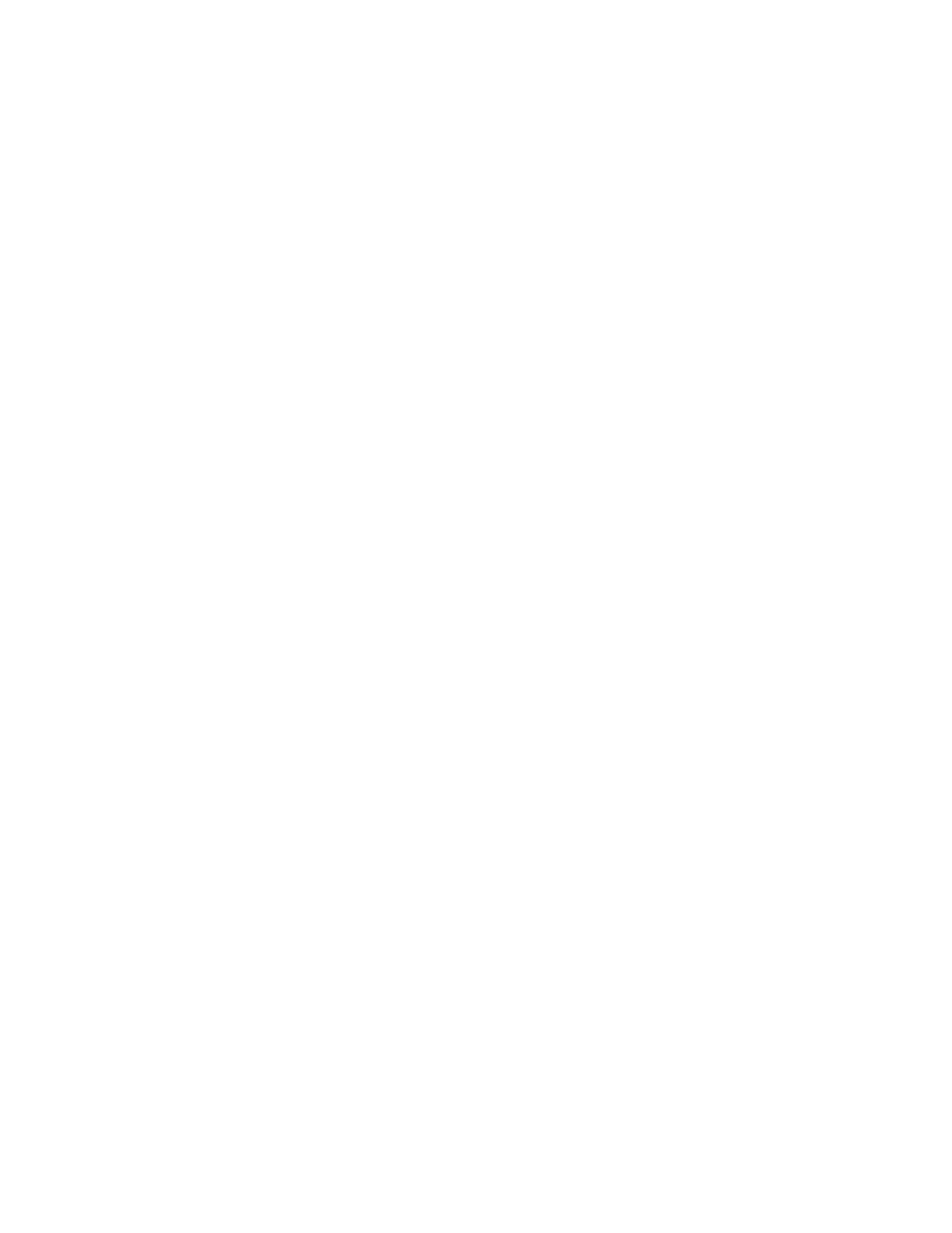
Page 25
InternetFax Mailbox/Job Template
When you select the InternetFax Mailbox/Job Template from the copier control panel, the
document is always scanned at 200 dpi, even if you select a higher resolution. Internet Fax
transfers low resolution data only.
Mailbox/Job Template naming
When you retrieve a scan using Remote Scan or WebScan, for the default templates (color),
(bw), and (grayscale), enter 0 as the mailbox name. For the (InternetFax) template, enter
InternetFax as the mailbox name. Default templates have no passwords (leave blank).
When you create a Mailbox/Job Template, use only uppercase letters (A-Z) and numerals
(0-9). When you retrieve a scan using a user-defined template, enter the name, using only
uppercase letters and numerals. If you enter the name using lowercase letters, you can log on
to the mailbox, but cannot view any scan jobs.
Mailbox/Job Template display order
The default templates are always listed before any user-defined templates. User-defined
templates are listed in ASCII order. If you add a new user-defined template, any templates
listed after it are renumbered.
Scan to FTP not supported for all FTP servers
Scan to FTP is not supported for all FTP servers. If an FTP server does not reply to a NLST
command with a 4xx or 5xx response, scan to FTP from the Fiery does not work correctly.
The WS_FTP server is known to have this issue.
FTP passwords not saved on export
When you export mailbox settings in the Mailbox Utility, Scan to FTP passwords are not
saved. After importing the mailbox settings back to the server, you must input FTP passwords
with Mailbox Utility again. We recommend that you perform validation after entering FTP
passwords.
Check Scanner message
If a message appears in Command WorkStation that says to “check scanner power and cable,”
check the link light on the crossover cable connecting the Fiery to the copier. If it is not lit
(green), try replacing the cable.
- DocuColor 240-250 con built-in Fiery controller-14646 DocuColor 240-250 con built-in Fiery controller-15258 DocuColor 240-250 con built-in Fiery controller-15600 DocuColor 240-250 avec built-in Fiery controller-13051 DocuColor 240-250 avec built-in Fiery controller-12070 DocuColor 240-250 avec built-in Fiery controller-11441 DocuColor 240-250 avec built-in Fiery controller-12450 DocuColor 240-250 with built-in Fiery controller-5033 DocuColor 240-250 with built-in Fiery controller-1091 DocuColor 240-250 with built-in Fiery controller-3437 DocuColor 240-250 with built-in Fiery controller-7274 DocuColor 240-250 mit built-in Fiery controller-9594 DocuColor 240-250 mit built-in Fiery controller-9910 DocuColor 240-250 mit built-in Fiery controller-10526 DocuColor 240-250 mit built-in Fiery controller-8946 DocuColor 240-250 with built-in Fiery controller-1095 DocuColor 240-250 with built-in Fiery controller-5037 DocuColor 240-250 with built-in Fiery controller-3441 DocuColor 240-250 with built-in Fiery controller-7278 DocuColor 250 z built-in Fiery controller Pomoc-13949 DocuColor 250 z built-in Fiery controller Pomoc-13808 DocuColor 250 z built-in Fiery controller Pomoc-14088 DocuColor 250 z built-in Fiery controller Pomoc-14231 DocuColor 240-250 con built-in Fiery controller-18646 DocuColor 240-250 con built-in Fiery controller-18070 DocuColor 240-250 con built-in Fiery controller-17695 DocuColor 240-250 con built-in Fiery controller-17088
