Xerox DocuColor 240-250 con built-in Fiery controller-16150 User Manual
Page 34
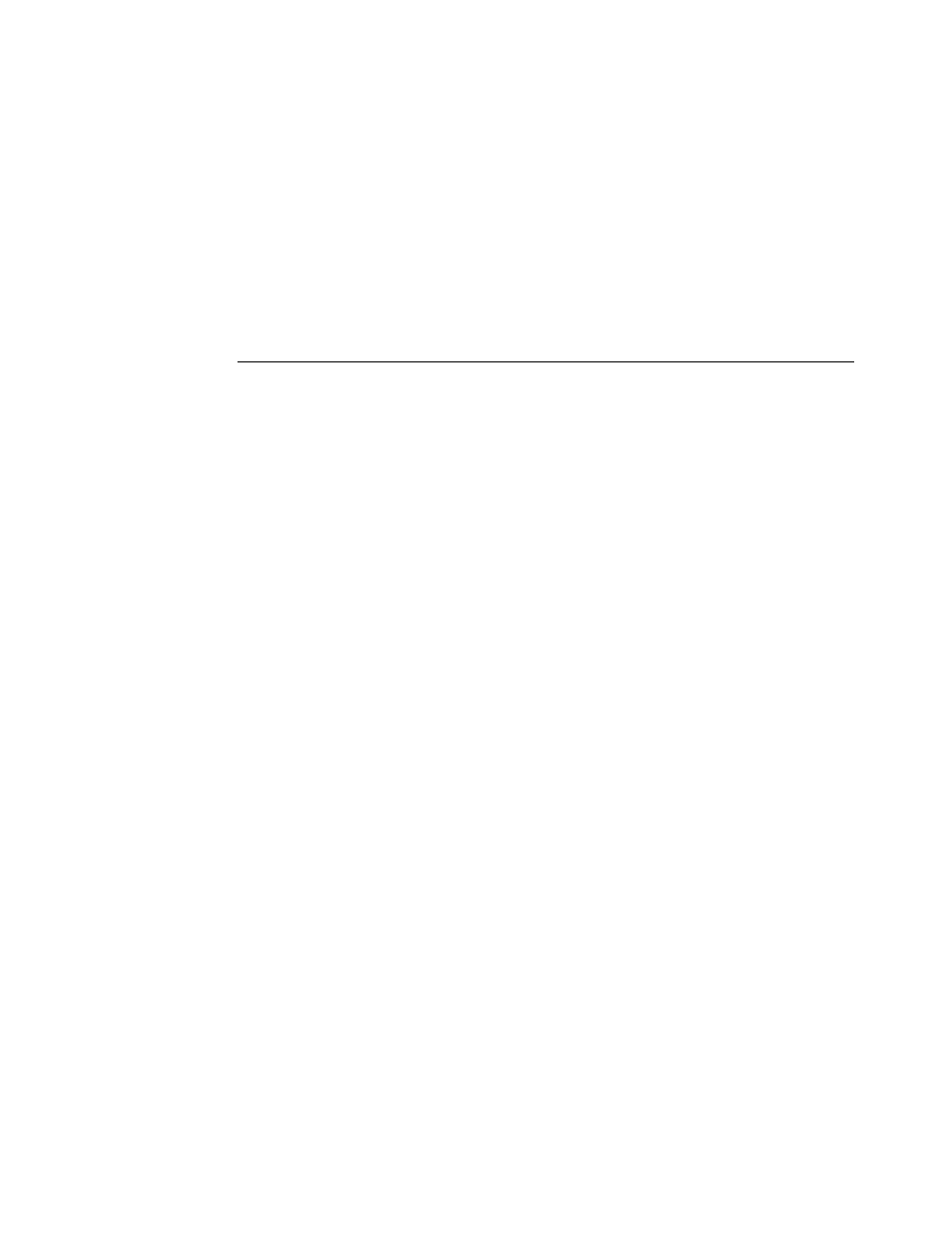
Page 34
13 Click the Paper/Quality tab and click Advanced.
14 Next to Paper Size, select the form that you created and click OK.
15 Click the Fiery Printing tab and check that the Page Size setting (under the Paper Source bar)
is set to the custom page size.
16 Select the Paper Source.
17 Click OK to close the Properties window.
18 Click OK to print.
T
O
TO
A
CUSTOM
PAGE
SIZE
WITHOUT
USING
FORMS
1 Open the document to be printed in Microsoft Word.
2 Choose Page Setup from the File menu and click the Paper Size tab.
3 Choose PostScript Custom Page Size from the Paper size drop-down list.
4 Enter Width and Height values of the custom page size and click OK.
5 Windows 2000: Click Start, choose Settings, and then choose Printers.
Windows XP: Click Start and choose Printers and Faxes.
Windows Server 2003: Click Start, choose Control Panel, and then choose Printers and Faxes.
6 Click the Fiery icon and choose Printing Preferences from the File menu.
7 Click the Paper/Quality tab and click Advanced.
8 Next to Paper Size, choose PostScript Custom Page Size.
9 Enter the same Width and Height values as before and click OK.
10 Click OK to close the Advanced Options window.
11 Click the Fiery Printing tab, check that the Page Size setting (under the Paper Source bar) is
set to PostScript Custom Page Size, and click OK.
12 In Microsoft Word, choose Print from the File menu.
13 In the drop-down list next to Scale to Paper Size, select PostScript Custom Page Size.
14 Select the Fiery as the printer, and then click OK to print the document.
- DocuColor 240-250 con built-in Fiery controller-14646 DocuColor 240-250 con built-in Fiery controller-15258 DocuColor 240-250 con built-in Fiery controller-15600 DocuColor 240-250 avec built-in Fiery controller-13051 DocuColor 240-250 avec built-in Fiery controller-12070 DocuColor 240-250 avec built-in Fiery controller-11441 DocuColor 240-250 avec built-in Fiery controller-12450 DocuColor 240-250 with built-in Fiery controller-5033 DocuColor 240-250 with built-in Fiery controller-1091 DocuColor 240-250 with built-in Fiery controller-3437 DocuColor 240-250 with built-in Fiery controller-7274 DocuColor 240-250 mit built-in Fiery controller-9594 DocuColor 240-250 mit built-in Fiery controller-9910 DocuColor 240-250 mit built-in Fiery controller-10526 DocuColor 240-250 mit built-in Fiery controller-8946 DocuColor 240-250 with built-in Fiery controller-1095 DocuColor 240-250 with built-in Fiery controller-5037 DocuColor 240-250 with built-in Fiery controller-3441 DocuColor 240-250 with built-in Fiery controller-7278 DocuColor 250 z built-in Fiery controller Pomoc-13949 DocuColor 250 z built-in Fiery controller Pomoc-13808 DocuColor 250 z built-in Fiery controller Pomoc-14088 DocuColor 250 z built-in Fiery controller Pomoc-14231 DocuColor 240-250 con built-in Fiery controller-18646 DocuColor 240-250 con built-in Fiery controller-18070 DocuColor 240-250 con built-in Fiery controller-17695 DocuColor 240-250 con built-in Fiery controller-17088
