Landscape duplex, Booklet printing in microsoft word, Graphics in microsoft word – Xerox DocuColor 240-250 con built-in Fiery controller-16150 User Manual
Page 33
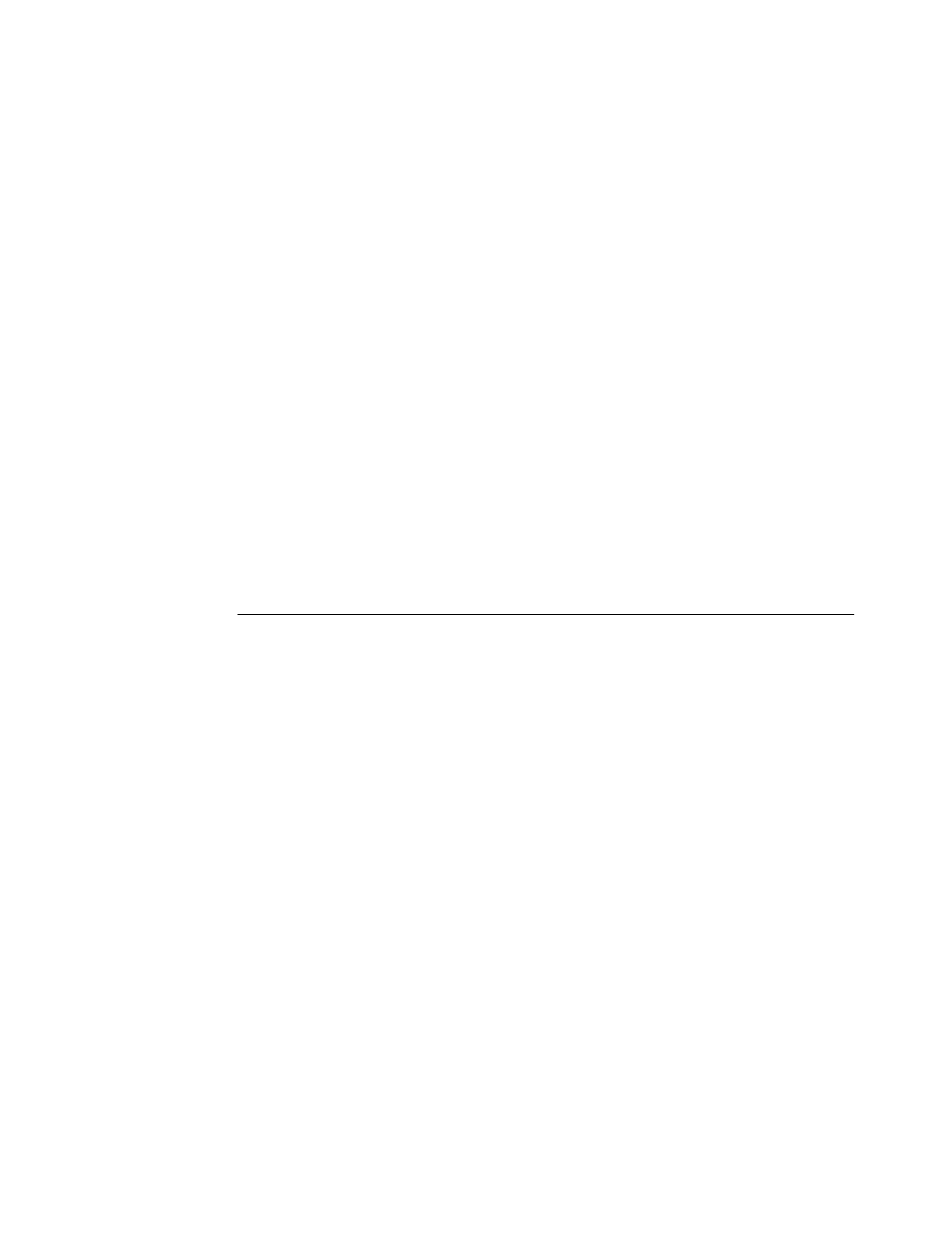
Page 33
Landscape duplex
When you print a landscape job as duplex, some applications, such as Adobe PageMaker
and Adobe Acrobat 4, produce Top-Top output when you select Top-Bottom, and vice versa.
For Acrobat 5 jobs, select the Auto Rotation option for duplex printing.
Booklet printing in Microsoft Word
If you print a document as a booklet from Microsoft Word, you must set the page size in the
application (in Page Setup) and the page size on the Fiery Printing tab to the same setting. For
more information, see the Customer User Addendum.
Graphics in Microsoft Word
If a Microsoft Word document contains a graphic object with a white background, and the
background prints as black instead of white when you print the document using the PCL
printer driver, select the object in Microsoft Word and change the background from No Fill to
White.
Printing to a custom page size in Microsoft Word
Use the following procedures to print to a custom page size from Microsoft Word 2000,
2002, XP, or Server 2003. There are two ways to specify the custom page size: using forms and
not using forms.
T
O
TO
A
CUSTOM
PAGE
SIZE
USING
FORMS
1 Windows 2000: Click Start, choose Settings, and then choose Printers.
Windows XP: Click Start and choose Printers and Faxes.
Windows Server 2003: Click Start, choose Control Panel, and then choose Printers and Faxes.
2 Click the Fiery icon and choose Server Properties from the File menu.
The Print Server Properties window appears.
3 On the Forms tab, select Create a New Form.
4 Under Measurements, enter the Width and Height of the custom page size.
5 Next to Form Description for, enter a name for the form that indicates the page size.
6 Click Save Form and click OK.
7 Open the document to be printed in Microsoft Word.
8 Choose Page Setup from the File menu and click the Paper Size tab.
9 Choose Custom size from the Paper size drop-down list.
Do not select the form you created.
10 Enter the same Width and Height values that you used to create the form and click OK.
11 Choose Print from the File menu.
12 Select the Fiery as the printer and click Properties.
- DocuColor 240-250 con built-in Fiery controller-14646 DocuColor 240-250 con built-in Fiery controller-15258 DocuColor 240-250 con built-in Fiery controller-15600 DocuColor 240-250 avec built-in Fiery controller-13051 DocuColor 240-250 avec built-in Fiery controller-12070 DocuColor 240-250 avec built-in Fiery controller-11441 DocuColor 240-250 avec built-in Fiery controller-12450 DocuColor 240-250 with built-in Fiery controller-5033 DocuColor 240-250 with built-in Fiery controller-1091 DocuColor 240-250 with built-in Fiery controller-3437 DocuColor 240-250 with built-in Fiery controller-7274 DocuColor 240-250 mit built-in Fiery controller-9594 DocuColor 240-250 mit built-in Fiery controller-9910 DocuColor 240-250 mit built-in Fiery controller-10526 DocuColor 240-250 mit built-in Fiery controller-8946 DocuColor 240-250 with built-in Fiery controller-1095 DocuColor 240-250 with built-in Fiery controller-5037 DocuColor 240-250 with built-in Fiery controller-3441 DocuColor 240-250 with built-in Fiery controller-7278 DocuColor 250 z built-in Fiery controller Pomoc-13949 DocuColor 250 z built-in Fiery controller Pomoc-13808 DocuColor 250 z built-in Fiery controller Pomoc-14088 DocuColor 250 z built-in Fiery controller Pomoc-14231 DocuColor 240-250 con built-in Fiery controller-18646 DocuColor 240-250 con built-in Fiery controller-18070 DocuColor 240-250 con built-in Fiery controller-17695 DocuColor 240-250 con built-in Fiery controller-17088
