Microsoft excel and pcl printer driver, Microsoft excel and multiple copies, Microsoft excel and hole punching – Xerox DocuColor 240-250 con built-in Fiery controller-16150 User Manual
Page 32: Visio 2003 and pcl printer driver, Adobe freehand, Collation
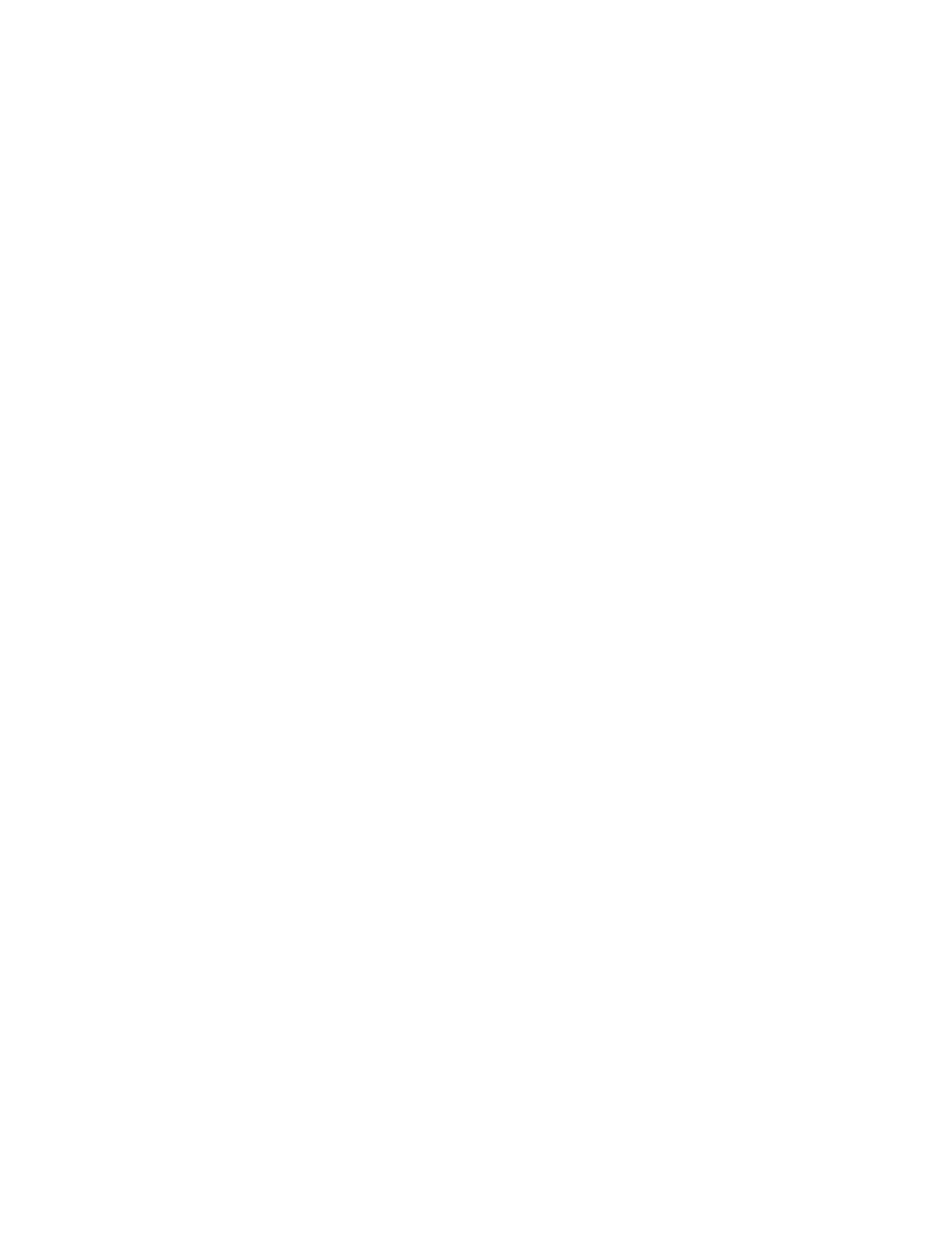
Page 32
Microsoft Excel and PCL printer driver
If you print from Microsoft Excel using the PCL printer driver, and the document contains
bold characters in a font that does not have a separately defined bold font, set the following
options in the PCL printer driver on the Fonts tab:
• Select Auto Match
• Select Outlines under Font downloading
Microsoft Excel and multiple copies
If you print multiple copies of a file from Microsoft Excel, all the pages are combined into a
single copy. Therefore, if the job is stapled, all the pages are stapled together, and if the job is
printed as a booklet, all the pages are combined into one booklet. If duplex printing is
enabled, the first page of one copy might print on the back side of the last page of the previous
copy.
To print multiple copies from Microsoft Excel, print to a file, and then download the file
using Downloader or Command WorkStation.
If you want collated copies, you must clear the Collate option in Microsoft Excel (in the Print
dialog box) and select the Collate option on the Fiery Printing tab.
Microsoft Excel and Hole Punching
If you want to select Hole Punching for a Microsoft Excel document, make sure the
document orientation is Portrait. The default orientation of an Excel document is Landscape,
but Hole Punching is not supported with Landscape orientation in Excel.
Visio 2003 and PCL printer driver
If you print from Visio 2003 using the PCL printer driver, select “Always use host fonts” on
the Fonts tab of the printer driver.
Adobe Freehand
To print from Adobe Freehand on Windows, use the PostScript printer driver rather than the
PCL printer driver.
Collation
To collate a job when you print from Microsoft Word, do not set the Collate option in the
Print dialog box. Instead, set the Collate option on the Fiery Printing tab.
To collate a job when you print from CorelDRAW or Microsoft Internet Explorer version 5
or 5.5, use the Collate option in the printer driver in addition to the Collate option within
the application.
- DocuColor 240-250 con built-in Fiery controller-14646 DocuColor 240-250 con built-in Fiery controller-15258 DocuColor 240-250 con built-in Fiery controller-15600 DocuColor 240-250 avec built-in Fiery controller-13051 DocuColor 240-250 avec built-in Fiery controller-12070 DocuColor 240-250 avec built-in Fiery controller-11441 DocuColor 240-250 avec built-in Fiery controller-12450 DocuColor 240-250 with built-in Fiery controller-5033 DocuColor 240-250 with built-in Fiery controller-1091 DocuColor 240-250 with built-in Fiery controller-3437 DocuColor 240-250 with built-in Fiery controller-7274 DocuColor 240-250 mit built-in Fiery controller-9594 DocuColor 240-250 mit built-in Fiery controller-9910 DocuColor 240-250 mit built-in Fiery controller-10526 DocuColor 240-250 mit built-in Fiery controller-8946 DocuColor 240-250 with built-in Fiery controller-1095 DocuColor 240-250 with built-in Fiery controller-5037 DocuColor 240-250 with built-in Fiery controller-3441 DocuColor 240-250 with built-in Fiery controller-7278 DocuColor 250 z built-in Fiery controller Pomoc-13949 DocuColor 250 z built-in Fiery controller Pomoc-13808 DocuColor 250 z built-in Fiery controller Pomoc-14088 DocuColor 250 z built-in Fiery controller Pomoc-14231 DocuColor 240-250 con built-in Fiery controller-18646 DocuColor 240-250 con built-in Fiery controller-18070 DocuColor 240-250 con built-in Fiery controller-17695 DocuColor 240-250 con built-in Fiery controller-17088
