Xerox DocuColor 240-250 con built-in Fiery controller-16150 User Manual
Page 15
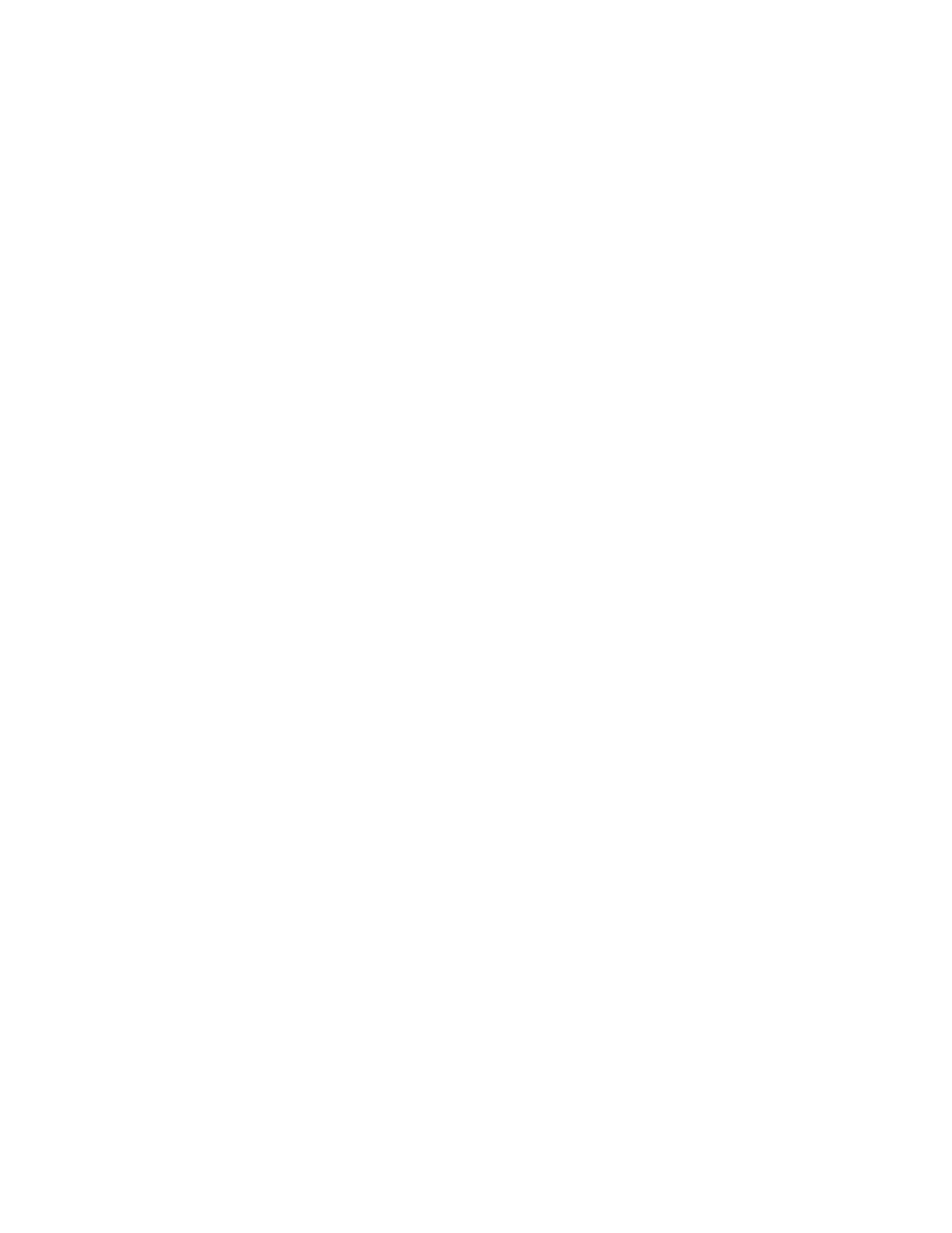
Page 15
Custom page size (Windows)
When you specify a custom page size in the Windows printer drivers, make sure that the
custom size matches the page size specified in your application. If the page sizes do not match,
the custom page size may not print correctly.
You can print to a custom page size from Tray 1, Tray 2, or Tray 5 (Bypass). For Tray 1 or
Tray 2, set the page dimensions at the copier under Setup>Paper Tray Attributes. If the
document that you want to print has a page size of 220
x
297 mm, for example, set
x
=220
and
y
=297. For Tray 5 (Bypass), load the paper so that the short end of the page feeds into the
copier. Note that the message that prompts you to load paper has the dimensions reversed
(297
x
220 instead of 220
x
297).
All custom page sizes sent to the DocuColor 240/250 must be created SEF (Short Edge Feed).
Custom page size (Mac OS X v10.2.8)
When you print from the Mac OS X v10.2.8 printer driver using a custom page size, the
custom page can have a maximum width of 33 cm and a maximum height of 48.8 cm. If you
specify a page size that exceeds either or both of these limits, the page size is not accepted and
the job is set to print with the default page size. To use a page size that exceeds the maximum
width or height allowed by the printer driver, print the job to the Hold queue and set the page
size using Command WorkStation.
Custom page size and Tray 6 (Oversized) on Mac OS X
When you print from Mac OS X using a custom page size, set up the page size as follows to
enable the Fiery to display the correct page size in messages:
1 Open the file and choose Page Setup from the application’s File menu.
2 For Settings, choose Page Attributes. For Format for, choose the Fiery.
3 For Paper Size, choose Manage Custom Page Sizes.
4 Enter the specifications for the custom page size and click OK.
5 Click OK to close Page Setup.
6 Choose Print from the application’s File menu.
7 Choose the Fiery as your printer.
8 Choose Paper Handling from the drop-down list, select Scale to Fit Paper Size, and choose the
custom page size you created.
9 Choose Paper Feed from the drop-down list, select All Pages From, and choose Tray 6
(Oversized).
10 Click Print.
- DocuColor 240-250 con built-in Fiery controller-14646 DocuColor 240-250 con built-in Fiery controller-15258 DocuColor 240-250 con built-in Fiery controller-15600 DocuColor 240-250 avec built-in Fiery controller-13051 DocuColor 240-250 avec built-in Fiery controller-12070 DocuColor 240-250 avec built-in Fiery controller-11441 DocuColor 240-250 avec built-in Fiery controller-12450 DocuColor 240-250 with built-in Fiery controller-5033 DocuColor 240-250 with built-in Fiery controller-1091 DocuColor 240-250 with built-in Fiery controller-3437 DocuColor 240-250 with built-in Fiery controller-7274 DocuColor 240-250 mit built-in Fiery controller-9594 DocuColor 240-250 mit built-in Fiery controller-9910 DocuColor 240-250 mit built-in Fiery controller-10526 DocuColor 240-250 mit built-in Fiery controller-8946 DocuColor 240-250 with built-in Fiery controller-1095 DocuColor 240-250 with built-in Fiery controller-5037 DocuColor 240-250 with built-in Fiery controller-3441 DocuColor 240-250 with built-in Fiery controller-7278 DocuColor 250 z built-in Fiery controller Pomoc-13949 DocuColor 250 z built-in Fiery controller Pomoc-13808 DocuColor 250 z built-in Fiery controller Pomoc-14088 DocuColor 250 z built-in Fiery controller Pomoc-14231 DocuColor 240-250 con built-in Fiery controller-18646 DocuColor 240-250 con built-in Fiery controller-18070 DocuColor 240-250 con built-in Fiery controller-17695 DocuColor 240-250 con built-in Fiery controller-17088
