Network, Ethernet speed, Pserver does not support ip connection – Xerox DocuColor 240-250 con built-in Fiery controller-16150 User Manual
Page 6: Nds setup, Ipx frame type, Changing network settings, Maximum number of users for smb, Windows 2000 and lpr availability
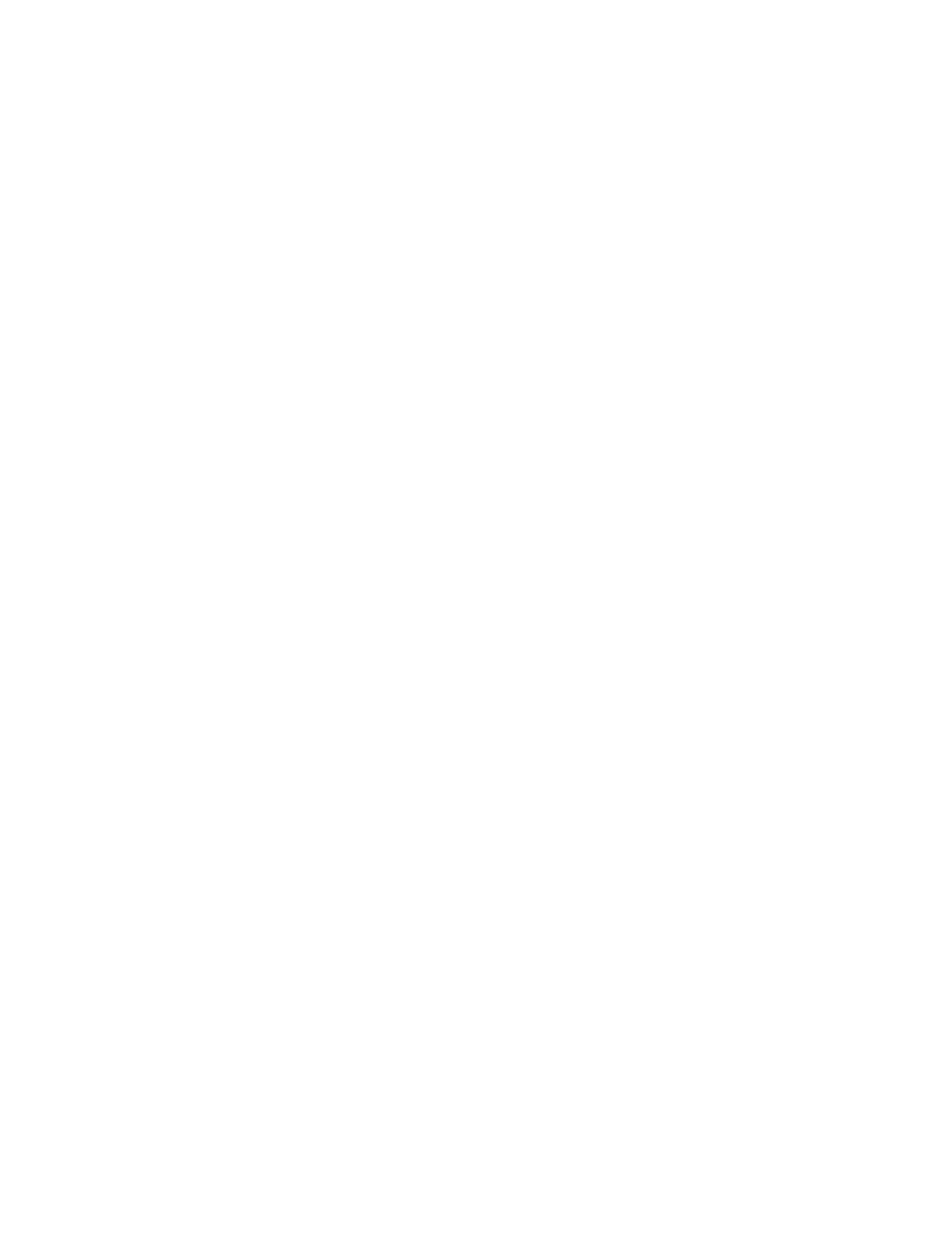
Page 6
N
OTE
:
You can also disable IPP printing by clearing the Fiery Web Services option in Fiery
Setup. After you reboot the server, Web Services comes back on by default but IPP printing
stays disabled.
Network
Ethernet speed
The Ethernet speed setting under Network Setup on the copier control panel lists two choices
that are not supported: 10BASE-TX (Full Duplex) and 100BASE-TX (Full Duplex). It does
not list a choice for a 1-gigabit speed. Use WebSetup to set the speed to 1 gigabit.
PServer does not support IP connection
NetWare Printing (PServer) on the Fiery only supports IPX connection, not IP.
NDS Setup
In Network Setup, to enable both PServer Mode and NDS, first select the Enable PServer
Mode option, and then wait until the cursor returns to an idle state before you select the
Enable NDS option.
IPX Frame type
In WebSetup, under Network Setup, you can select multiple IPX Frame types. However,
Network Setup on the copier control panel allows you to select only one IPX Frame type,
and if you have selected multiple types through WebSetup, only one is shown in the copier
control panel.
Changing network settings
If you change any network settings in Setup from the copier control panel, the Fiery reboots.
The Fiery loses connection with the copier until it has finished restarting, which takes a
minute or two. You can determine whether the connection has been restored by pressing the
All Services button. If the Network Scanning button is grayed out, the connection has not
been restored yet.
Maximum number of users for SMB
The Fiery supports a total of eight simultaneous SMB connections, including the
Direct connection, Print queue, and Hold queue.
Windows 2000 and LPR availability
When you perform a clean installation of Windows 2000 on a client computer, no LPR
services are available by default. Your only option is to print through a standard TCP/IP
port or use SMB printing. However, if you converted a Windows NT 4.0 computer to
Windows 2000, LPR printing services are retained.
- DocuColor 240-250 con built-in Fiery controller-14646 DocuColor 240-250 con built-in Fiery controller-15258 DocuColor 240-250 con built-in Fiery controller-15600 DocuColor 240-250 avec built-in Fiery controller-13051 DocuColor 240-250 avec built-in Fiery controller-12070 DocuColor 240-250 avec built-in Fiery controller-11441 DocuColor 240-250 avec built-in Fiery controller-12450 DocuColor 240-250 with built-in Fiery controller-5033 DocuColor 240-250 with built-in Fiery controller-1091 DocuColor 240-250 with built-in Fiery controller-3437 DocuColor 240-250 with built-in Fiery controller-7274 DocuColor 240-250 mit built-in Fiery controller-9594 DocuColor 240-250 mit built-in Fiery controller-9910 DocuColor 240-250 mit built-in Fiery controller-10526 DocuColor 240-250 mit built-in Fiery controller-8946 DocuColor 240-250 with built-in Fiery controller-1095 DocuColor 240-250 with built-in Fiery controller-5037 DocuColor 240-250 with built-in Fiery controller-3441 DocuColor 240-250 with built-in Fiery controller-7278 DocuColor 250 z built-in Fiery controller Pomoc-13949 DocuColor 250 z built-in Fiery controller Pomoc-13808 DocuColor 250 z built-in Fiery controller Pomoc-14088 DocuColor 250 z built-in Fiery controller Pomoc-14231 DocuColor 240-250 con built-in Fiery controller-18646 DocuColor 240-250 con built-in Fiery controller-18070 DocuColor 240-250 con built-in Fiery controller-17695 DocuColor 240-250 con built-in Fiery controller-17088
