Media type selections grayed (windows), Media type and tray 6 (oversized), Paper size – Xerox DocuColor 240-250 con built-in Fiery controller-16150 User Manual
Page 14
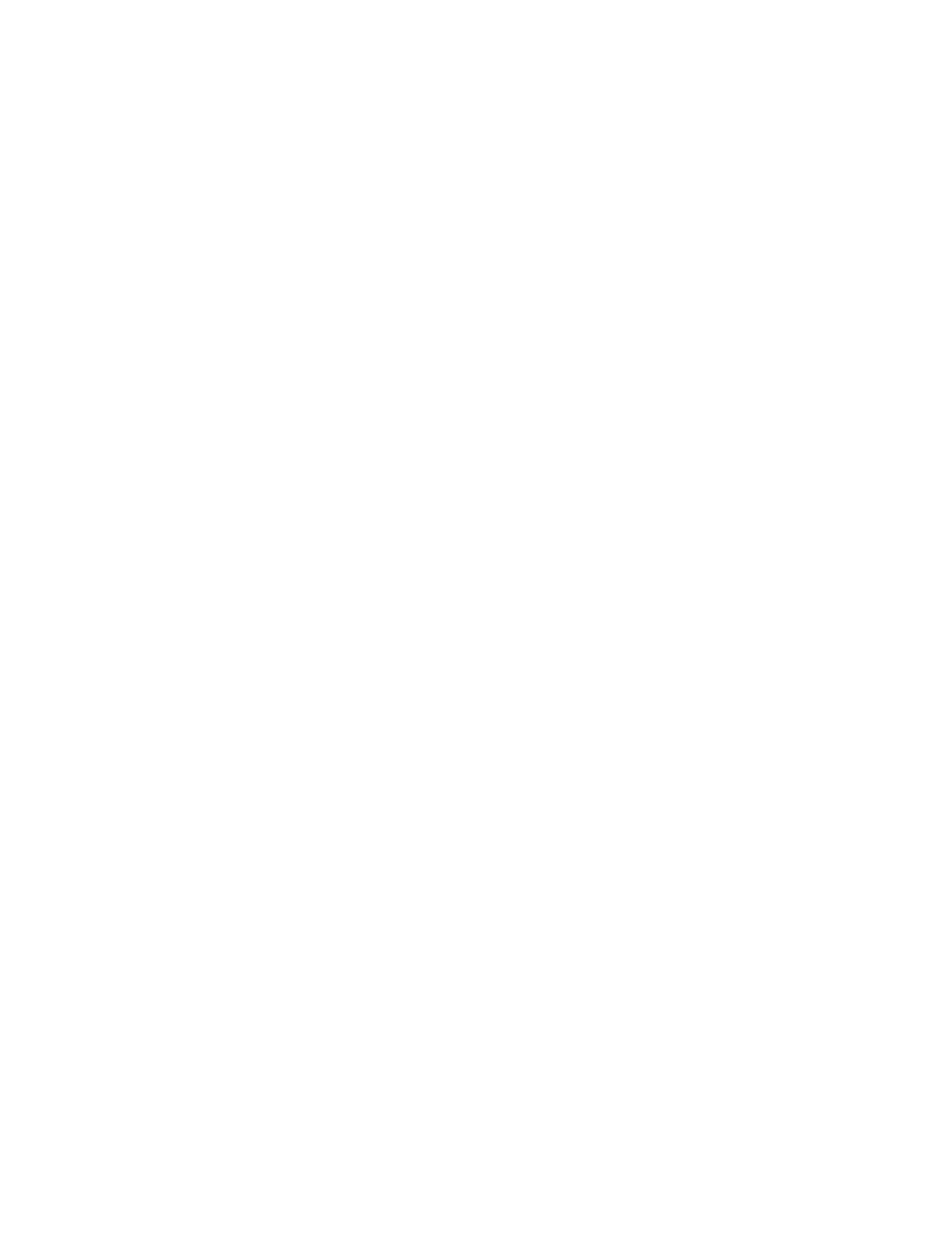
Page 14
Mixed Media covers from Tray 5 (Bypass) with duplex jobs
A duplex job that uses Mixed Media settings to specify a cover printed from Tray 5 (Bypass)
does not print correctly if the cover Media Type set is set to Use Machine Settings and the
copier setting for Tray 5 (Bypass) media type is Heavyweight 2. Because of the Heavyweight 2
media, the job is forced to print in reverse order and face up. However, duplex pages cannot
be printed on Heavyweight 2 media, so Plain media is used instead. Plain media does not
force face up printing, so the job prints with the default Face Down setting. The result is that
the job prints in reverse order face down, and the output pages are out of order.
If Tray 5 Media Protection is enabled and the copier setting for Tray 5 (Bypass) is not
Heavyweight 2, Tray 5 Media Protection forces the cover pages to print as if for Heavyweight
2. Since Heavyweight 2 media cannot be printed duplex or stapled, the covers will print
single-sided and not stapled, regardless of the job settings.
To avoid these types of interactions, select a specific Media Type for the job. Do not leave the
setting as Use Machine Settings.
Media Type selections grayed (Windows)
In the Windows printer drivers, a Media Type setting appears dimmed if there are other print
options selected that would be in conflict with that Media Type setting. You can still select a
dimmed setting, and you can have the printer driver resolve the conflict automatically.
Media Type and Tray 6 (Oversized)
Printing a job with Media Type set to Tab Stock 1 or Tab Stock 2 is not supported when
printing from Tray 6 (Oversized). Use Tray 5 (Bypass) to print with Tab Stock 1 or Tab Stock
2. For printing thick media from Tray 6 (Oversized), set the Media Type to Heavyweight 1,
Heavyweight 2, Coated 1, or Coated 2.
Face-Down Printing and custom page size
If you print to a custom page size and set the Face-Down Printing option to Face Down, the
page dimensions must be within the following ranges, otherwise the job is printed Face Up:
• Width: 139.7 to 330 mm
• Length: 182 to 488 mm
Paper size
When you send a job from an application that allows you to specify paper size in the
Print dialog box (such as Microsoft Word), select the same paper size in both the application’s
Page Setup dialog box and the printer’s Properties dialog box.
Before printing your job, verify that the paper size selection in Document Setup and
Page Setup are the same. This will resolve problems with the printed output, such as
image clipping and unintentional scaling.
- DocuColor 240-250 con built-in Fiery controller-14646 DocuColor 240-250 con built-in Fiery controller-15258 DocuColor 240-250 con built-in Fiery controller-15600 DocuColor 240-250 avec built-in Fiery controller-13051 DocuColor 240-250 avec built-in Fiery controller-12070 DocuColor 240-250 avec built-in Fiery controller-11441 DocuColor 240-250 avec built-in Fiery controller-12450 DocuColor 240-250 with built-in Fiery controller-5033 DocuColor 240-250 with built-in Fiery controller-1091 DocuColor 240-250 with built-in Fiery controller-3437 DocuColor 240-250 with built-in Fiery controller-7274 DocuColor 240-250 mit built-in Fiery controller-9594 DocuColor 240-250 mit built-in Fiery controller-9910 DocuColor 240-250 mit built-in Fiery controller-10526 DocuColor 240-250 mit built-in Fiery controller-8946 DocuColor 240-250 with built-in Fiery controller-1095 DocuColor 240-250 with built-in Fiery controller-5037 DocuColor 240-250 with built-in Fiery controller-3441 DocuColor 240-250 with built-in Fiery controller-7278 DocuColor 250 z built-in Fiery controller Pomoc-13949 DocuColor 250 z built-in Fiery controller Pomoc-13808 DocuColor 250 z built-in Fiery controller Pomoc-14088 DocuColor 250 z built-in Fiery controller Pomoc-14231 DocuColor 240-250 con built-in Fiery controller-18646 DocuColor 240-250 con built-in Fiery controller-18070 DocuColor 240-250 con built-in Fiery controller-17695 DocuColor 240-250 con built-in Fiery controller-17088
