6 specifying the zoom ratio to copy the original, 1 zoom ratio setting type, 2 setting the auto zoom function – Konica Minolta Bizhub 215 User Manual
Page 62: Specifying the zoom ratio to copy the original -19, Zoom ratio setting type -19, Setting the auto zoom function -19, P. 4-19
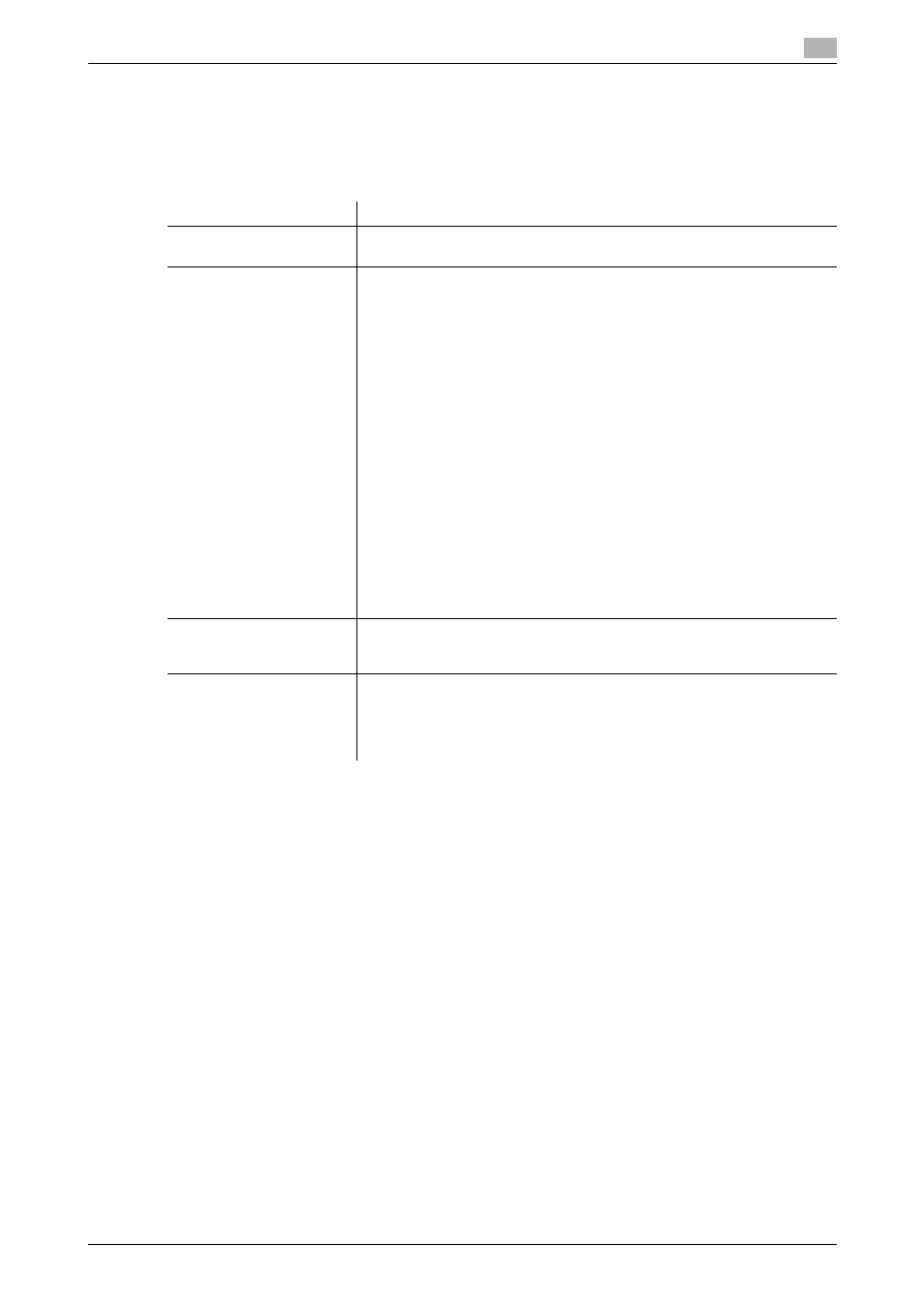
bizhub 215
4-19
4.6
Specifying the zoom ratio to copy the original
4
4.6
Specifying the zoom ratio to copy the original
By specifying the zoom ratio, you can copy data larger or smaller than the original size.
4.6.1
Zoom ratio setting type
4.6.2
Setting the auto zoom function
1
Load the original.
% For details on how to load the original, refer to page 3-11.
2
Press Zoom.
3
Use +, to select [AUTO], then press OK.
4
Configure other desired settings.
% For details on the basic functions, refer to page 4-2.
% For details on the Application, refer to page 5-2.
5
Press the Start key.
Tips
-
The auto zoom setting and the auto paper setting, the mixed original setting, the book separation copy
setting, the ID copy setting, or the 2 in 1/4 in 1 copy setting cannot be set at the same time.
Zoom ratio type
Description
[AUTO]
The most appropriate zoom ratio is automatically selected based on the
size of the loaded original and the selected paper.
[FIXED]
The most appropriate frequently used zoom ratio when copying a standard
size original onto paper of a different standard size is set.
25%
50%
64% (11 e 17
→ LTR (8-1/2 e 11))
78% (LGL (8-1/2 e 14)
→ LTR (8-1/2 e 11))
100% (same size as the original)
121% (LGL (8-1/2 e 14)
→ 11 e 17)
129% (LTR (8-1/2 e 11)
→ 11 e 17)
200%
400%
25%
50%
70% (A3
→ A4, A4 → A5)
81% (B4
→ A4)
100% (Same size as the original)
115% (B4
→ A3)
141% (A5
→ A4, A4 → A3)
200%
400%
[MANUAL]
Specify the zoom ratio between 25% and 400%.
Directly enter the zoom ratio on the Keypad, Pressing +, increases or de-
creases the zoom ratio in steps of 1%.
[X/Y ZOOM]
Copies data with different zoom ratios in width and length directions of the
original.
Width direction: Specify the zoom ratio between 50% and 200%.
Length direction: Specify the zoom ratio between 50% and 100%.
Directly enter the zoom ratio on the Keypad,
