3 specifying the image quality to fit the original, P. 4-3 – Konica Minolta Bizhub 215 User Manual
Page 46
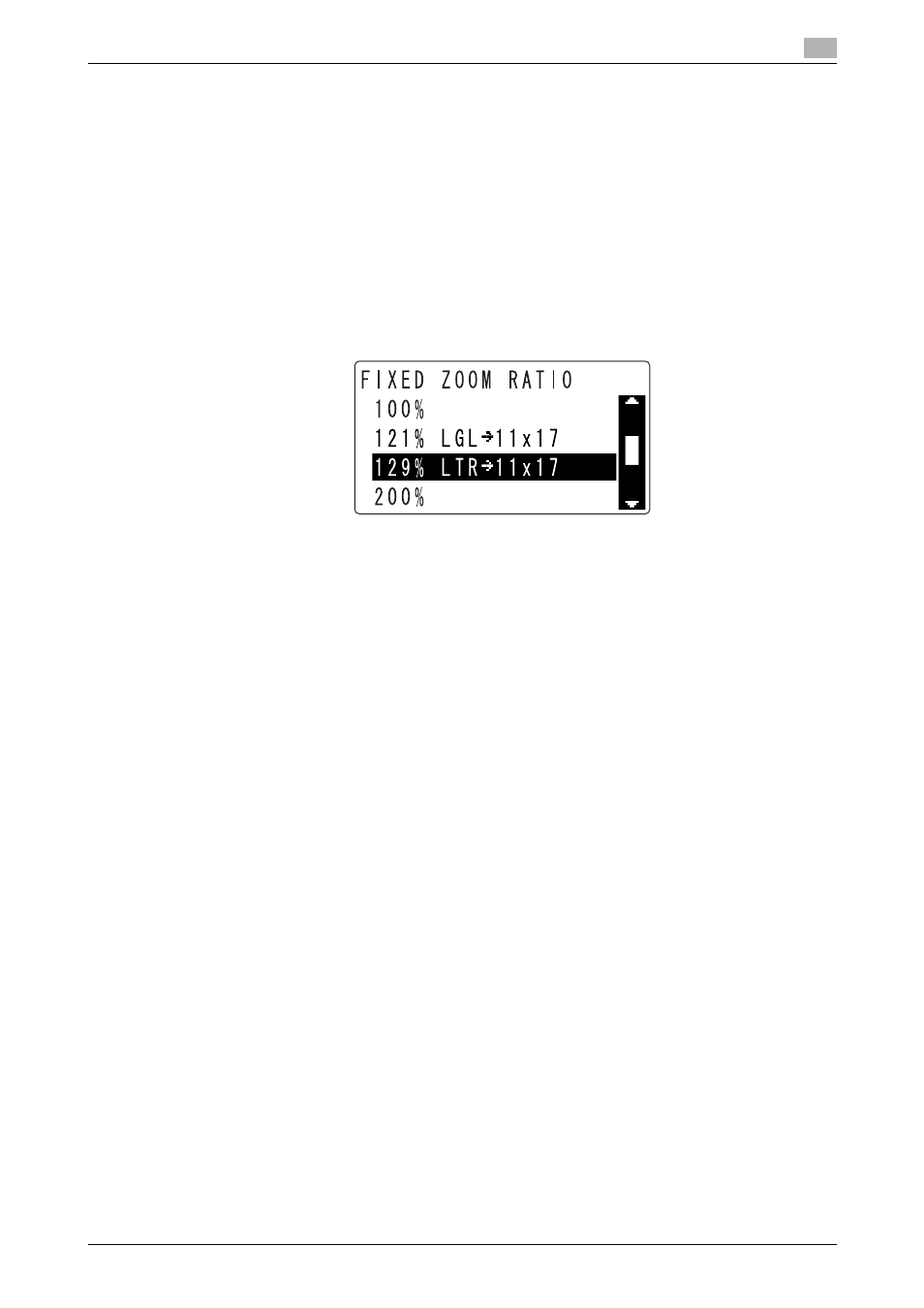
bizhub 215
4-3
4.1
Copy
4
4.1.2
Reducing or enlarging a standard size original to a different standard size
As an example, this section describes procedures for making copies by enlarging a LTR size original to fit
11e 17 size paper.
1
Load the original.
% For details on how to load the original, refer to page 3-11.
2
Press Zoom.
3
Use +, to select [FIXED], then press OK.
4
Use +, to select [129% LTR
→ 11 e 17], then press OK.
The screen returns to the basic screen.
5
Confirm the size of paper for copying.
% If [AUTO] appears, confirm that sheets of 11 e 17 size are loaded in the tray.
% If [AUTO] does not appear, press Paper to select the tray in which sheets of 11 e 17 size are loaded.
% For details on how to select the tray, refer to page 4-7.
6
Configure other desired settings.
% For details on the basic functions, refer to page 4-2.
% For details on the Application, refer to page 5-2.
7
Press the Start key.
4.1.3
Specifying the image quality to fit the original
If you specify [TEXT/PHOTO], [TEXT], or [PHOTO] to fit the original to be copied, you can copy the original
with clarity.
1
Load the original.
% For details on how to load the original, refer to page 3-11.
2
Press the Quality key.
3
Use +,to select [TEXT/PHOTO], [TEXT], or [PHOTO], then press OK.
The screen returns to the basic screen.
4
Configure other desired settings.
% For details on the basic functions, refer to page 4-2.
% For details on the Application, refer to page 5-2.
5
Press the Start key.
