Use/file - detail, Use/file - check job settings – Konica Minolta BIZHUB C652DS User Manual
Page 41
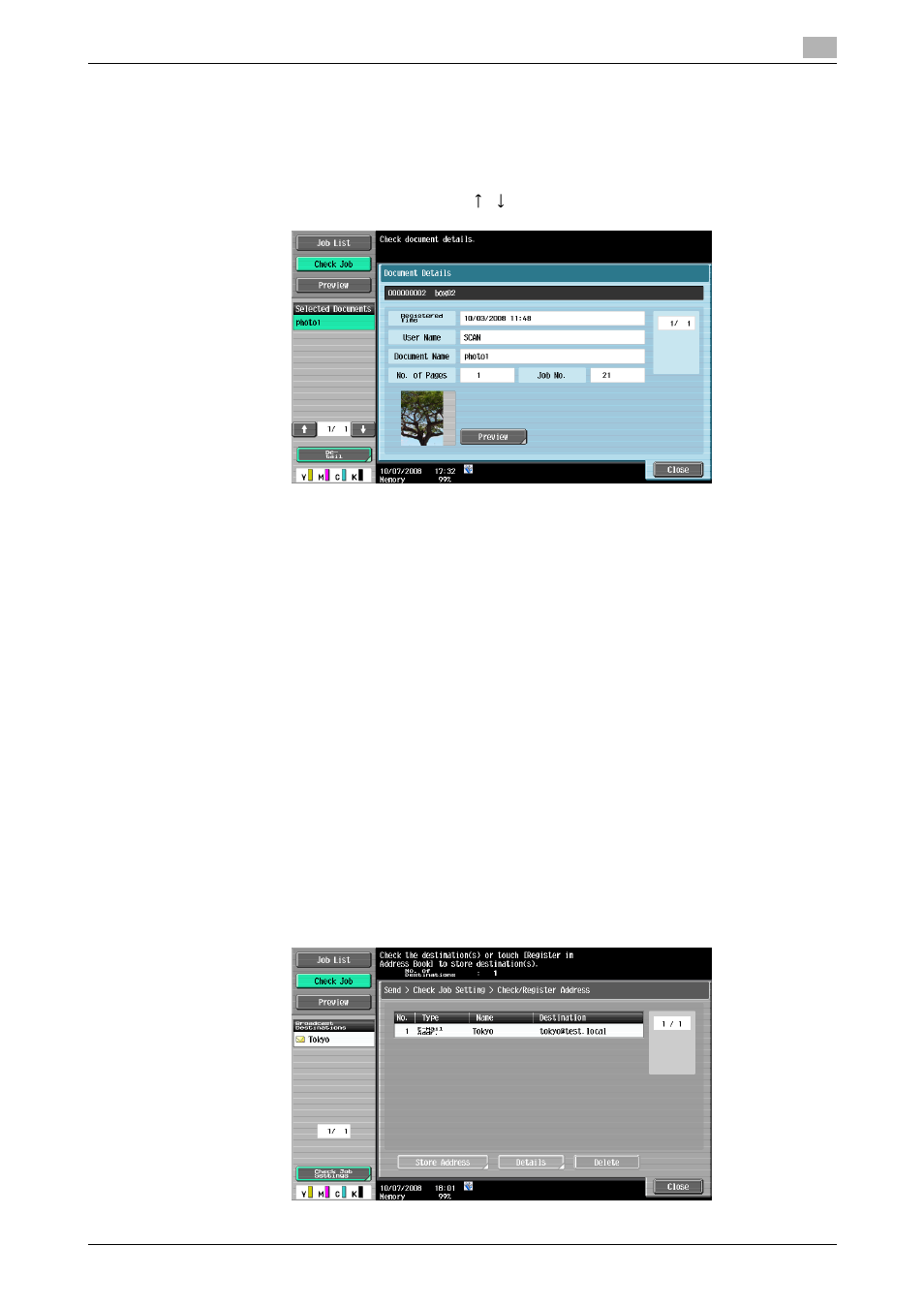
bizhub C652/C652DS/C552/C552DS/C452
3-12
3.2
Touch panel
3
Use/File - Detail
Press [Detail] on the lower left of the Use Document screen to check the time stored, user name, document
name, the number of pages, and job number of the selected document. Press [Preview] to check the preview
image of the saved document.
Reference
-
When you select multiple documents, use [
][
] to switch pages.
d
Reference
For checking preview image, refer to page 3-14.
Use/File - Check Job Settings
Select [Send] or [Bind TX] in the Send tab to display the address entry screen. [Check Job Settings] is
displayed on the lower left of the screen.
Reference
-
Press [Check Job Settings] to check the following settings.
–
Destination Settings
–
Document Setting Contents
–
Communication Settings (Not displayed when Combine is selected.)
–
Check E-Mail Settings
Use/File - Check Job Settings - Destination Settings
Displays the list of destinations that are registered in the machine.
Reference
-
To add a directly entered destination to the address book, select the destination, and press [Store
Address].
-
To check the detailed information of the destination, select a destination, and press [Details].
-
To delete a destination, select one you want to delete, and then press [Delete].
