3 combine, Document order, Configurable items to combine and print documents – Konica Minolta BIZHUB C652DS User Manual
Page 111: P. 7-6), 3 combine document order
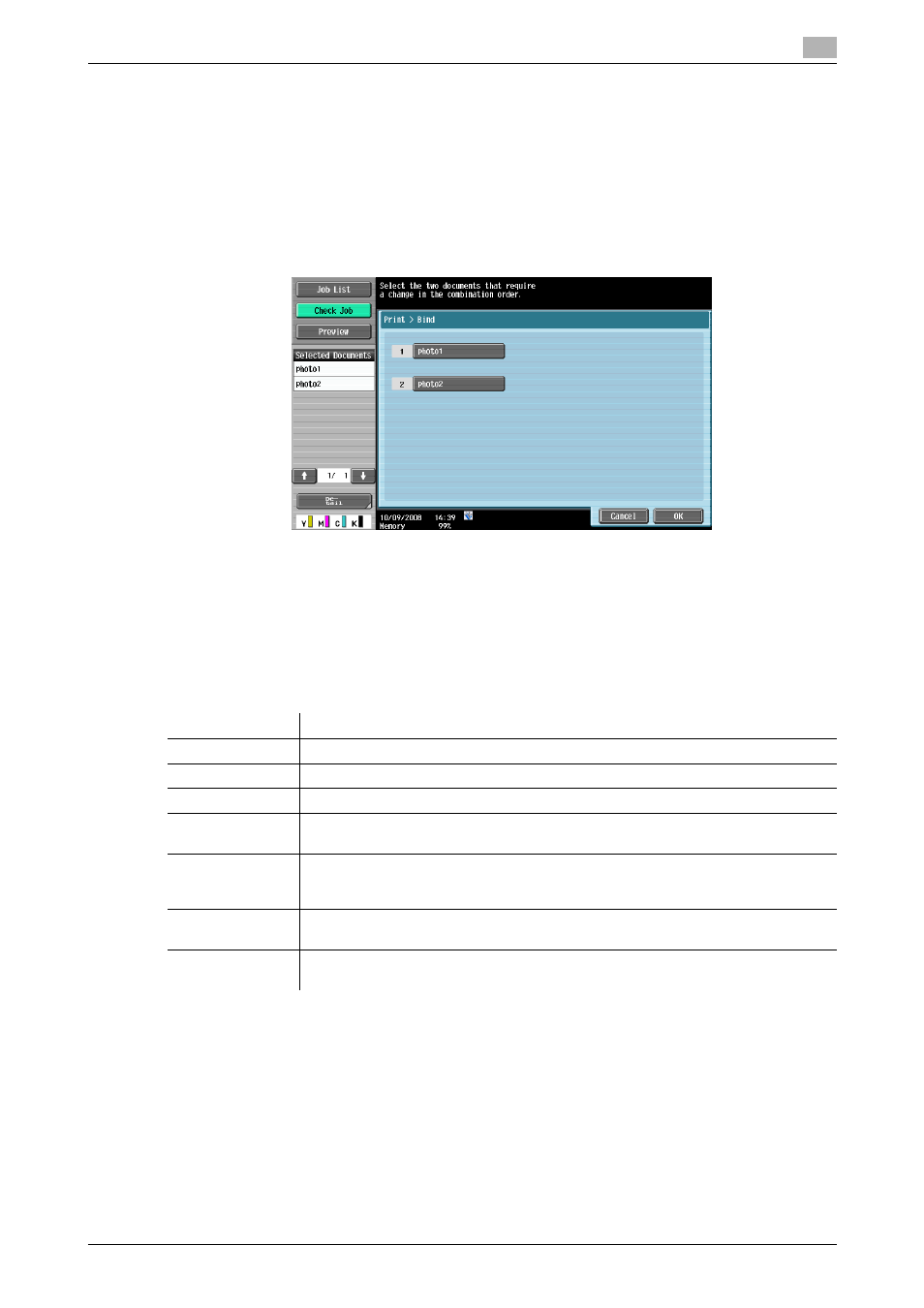
bizhub C652/C652DS/C552/C552DS/C452
7-6
7.2
7
7.2.3
Combine
Document Order
After selecting documents, press [Combine] to display the document order selection screen. Documents will
be printed in the order they are displayed in this screen. When this screen appears, the documents are
displayed in the order they were selected.
Reference
-
To change the order, select a reorder source document, then a reorder destination document.
If a document has a watermark at the head, the same watermark is also printed for the second and subse-
quent documents.
If a document does not have a watermark at the head, no watermark is printed even when it is specified for
some of the second and subsequent documents.
Configurable items to combine and print documents
In the Combine - Print Details screen, configure or change the settings for the following functions.
Reference
-
Fold/Bind can be configured when the optional finisher is installed.
-
The punch settings can be configured when the punch kit is installed on the optional finisher.
-
When combining and printing document, you cannot select the Sort, Group, or Tri-Fold function.
Item
Description
Copies
Specify the number of copies.
Select either 1-Sided Print or 2-Sided Print.
Color
Configure color settings to print documents.
Finishing
Configure settings such as for offsetting, stapling, punching, or folding or center sta-
pling.
Continuous Print
Configure this item when "2-Sided" is selected in "Print". Specify whether, after
printing an odd-page document, to print the first page of the next document on the
back side of the last page of the first document.
Page Margin
The page margin is set to the left, right, or top of paper. You can shift the image part
according to the page margin.
Stamp/Composi-
tion
Configure settings to print the determined items such as date and time or stamp.
