6 creating annotation user box, Creating annotation user box -16, P. 8-16) – Konica Minolta BIZHUB C652DS User Manual
Page 224
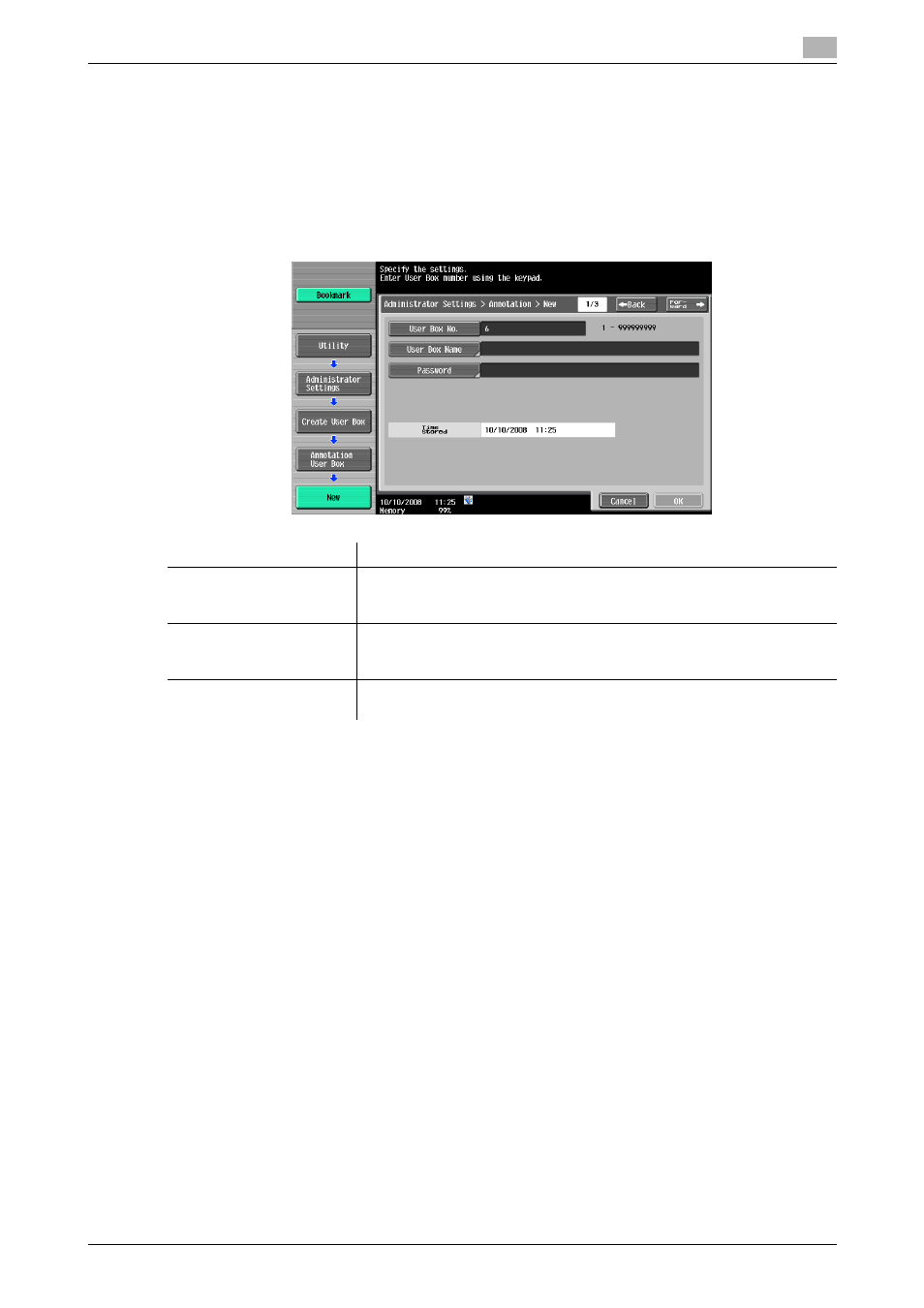
bizhub C652/C652DS/C552/C552DS/C452
8-16
8.3
Administrator Settings
8
8.3.6
Creating Annotation User Box
Create an Annotation User Box. You can configure the following items when create a User Box.
Reference
-
To change the setting of a created User Box, select the target User Box and press [Edit].
-
If [Edit] is selected, you cannot change the User Box number.
-
To delete a created User Box, select the target User Box and press [Delete].
Page (1/3)
Reference
-
If "Password Rules" is enabled, you cannot create the password that is less than eight characters.
-
When the registered User Box password contains less than eight characters, change it to eight
characters before setting Password Rules to ON. For details on "Password Rules", refer to the "User's
Guide [Copy Operations]".
Item
Description
User Box No.
Automatically displays an unassigned number. To specify a User Box
number, press [User Box No.], and use the keypad to enter the User Box
number between 1 and 999999999.
User Box Name
Press [User Box Name], and enter the User Box name in the control panel
(up to 20 characters). Specifying different User Box numbers enables you
to create User Boxes with the same name.
Password
Specify a password to limit access to the User Box. Press [Password], and
then enter the password (up to 8 characters).
