P. 7-72), Edit document - move page – Konica Minolta BIZHUB C652DS User Manual
Page 177
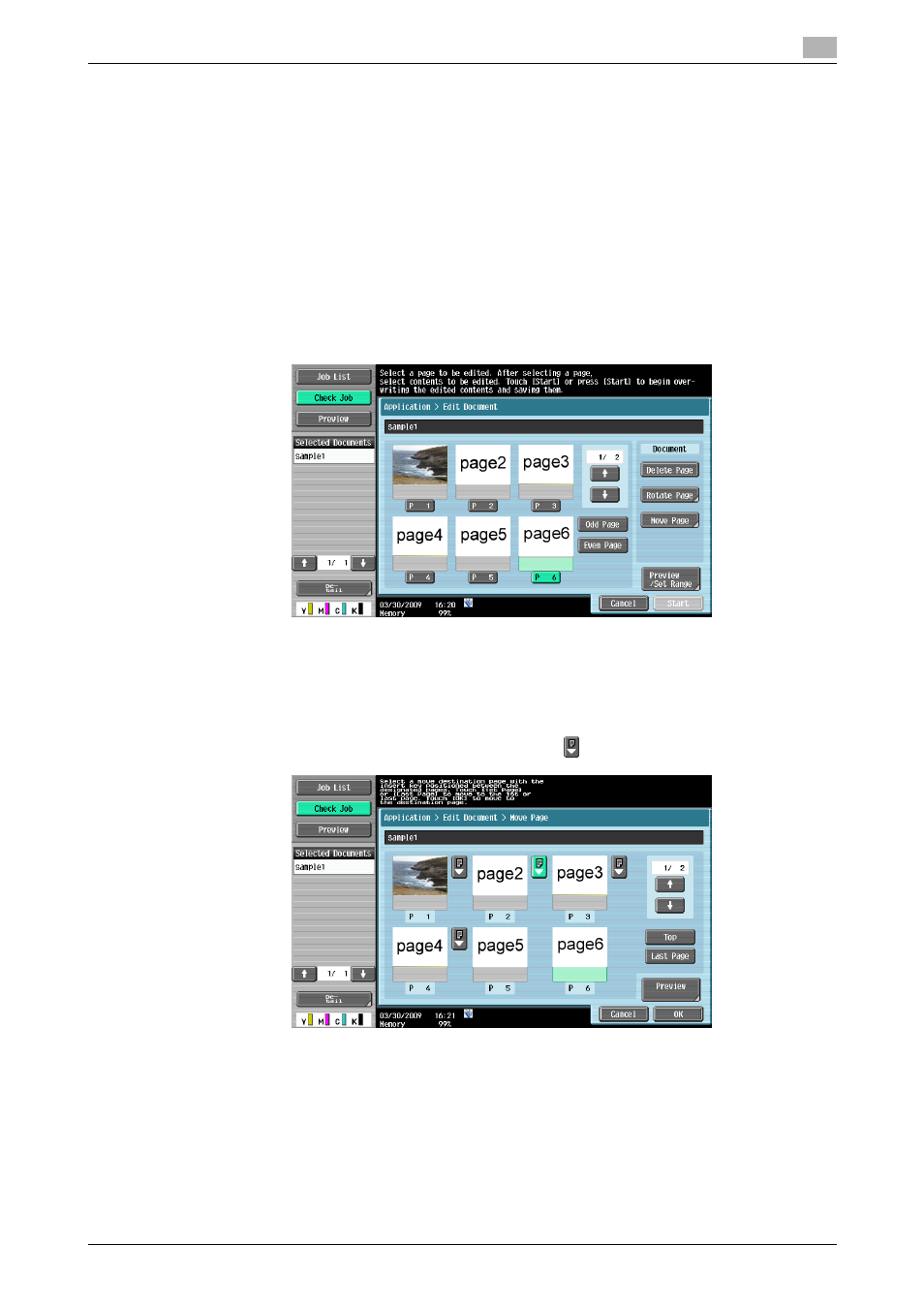
bizhub C652/C652DS/C552/C552DS/C452
7-72
7.8
Application
7
Edit Document - Move Page
You can change the order of the pages within a saved document by moving the specified pages.
0
You cannot rotate the only page of a document.
0
You will be unable to restore the pages because they are overwritten when they are moved. If you will
need the unchanged version of the document, make a backup copy of the document in advance. For
details on how to copy a document, refer to page 7-64.
0
You can directly enter the page number you want the selected page move to. This is useful when a
document consists of many pages. For details, refer to page 7-74.
1
Select a page to be moved, and then press [Move Page].
% Only one page can be moved at a time. To move two or more pages, repeat the above steps for
each of the pages you want to move.
% The example demonstrates how to move page 6 to between pages 2 and 3.
The destination setting screen is displayed.
2
While checking the screen, select the moving position.
% To move the selected page to the beginning of the document, press [Top].
% To move the selected page to the end of the document, press [Last Page].
% To move the selected page to between pages, press
between them.
3
Press [OK].
