P. 7-70) – Konica Minolta BIZHUB C652DS User Manual
Page 175
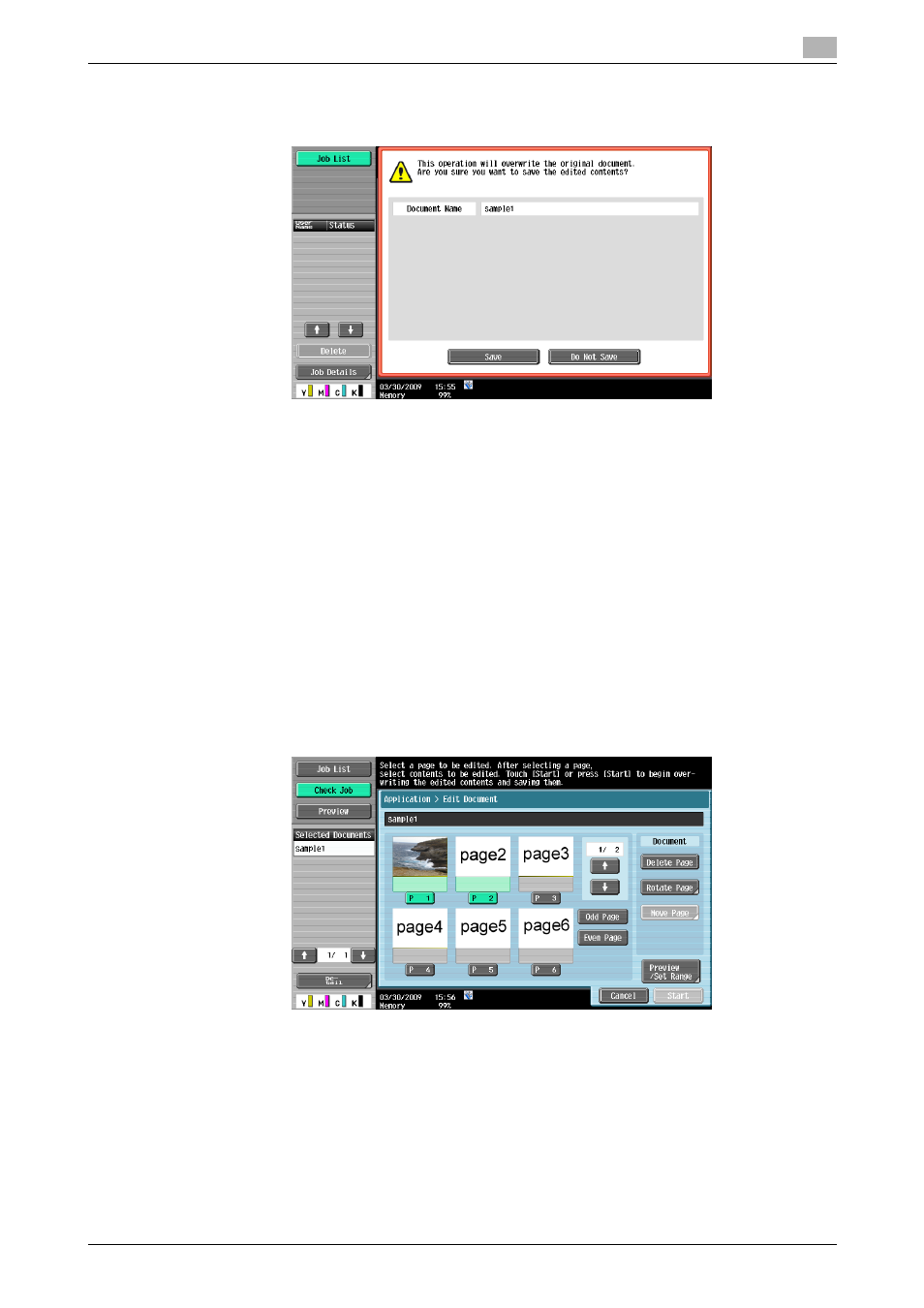
bizhub C652/C652DS/C552/C552DS/C452
7-70
7.8
Application
7
4
Check the information of the displayed screen. To delete the pages, select [Save].
% To cancel the deletion, press [Don't Save] to return to the Edit Document screen.
The selected pages are deleted and the document is saved.
Edit Document - Rotate Page
You can rotate the specified pages in a saved document. When a double-sided original has been scanned,
the top and bottom may be reversed page by page or the orientation may be different depending on the
original orientation. In this case, you can rotate selected pages so that the whole document will be viewed
more easily.
0
You will be unable to restore the pages because they are overwritten when they are rotated. If you will
need the unchanged version of the document, make a backup copy of the document in advance. For
details on how to copy a document, refer to page 7-64.
1
Select a page to be rotated, and then press [Rotate Page].
% To select only odd pages, press [Odd Page].
% To select only even pages, press [Even Page].
% After selecting [Odd Page] or [Even Page], you can use a page key to select the desired page or
cancel the selection.
The preview images of the selected pages are displayed together with the rotation setting screen.
