16 id & print user box (system user box), 1 overview of the id & print user box, Viewing documents – Konica Minolta BIZHUB C652DS User Manual
Page 199: 2 print - print, Id & print user box (system user box) -94, Print - print -94, P. 7-94, P. 7-94)
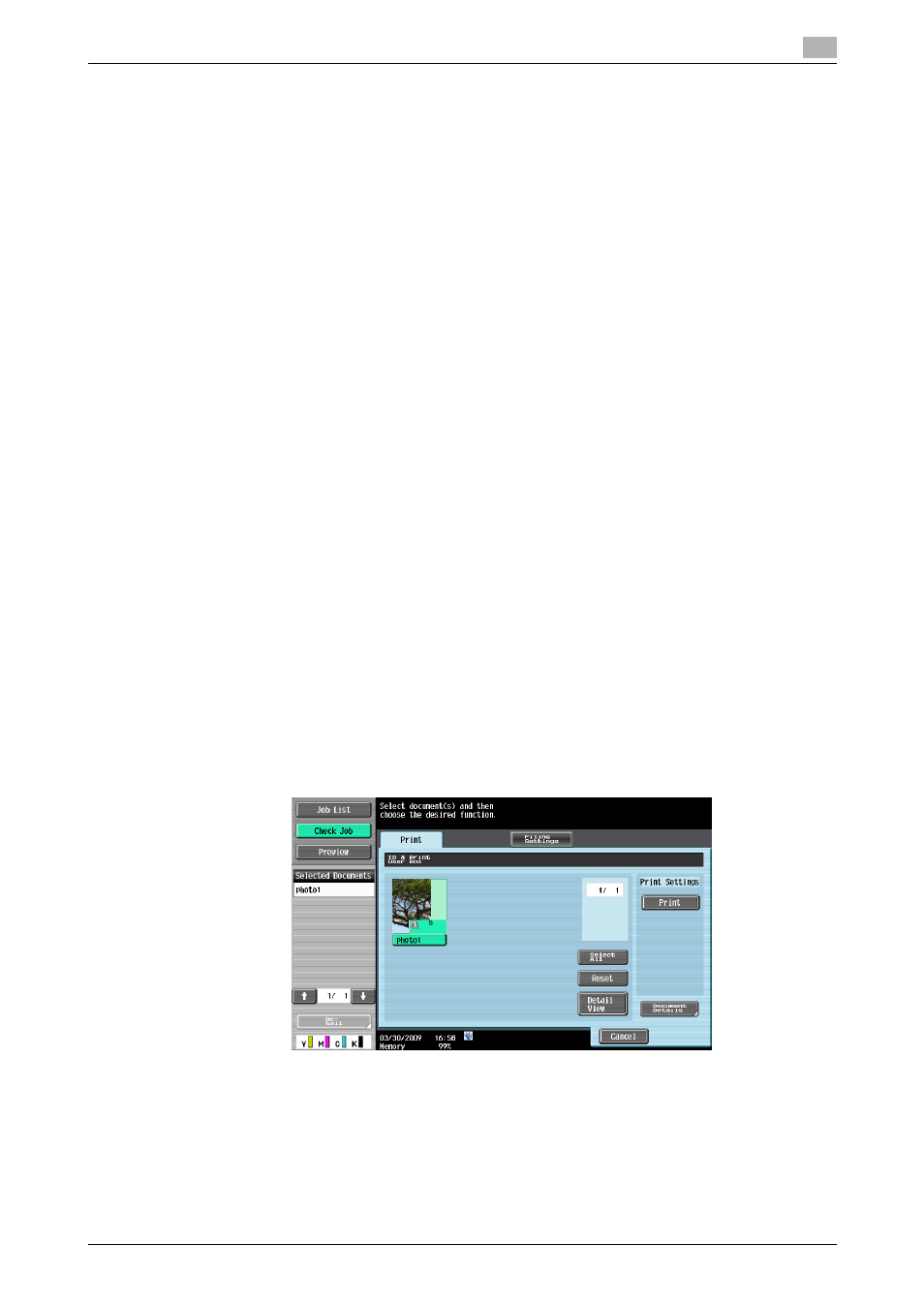
bizhub C652/C652DS/C552/C552DS/C452
7-94
7.16
ID & Print User Box (System User Box)
7
7.16
ID & Print User Box (System User Box)
7.16.1
Overview of the ID & Print User Box
Viewing documents
This item appears when user authentication settings are configured. A document saved in this User Box can
be printed by the user of the document when the user is logged in to the machine. When you print a document
from a computer over the network to this machine by entering the user name and password, the document
is temporarily saved in the ID & Print User Box.
%
Select [ID & Print User Box] in the "System User Box" tab, and press [Use/File]. A list of saved
documents are displayed.
Reference
-
When there are documents saved in the ID & Print User Box, the following buttons are displayed in the
login screen. Enter the user name and password, and press the desired button.
–
[Begin Printing]: Press this button to print documents saved in the ID & Print User Box without logging
in to this machine.
–
[Print & Login]: Press this button to login to this machine and print the documents saved in the ID & Print
User Box.
–
[Login]: Press this button to log in to this machine but not print the documents. After you are logged in,
you can print or delete documents saved in the ID & Print User Box.
-
Documents can be saved in the ID & Print User Box even when user authentication is not enabled. In
addition, jobs saved by public users can be saved in the ID & Print User Box. For details, refer to
page 8-24.
-
After printing documents has been completed, the data in the ID & Print User Box is deleted
automatically. A confirmation screen for confirming if you are sure to delete the data appears depending
on the settings in Administrator Settings.
d
Reference
For details on how to print a document from a computer to the ID & Print User Box, refer to the "User's Guide
[Print Operations]".
7.16.2
Print - Print
1
Select a document to be printed, and press [Print].
