4 making the user settings, Making the user settings -10 – Konica Minolta BIZHUB 223 User Manual
Page 157
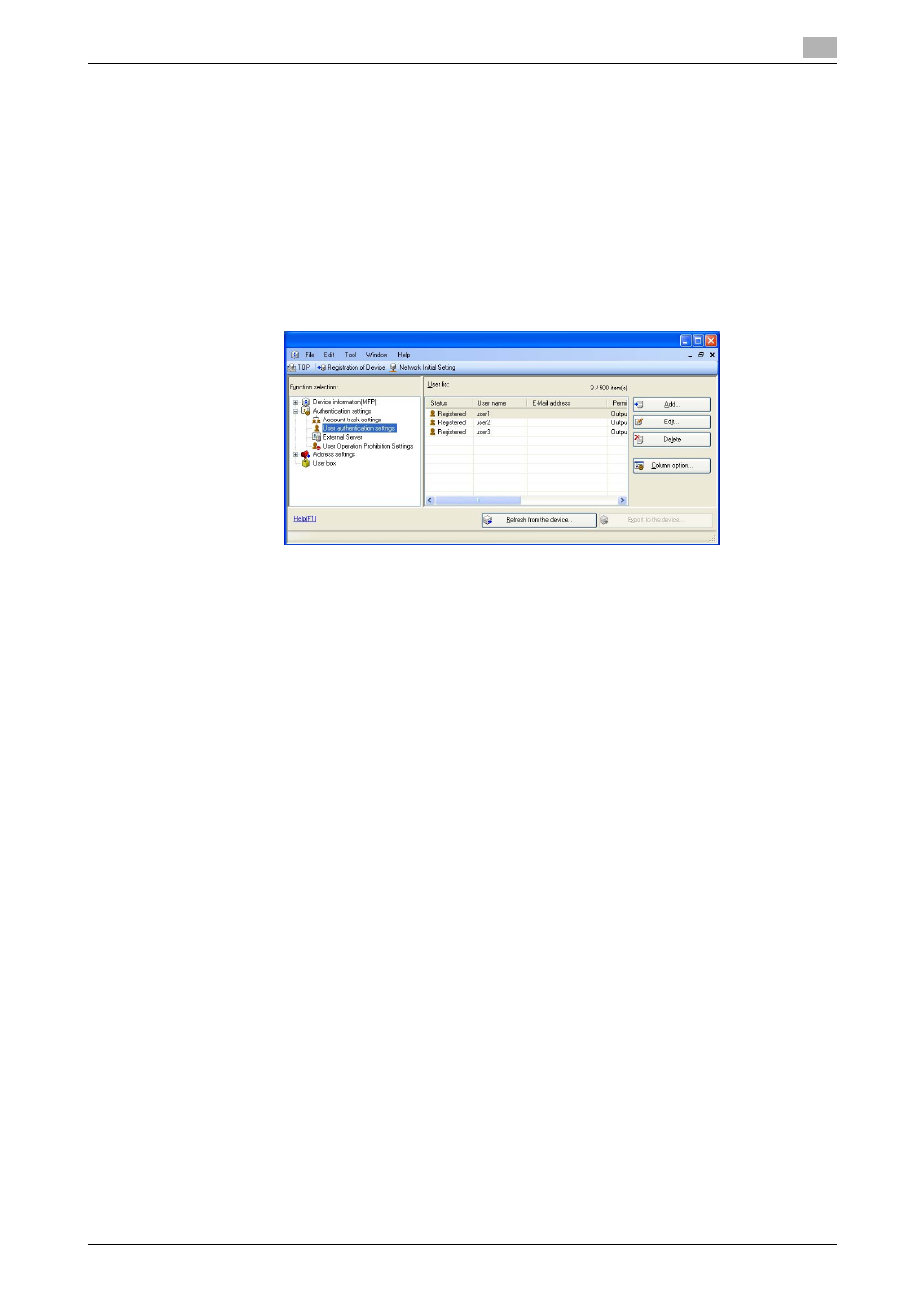
bizhub 423/363/283/223
4-10
4.1
PageScope Data Administrator
4
4.1.4
Making the user settings
0
For the procedure to access the machine, see steps 1 through 5 of page 4-2.
0
Do not leave the site while you are gaining access to the machine through PageScope Data Adminis-
trator. If it is absolutely necessary to leave the site, be sure first to log off from the PageScope Data
Administrator.
1
Access the machine through [Authentication Settings/Address Settings] mode of PageScope Data Ad-
ministrator.
2
Click the Authentication settings expand button.
3
Click [User authentication settings].
4
Select the desired function.
% To register the user, click [Add].
% To change data registered for the user, click [Edit].
% To delete the user, click [Delete] and a screen appears that prompts you to confirm the execution
of deletion. Click [Yes] to delete the user.
% If the User Password does not meet the requirements of the Password Rules, a message that tells
that the entered User Password cannot be used appears. Enter the correct User Password. For de-
tails of the Password Rules, see page 1-8.
% If the User Name has not been entered, a message appears that tells that the User Name is yet to
be entered. Click [OK] and enter the User Name.
% A User Name that already exists cannot be redundantly registered.
5
Click [OK].
6
Click [Export to the device].
% If you have already logged on to the Administrator Settings via the control panel or using PageScope
Web Connection, the machine displays a message that tells that the write operation has not been
successful because of a device lock error. Click [OK] and wait for some while before attempting to
execute [Export to the device] again.
% If there is a job being executed or a reserved job (timer TX, fax redial waiting, etc.) in the machine,
the machine displays a message that tells that the write operation has not been successful because
of a device lock error. Click [OK] and wait for some while before attempting to execute [Export to
the device] again.
% If [Delete] is selected in step 4, the Personal User Box owned by that specific user is changed to
Public User Box. If the password set for a particular box before this change does not meet the re-
quirements of the Password Rules, however, no access can be made to the Public User Box, to
which that specific box was changed. In this case, the Administrator must first newly set a password
that meets the requirements of the Password Rules. For details of the Password Rules, see
page 1-8.
