Konica Minolta bizhub 200 User Manual
Page 61
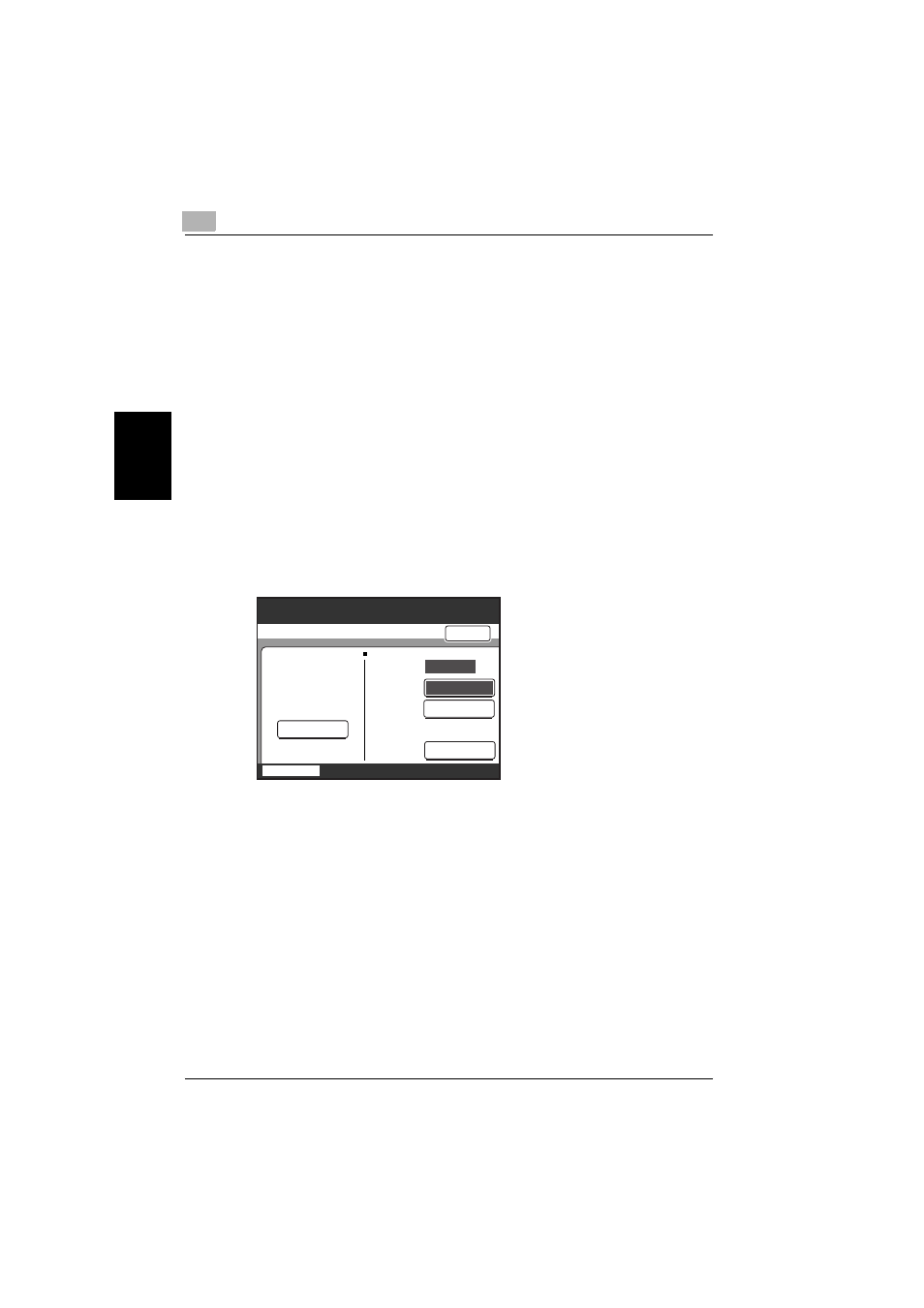
3
Printing documents
3-8
200/250/350
P
rint
ing
doc
um
ent
s
Chap
ter
3
5
Check the document information, and then perform the necessary op-
eration.
–
Data/Time Stored: Displays the date and time that the document
was stored
–
User Name: Displays the name of the user that stored the data
–
Document Name: Displays the name of the document
–
[Change Name]: Touch to change the document name.
–
[Delete]: Touch to delete the selected document.
–
[Route]: Touch to route the currently selected document. For details
on routing, refer to “Routing documents” on page 4-2.
–
[Print]: Touch to check the settings and print the document.
6
Touch [Print].
7
The currently specified settings are displayed.
–
In this screen, settings can be specified for the number of copies
and whether the prints are single-sided or double-sided.
–
# of Sets: Specify the number of copies to be printed. Use the key-
pad to type in a number between 1 and 999.
–
Print: Select whether a single-sided or double-sided copy is to be
printed.
–
[Change Settings]: Sort, staple and punch settings can be speci-
fied.
–
[Print]: Touch to print with the specified settings.
8
To specify sort or staple settings, touch [Change Settings].
A screen appears, allowing you to change the settings.
Back
3
# of
Sets
Double-
Sided
Change
Settings
Single-
Sided
Change the settings of
the selected document.
Finishing
Sort
Job List
