Specifying the scanning density, Specifying the scanning density -12 – Konica Minolta bizhub 200 User Manual
Page 35
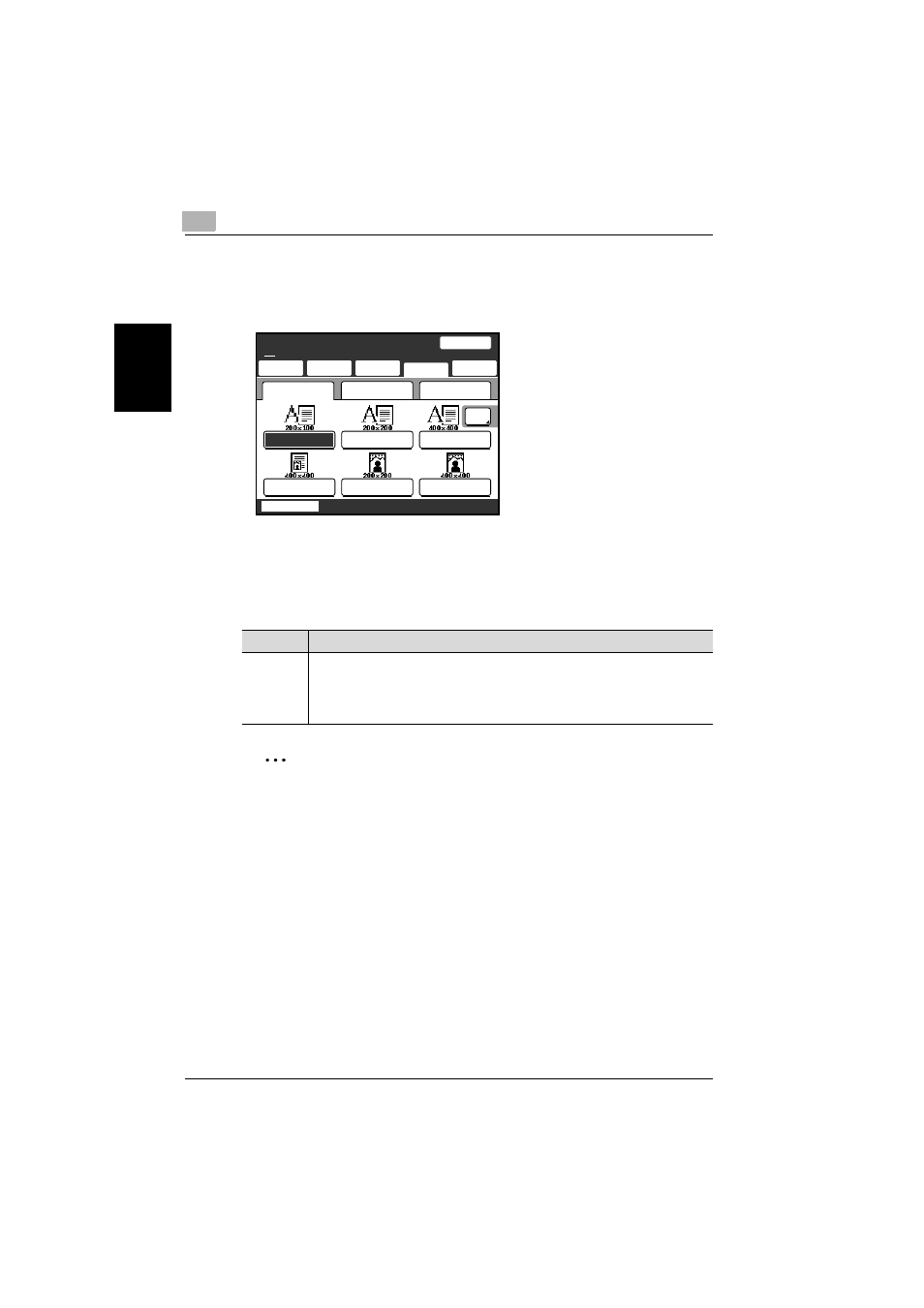
2
Saving documents
2-12
200/250/350
Sav
ing d
o
c
u
me
nts
Ch
apte
r 2
2
Touch [Quality], and then touch the button for the desired Original Type
setting.
–
To select a higher resolution, touch [600 dpi].
Specifying the scanning density
From the following five resolution settings, select the appropriate resolution
according to the type of document being scanned.
2
Note
When data is saved, the settings return to their defaults.
If “600 dpi Text” or “600 dpi Text & Photo” is selected, the density can be
set to one of three levels: “Light”, “Std.”, and “Dark”.
One-Touch Search
Direct
Input
Quality&
Reduction
Menu
Job List
SCANReady
Standard
Chain
100%
Quality
Reduction/
Area
Density
600
dpi
Standard
Text/Photo
GSR
Super GSR
Fine
Super Fine
Memory
Free
Setting
Description
Light
↑
Std.
↓
Dark
For documents with a dark background color, such as newspaper and blueprints
For normal documents
For documents with faint or colored text
