Logging on to administrator mode, Logging on to administrator mode -6 – Konica Minolta bizhub 200 User Manual
Page 147
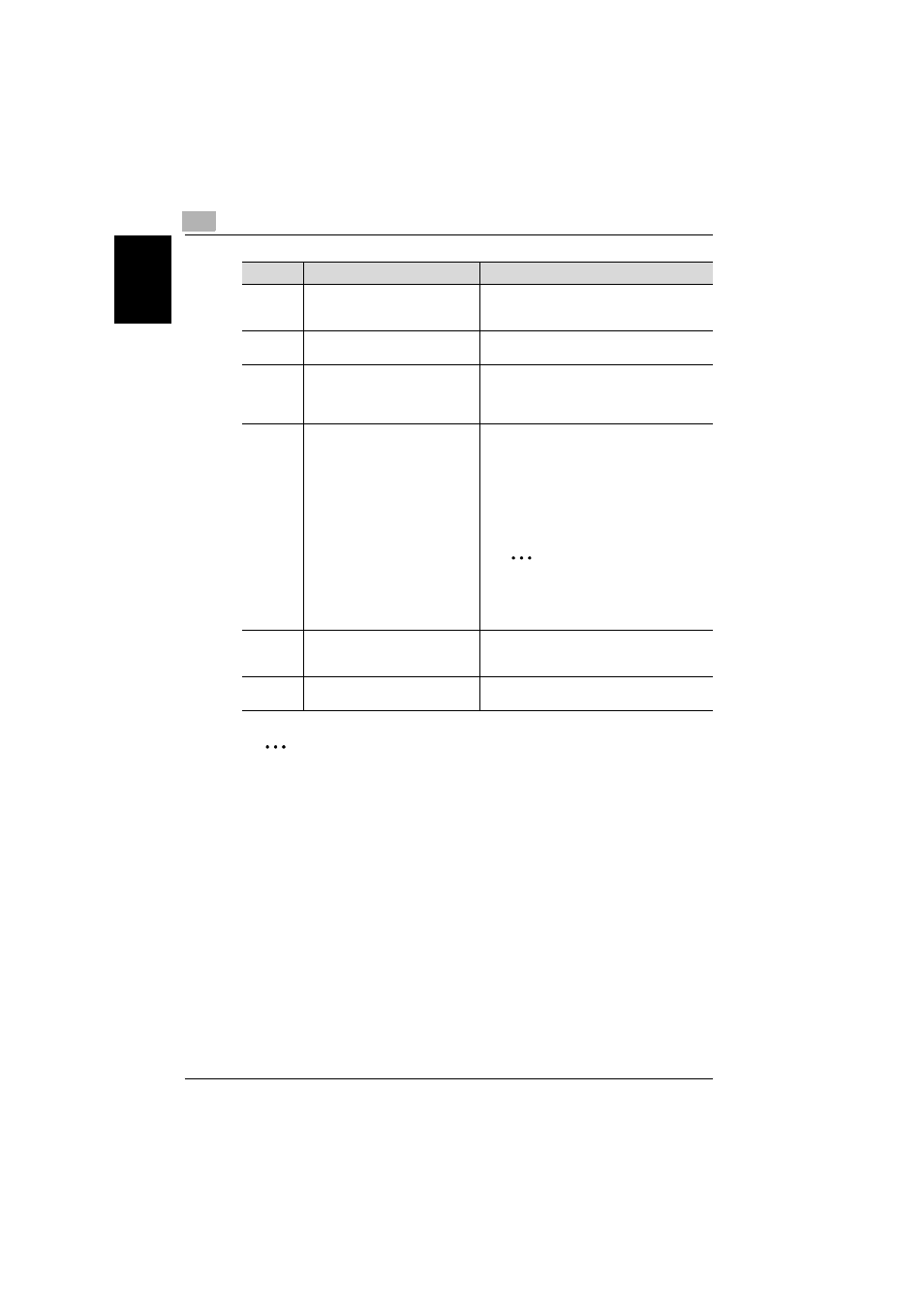
6
Specifying settings using PageScope Web Connection
6-6
200/250/350
S
p
e
c
if
yi
ng
se
tt
in
gs
us
in
g P
a
g
e
S
c
o
p
e
We
b C
o
nn
e
c
ti
on
Chap
ter
6
2
Note
To reset the status display and message display, click [Refresh] in the
browser.
Logging on to Administrator mode
You can switch between User mode and Administrator mode. However, you
must be logged on to Administrator mode in order to specify system or net-
work settings.
0 When logged on to Administrator mode, the control panel of this machine
is locked and cannot be used.
0 Depending on the status of the machine, you may not be able to log on
to Administrator mode.
0 When logged on to Administrator mode, a timeout occurs and you will
automatically be logged off from Administrator mode if no operation is
performed for 10 minutes.
5
Message display
If an error occurred in the machine, the status
of the malfunction/error and other error infor-
mation are displayed.
6
Device name
The name of the device being accessed is dis-
played.
7
[Log-out] button
This button appears after you have logged on
when user authentication or external server
authentication settings have been applied.
Click this button to log off.
8
Tabs
Select the category of the page to be dis-
played. The following tabs are displayed in
User mode.
• System
• Job
• User Box
• Print
• Scan
2
Note
If the optional fax kit has been in-
stalled, the Scan tab changes to the
Fax/Scan tab.
9
Menu
Information and settings for the selected tab
are listed. The menu that appears differs de-
pending on the tab that is selected.
10
Information and settings
Details of the item selected from the menu are
displayed.
No.
Item
Description
