Deleting documents, Deleting a document, Shredding documents – Konica Minolta bizhub 282 User Manual
Page 59
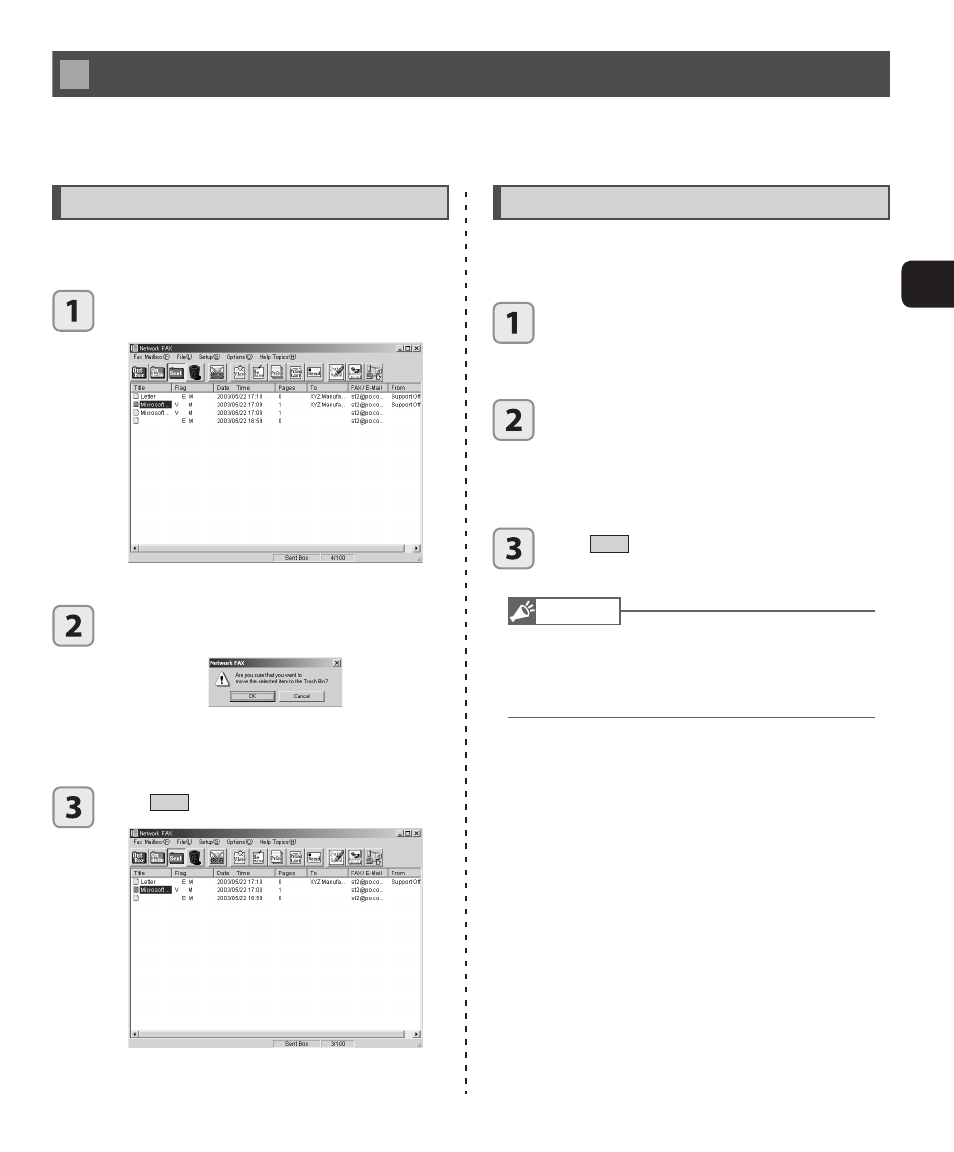
Renaming and deleting documents
5
Changing document names / Deleting documents
59
Deleting documents
To delete documents stored in the respective fax mailboxes, take the following steps. We recommend that you delete
all documents no longer required.
Deleting a document
Deleted documents are moved to the Trash folder.
From the main window, click the fax mailbox
where the desired document is located.
3
A document list appears.
Click the desired document and drag it to the
Trash folder.
3
After the document is dragged to the Trash folder, the
following message appears, “Are you sure that you want
to move the selected item to the Trash Bin?”
Click
OK
.
3
The document is now deleted.
Shredding documents
Shredding the document permanently deletes it. This is
different from putting a document in the Trash folder.
From the main window, click the fax mailbox
containing the desired document.
3
A document list appears.
Click the document to shred and drag it to the
shredder.
3
After the document is dragged to the Shredder, the
following message appears. “Are you sure that you
want to permanently shred the selected item? ”
Click
OK
.
3
The document is now shredded.
Note
• The difference between “delete” and “shred”
When a document is placed in the Trash folder, it is said
to be deleted, but it is still retrievable. When a document
is shredded, it is permanently deleted.
