Konica Minolta bizhub 282 User Manual
Page 26
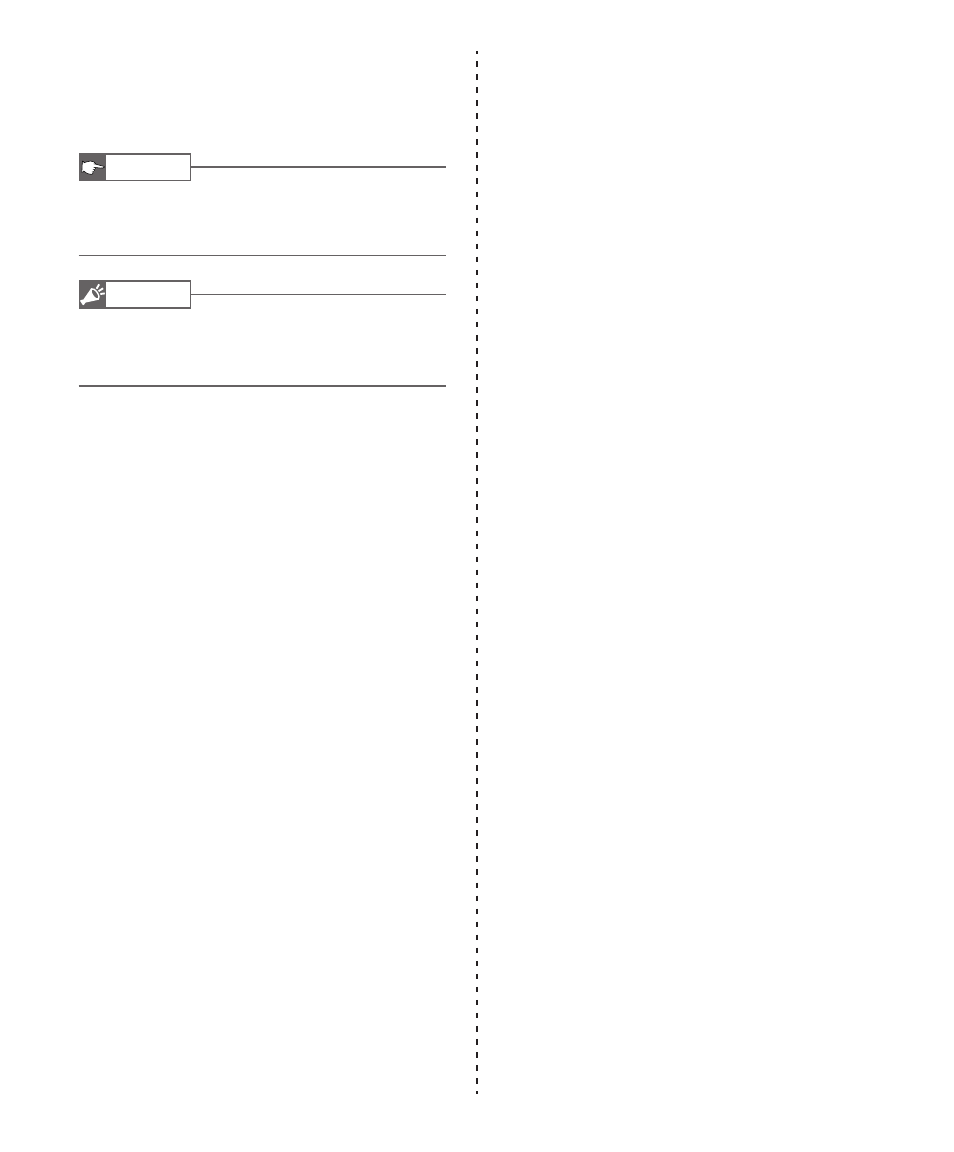
26
■ Fax domain
Set the domain of the network fax equipment when installing
the network fax equipment itself. We recommend that you con-
sult your system administrator when performing this task.
Reference
• To check the domain name of the network fax equipment,
view [Local Device Domain Names] in the “Administra-
tor Maintenance Network Settings”.
Note
• Set the e-mail server DNS when installing the network
fax equipment. We recommend that you consult your
system administrator when performing this task.
Registering the domain name of the Internet fax
machine with the DNS server
In order to send faxes directly, the network fax equip-
ment must be specifi ed as the e-mail server on the
DNS server.
Example)
In this example, the e-mail domain name of the user’s
department is “comuse.co.jp” and the IP address of
the network fax equipment is “192.168.100.200”.
If the network fax is registered on the DNS
server “comuse.co.jp” as fax.comuse.co.jp MX
192.168.100.200, e-mail with the domain name
“fax.comuse.co.jp” will be sent to the network fax
equipment.
In this case you would need to specify “fax.comuse.co.jp”
as the network fax equipment’s “local device domain
name”.
■ Fax IP address
Enter the IP address of the network fax equipment (this number
is used to identify the target device). This setting is necessary
when “Bypass SMTP server” is checked.
■ Transmission Result Notices
This tells you whether or not the transmission from Network
FAX to target fax machine has been successful.
■ Do not use SMTP Server
Select this check box when you want data sent to a fax number
by connecting directly to the network fax equipment.
■ Show Address Book with Send Screen
This option determines whether or not to automatically open the
Address Book when sending a message. Select this check box
to open the Address Book automatically open.
■ Insert message when address is e-mail
When sending to an e-mail address, the following message is
added to the main text. “Image data (TIFF-F format) has been
attached to the e-mail”.
■ Default cover page
This option determines the cover page to use when a send com-
mand is executed. Also, when re-sending from the undelivered
folder or re-sending a document for which a Quick Send was
performed, the cover page used by this document is used.
The other option(s) should be self-explanatory.
■ Retry Feature
If the network fax equipment is unable to receive the docu-
ment from Network FAX, transmission jobs stay in the Outbox
folder.
The retry feature then enables automatic re-transmit of those
jobs.
This will enable Network FAX to retransmit the document until
successful, or until the number of retries has been attempted.
■ The number of retry
Set the number of retries 0-9. When 0 is set, the retry will not be
performed.
■ The retry interval
Set the retry interval 1-9 minutes.
* Sending of the next document begins when retry for the wait-
ing document is complete.
