Faxing methods, Sending a document created in another application, Sending a one page fax (quick send) – Konica Minolta bizhub 282 User Manual
Page 38
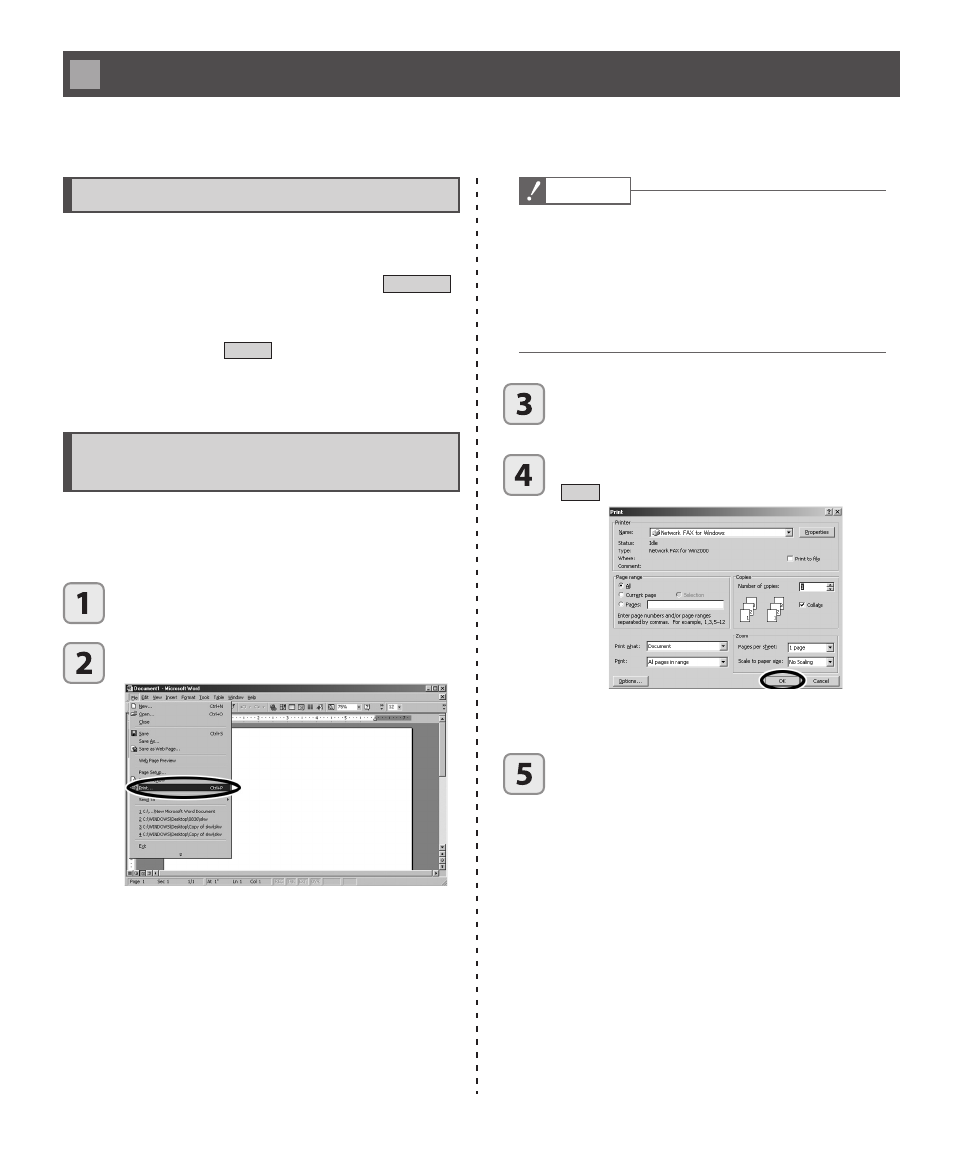
38
Faxing methods
There are three methods for sending faxes: “Quick Send”, “Send from application” and “Send document from fax
mailbox”.
Sending a one page fax (Quick Send)
You can insert a message in the memorandum of a cover
page and send it is a simple one-page fax. “Quick Send”
faxes can only be sent using Letter size. Click
Quick Send
in the main window. The Quick Send dialog box appears.
Enter the required information (such as the receiver fax
number) and click the
Send
button to send the docu-
ment. (For more details on Quick Send see “Quick Send”
in Chapter 2.)
Sending a document created in
another application
Use this method to send a document created in another
Windows application (such as Notepad or MS-Word).
Create the document in the other application.
Click [Print] in the application [File] menu.
3
The application Print dialog box appears.
Caution
• If the application does not have an option for selecting
the printer in the Print dialog box or if the print com-
mand causes the document to be printed directly, locate
the dialog box where the printer is selected. The [Print
Setup] or [Page Setup] commands in the [File] menu
may contain this option. Select “Network FAX” as the
printer and then print the document.
Click “Network FAX” in the printer options sec-
tion in the Print dialog box.
Verify that the settings are complete and click
OK
.
3
“Network FAX” automatically starts and the Send Fax
dialog box appears.
Enter the appropriate information into the [Fax
number] fi eld, the [To] fi eld and the [From]
fi eld. This information can be inserted from the
Address Book as well. We suggest that often-
used information is saved in the Address Book
to save time
