Uninstalling network fax – Konica Minolta bizhub 282 User Manual
Page 19
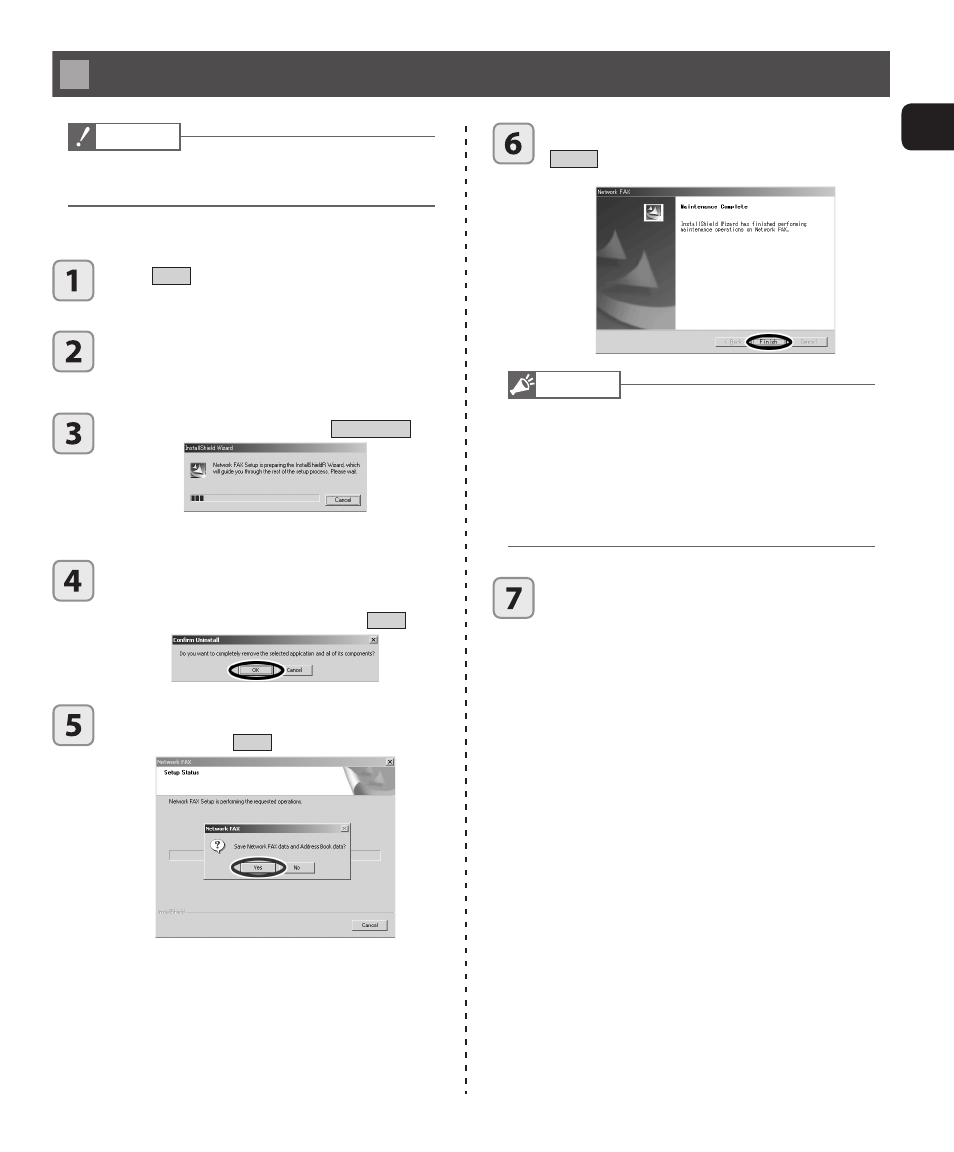
Starting and Exiting Netw
ork F
A
X
2
Installing Network FAX / Uninstalling Network FAX
19
Uninstalling Network FAX
Caution
• Before starting the uninstall process, exit all other appli-
cations.
Following these steps to uninstall Network FAX.
Click
Start
, then point to [Settings] and click
on [Control Panel].
Double-click the [Add/Remove Programs]
icon.
Select Network FAX and click
Add/Remove
.
3
The InstallShield Wizard will start.
When the message “Do you want to com-
pletely remove the selected application and
all its components?” appears, click
OK
.
If prompted with this message, “Save Network
FAX data?” click
Yes
.
When the uninstall process is complete, click
Finish
.
Note
• If a message informs you that the uninstall process is
complete but that some items could not be deleted, you
can use the Windows Explorer or other method to go to
the \ComUse\skex folder (or the folder specifi ed during
installation) and delete any items. (To keep the Address
Book or other data when installing a newer version of
Network FAX, do not delete these fi les.)
Restart Windows.
