Konica Minolta bizhub 282 User Manual
Page 40
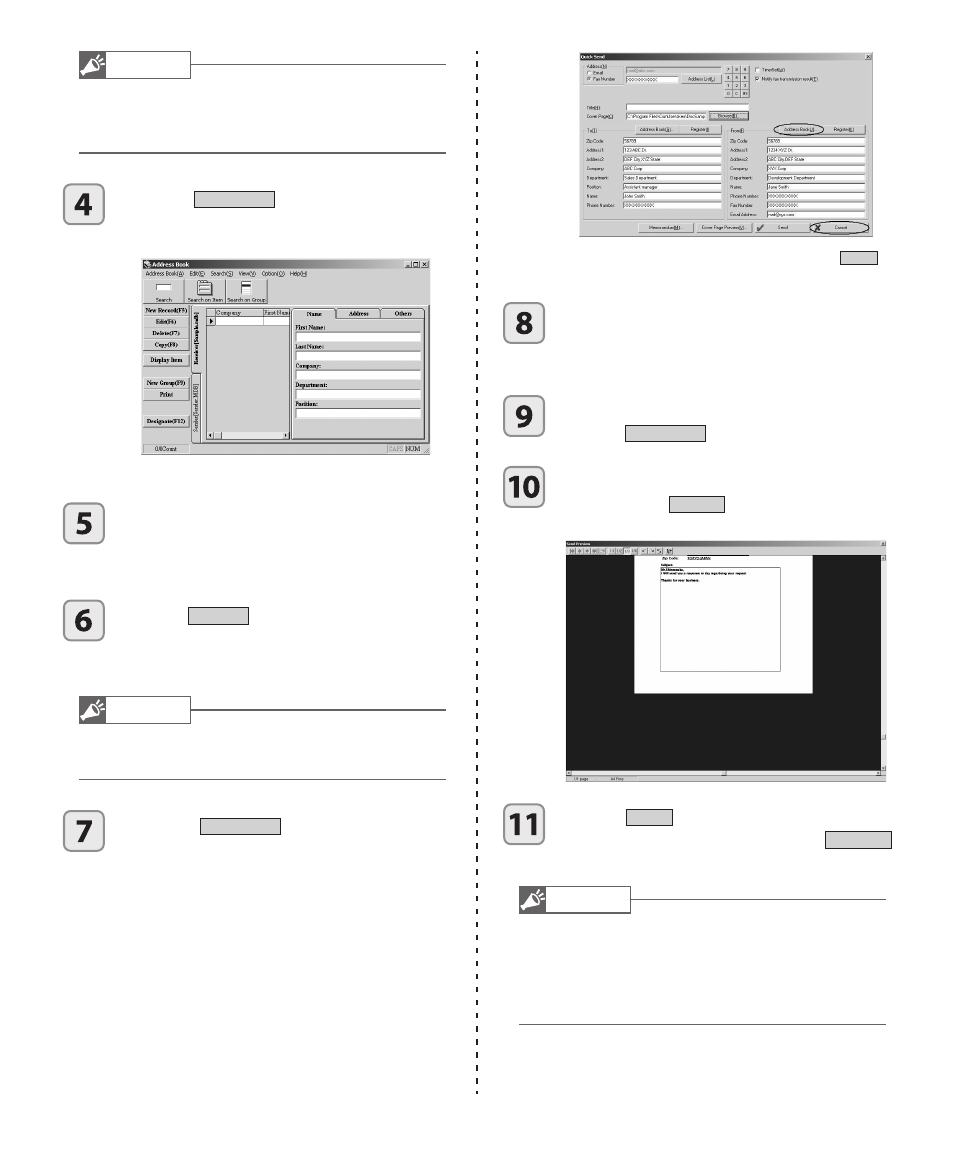
40
Note
• To have the Address Book open automatically when send-
ing, select the [Show Address Book with Send Screen]
check box (See Chapter 1).
Click the
Address Book
button in the [To] fi led
of the Send Fax dialog box. (Alternately, this
information can be entered manually.)
3
The Address Book recipient list appears.
Click the receiver of this fax in the Address
Book list.
3
The receiver is highlighted.
Click the
Designate
button.
3
The Send Fax dialog box appears with the [To] fi eld
entry completed.
Note
:
• To send the document as an e-mail attachment (TIFF fi le),
enter an e-mail address in the Address fi eld.
Click the
Address Book
button in the [From]
fi eld to display the Address Book sender list.
Repeat steps 5-6 to complete the [From] fi eld
(Alternately, this information can be entered
manually).
3
To cancel the fax sending operation, click the
Cancel
in
the Send Fax dialog box.
To send a document from a document folder
with a cover page, select the cover page from
the drop down list in the [Cover Page] fi eld.
To write a brief memo on the cover page,
click the
Memorandum
button.
After completing all the necessary informa-
tion, click the
Preview
button and check that
the information entered is correct.
Click the
Send
button to send the fax.
To stop the fax from being sent, click the
Send Abort
button.
Note
• If the [Save sent faxes] check box is not selected in the
[Fax Mailbox] dialog box in the [Setup] menu, docu-
ments cannot be sent from the Sent folder and docu-
ments sent by Quick Send cannot be sent from the fax
mailboxes.
