Fax setup – Konica Minolta bizhub 282 User Manual
Page 24
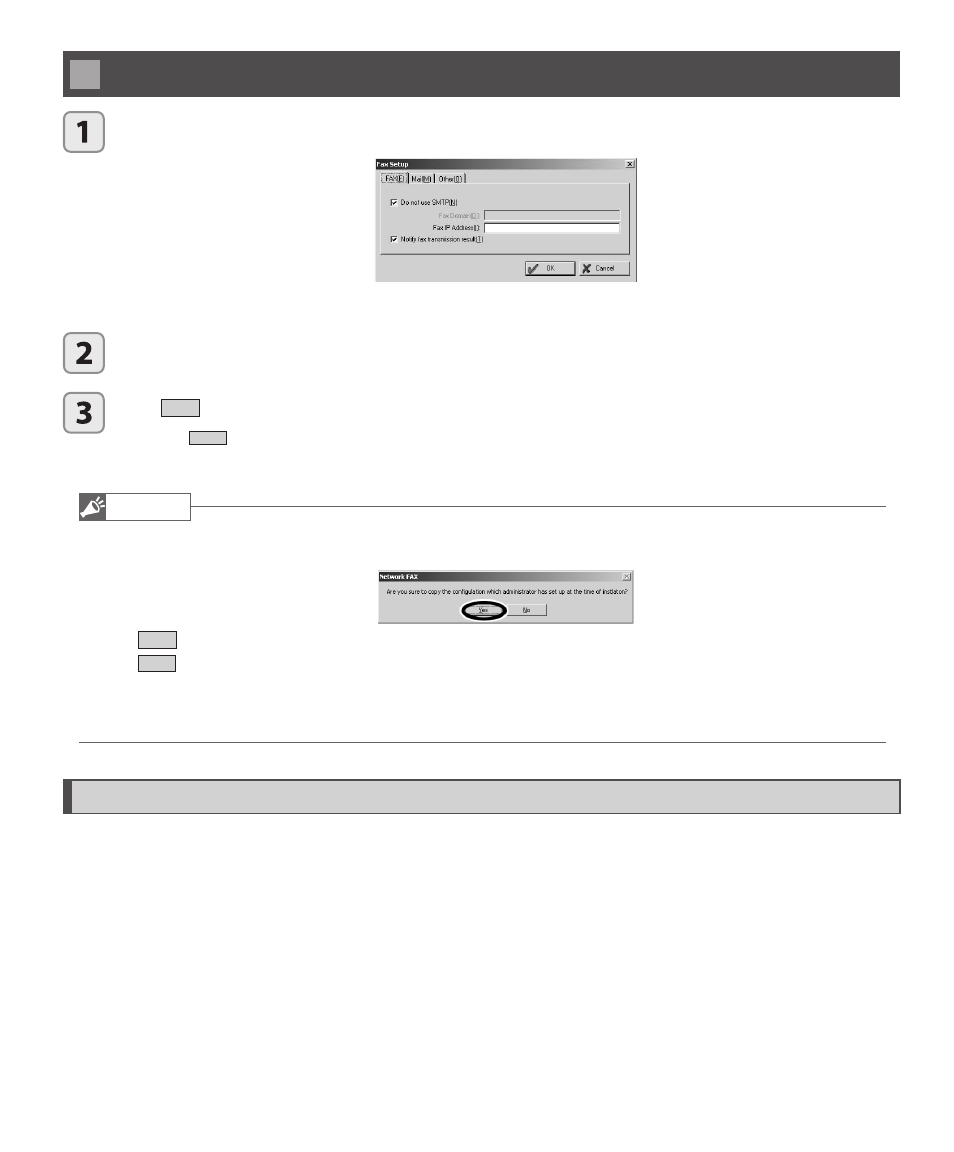
24
Fax Setup
In the [Setup] menu click [Fax Setup].
3
The [Fax Setup] dialog box appears.
Enter the information and select any check boxes required.
Click
OK
to confi rm your settings.
3
Click
Cancel
to discard any changes and close the dialog box.
A description of these options is included in the following pages.
Note
• With Windows NT, 2000 or XP, if you make a fax setup with administrator privileges and attempt to login with the user name and
change the settings, the following dialog box is displayed.
Click
Yes
and the administrator’s setting display appears.
Click
No
and the new [Fax Setup] dialog box is displayed.
• Settings not performed for ‘Network FAX’s email address (From)’, ‘Address book opened when send screen is displayed’, ‘Add
message when destination is Email’, ‘Default cover page’, ‘Retries Times’ and ‘Retry Delay Minutes’.
Set by each user.
Overview of Network FAX and the network fax equipment
Network FAX enables you to send data by e-mail or fax without switching applications. Network FAX differs from regular
e-mail software in that both data sent by fax and data sent by e-mail is sent in TIFF format. Data sent by e-mail is sent as
an attached TIFF fi le. The receiver of this TIFF fi le can view the contents by double-clicking the attachment. Imaging for
Windows, an application that comes bundled with the Windows OS, can be used to view this fi le.
